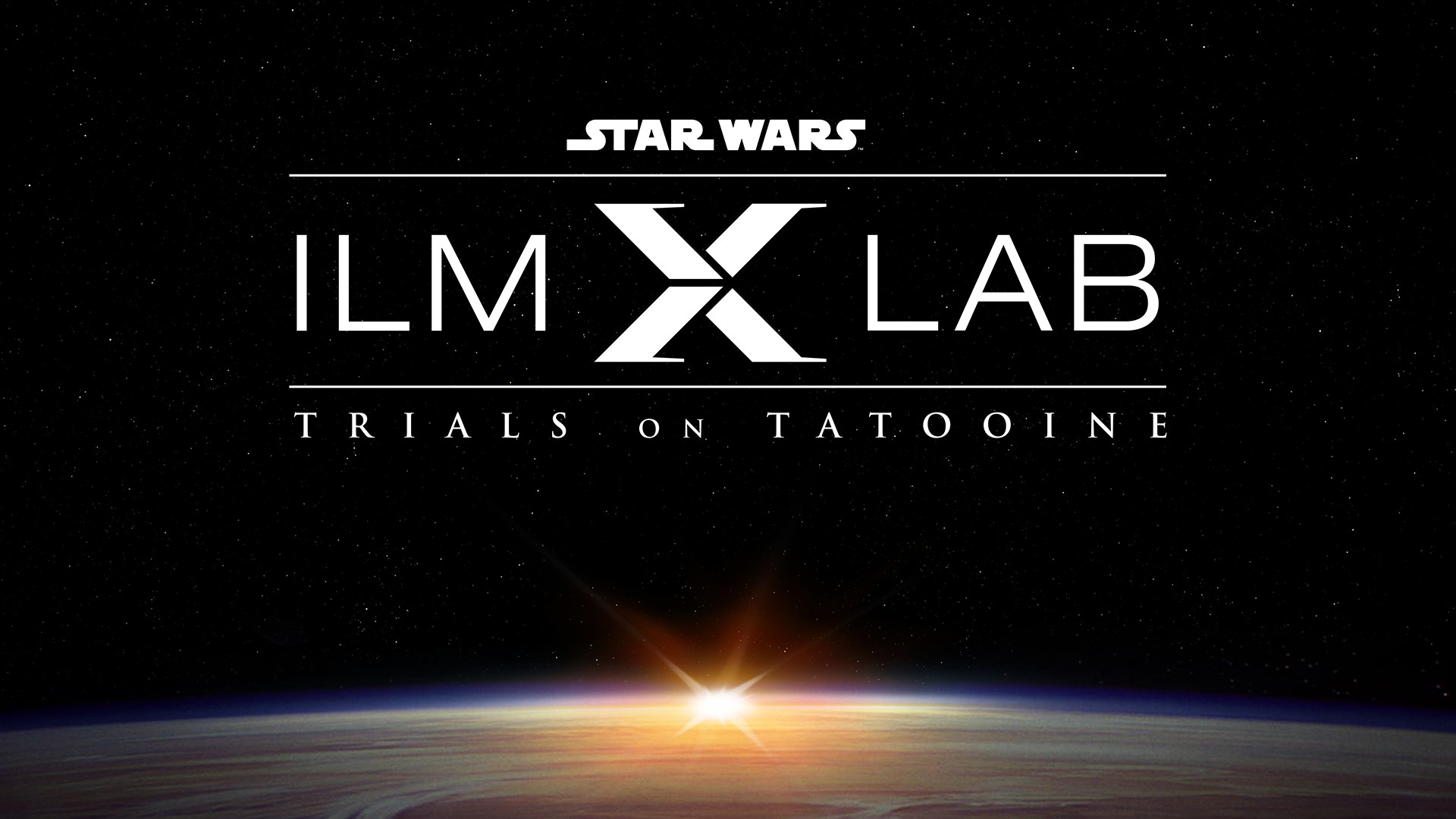Lucasfilm’s immersive entertainment subdivision ILMxLAB has released Trials on Tatooine, a free-to-play virtual reality Star Wars experience and Jedi training simulator available via Steam for the HTC Vive headset.
Billing itself as “the most immersive Star Wars virtual reality experience ever,” Trials on Tatooine digitally recreates many famous elements from the Star Wars film franchise, and players will recognize some familiar faces throughout its original VR-exclusive scenario.
Taking place after the events of Return of the Jedi, Trials on Tatooine begins with a first-person introductory text crawl that links the experience to its film predecessors. Players soon find themselves on Luke Skywalker’s home planet of Tatooine accompanied by the droid R2-D2 before the scene is invaded by stormtroopers wielding laser rifles.
With the Empire’s TIE Fighters screaming overhead, players must repair a damaged Millennium Falcon while blocking enemy fire with a realistically modeled lightsaber. Despite the extreme level of graphical detail throughout, the entire vignette can be completed in less than five minutes. To temper expectations, Lucasfilm warns that players should think of Trials on Tatooine as “a cinematic virtual reality experiment” that offers “your first step into a larger world of Star Wars,” rather than a fully fledged VR game
To launch Trials on Tatooine, players need an HTC Vive headset and a room-sized play area. All featured gameplay mechanics require players to stand throughout, with movement mapped to tracked motion controllers.
Admitting the game’s power-hungry system requirements, Lucasfilm explains that “Trials on Tatooine approaches photo-realistic quality and requires a powerful computer.” At minimum, Trials of Tatooine requires a Intel i5-4590 CPU or equivalent, 8 GB of RAM, and an Nvidia GTX 970 graphics card to function. Specs for maximum settings demand an Intel i7-4790K or greater CPU, 16 GB of RAM, and Nvidia GTX Titan X graphics hardware.