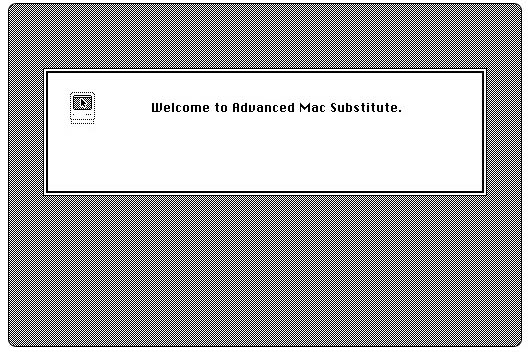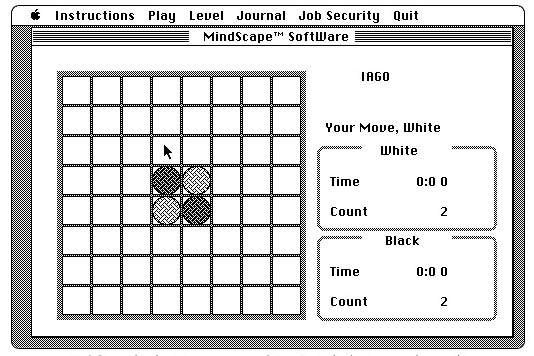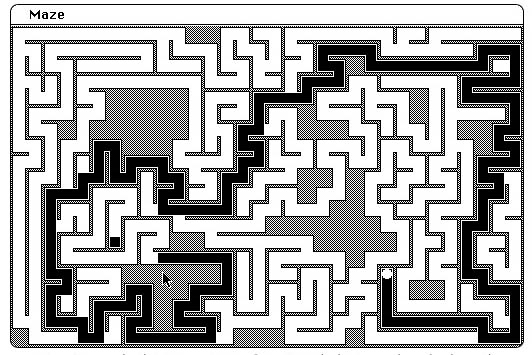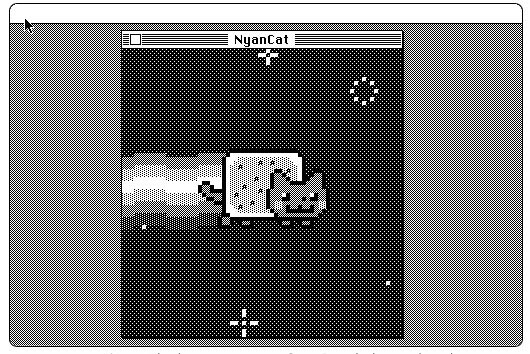Thirty-five years ago today, in 1984, Steve Jobs walked across the stage in the Flint Center in Cupertino, California to reveal the original Macintosh. During a time where IBM’s dominance in the market seemed as though it might take over, the team at Apple showed the world that there was indeed one more thing. Known today commonly as the Macintosh 128k, the original Macintosh featured a Motorola 6800 CPU running at 6 Mhz with 128 KB of RAM and no internal storage solution. Today, to celebrate the release, you can download and explore the Advanced Mac Substitute, a Macintosh emulator that allows you to run apps of yesteryear on your modern PC.
The developer of the emulation Josh Juran noted that one of the primary goals of Advanced Mac Substitute is to allow the emulation of old Macintosh software without the need to source an original installation CD or Apple ROM. Using API-level implantation, the emulator can directly emulate such classic software on a Motorolla 6800 CPU, just like in the original Macintosh. Downloading the project from GitHub for your MacOS, Linux, Windows, or Android machine will immediately introduce you to four pieces of included software — a welcome message app, a tic-tac-toe app, and a NyanCat animation.
Once installed, users can then add-on their favorite classic software with demoed game examples including The Fool’s Errand, Missile, and Solitaire. However, it is worth noting that the project is indeed a work in progress with MacOS finding compatibility with the emulator only up to version 10.12 (Sierra). Additionally, Linux users will see there are still issues with keyboard input. Nonetheless, the reward is great; get your machine to run the Advanced Mac Substitute, and you can enjoy nostalgic games with 1-bit-deep graphics and text.
In a world where Apple appears to be receiving constant criticism for odd hardware choices and refinements, such as dropping all USB-A ports from its most recent lineup of MacBooks and MacBook Pros, it can be beneficial to look back on a time when the company was a young underdog going up against the giant that was IBM. And 35 years later, we don’t forget that thanks to Apple, the year 1984 wasn’t like 1984.