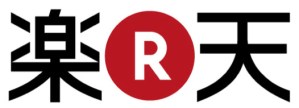
Japanese online shopping site Rakuten Ichiba has closed a deal to acquire U.S. online retailer Buy.com in an all-cash deal valued at $250 million. Rakuten sees the acquisition is a way to ramp up its presence in the U.S. and European online retailing market. Rakuten has more than 64 million members using its existing e-commerce sites and a market capitalization over $9 billion and sales over $2.5 billion dollars last year—some of Rakuten’s most successful merchants do over $1 million a month in sales. In contrast, Buy.com boasts about 14 million users in the U.S. and Europe, and managed sales over just under $63 million last year.
“We have worked hard to build a destination site that stands for the best of online shopping: great deals, strong product insights, and special features that make the online shopping experience convenient and affordable,” said Buy.com president and CEO Neel Grover. “We look forward to our future as a key piece of Rakuten’s global success.”
Buy.com was once a darling of the dot-com explosion in Internet development that was once valued over $3 billion, but the company was nailed in the dot-com bust and de-listed from the NASDAQ stock exchange. Buy.com’s founder bought the company back from investors in late 2001 for a mere $23.6 million and worked to building it into a more stable enterprise. The company planned to go public again in 2005, but scuttled those plans in 2007. Private investment firm ClearLake Capital Group bought a minority stake in Buy.com in 2007, and eventually converted it into a portfolio company. Clearlake brokered the Rakuten deal.


