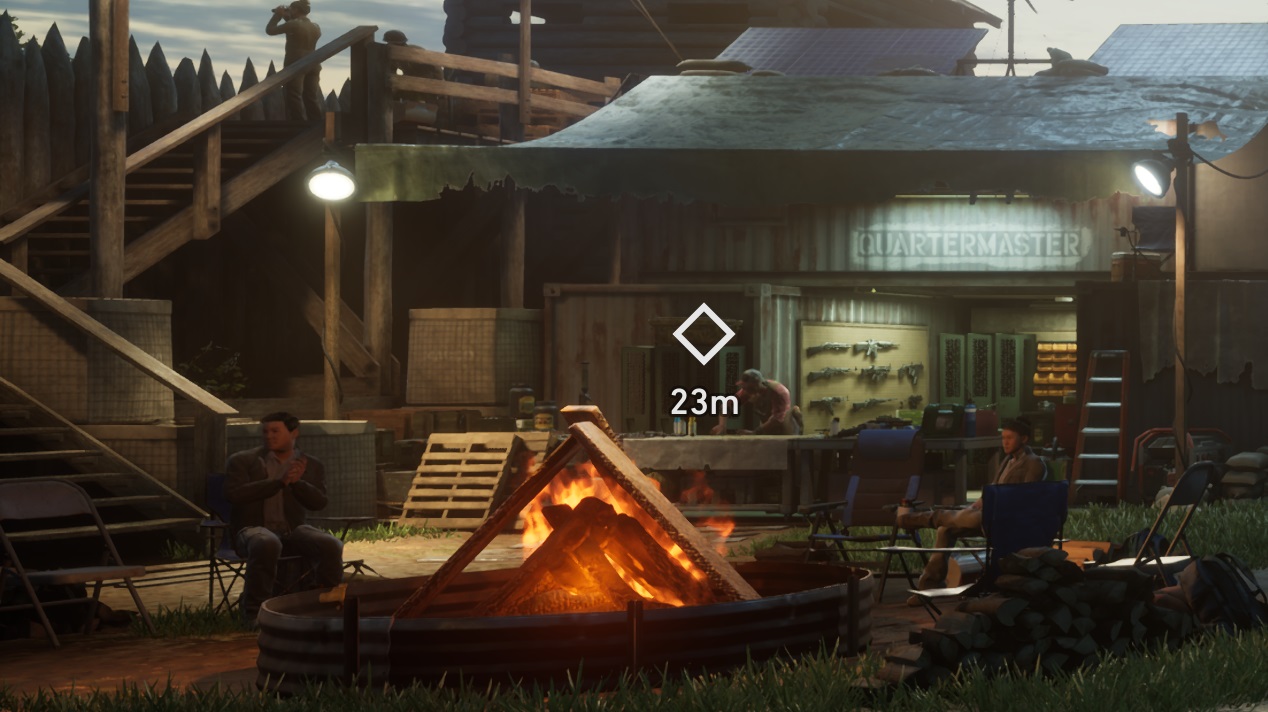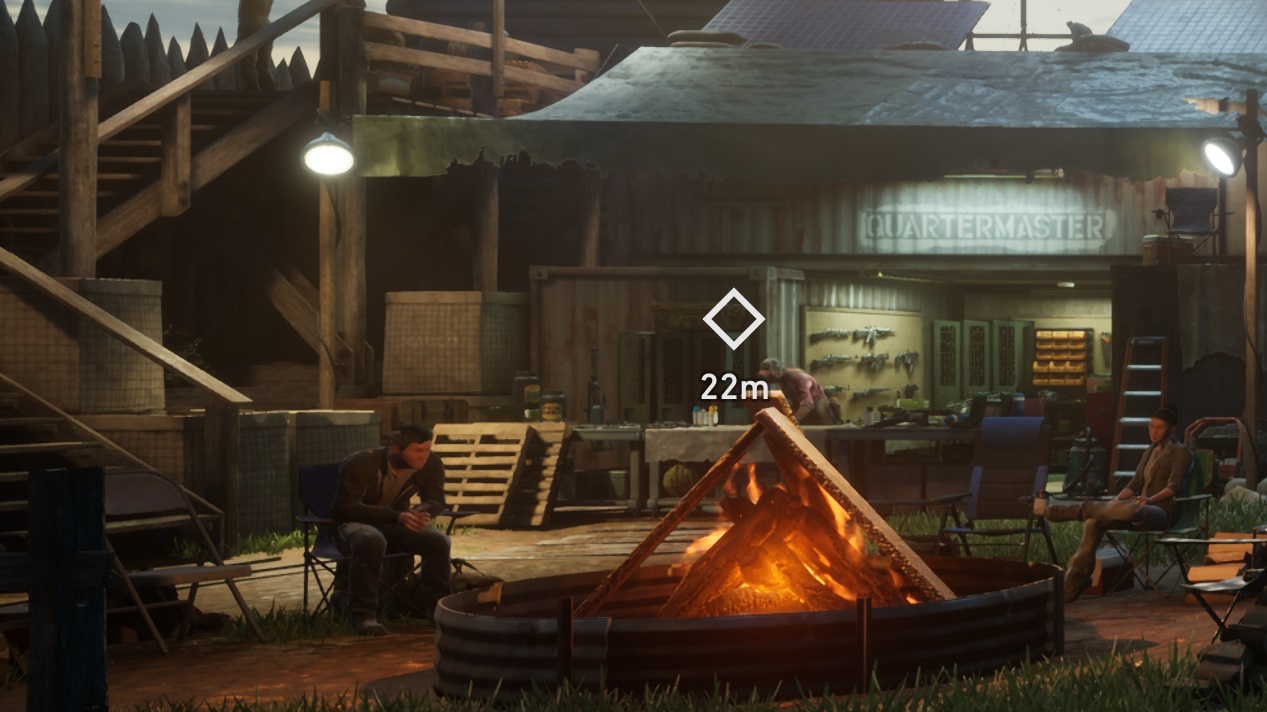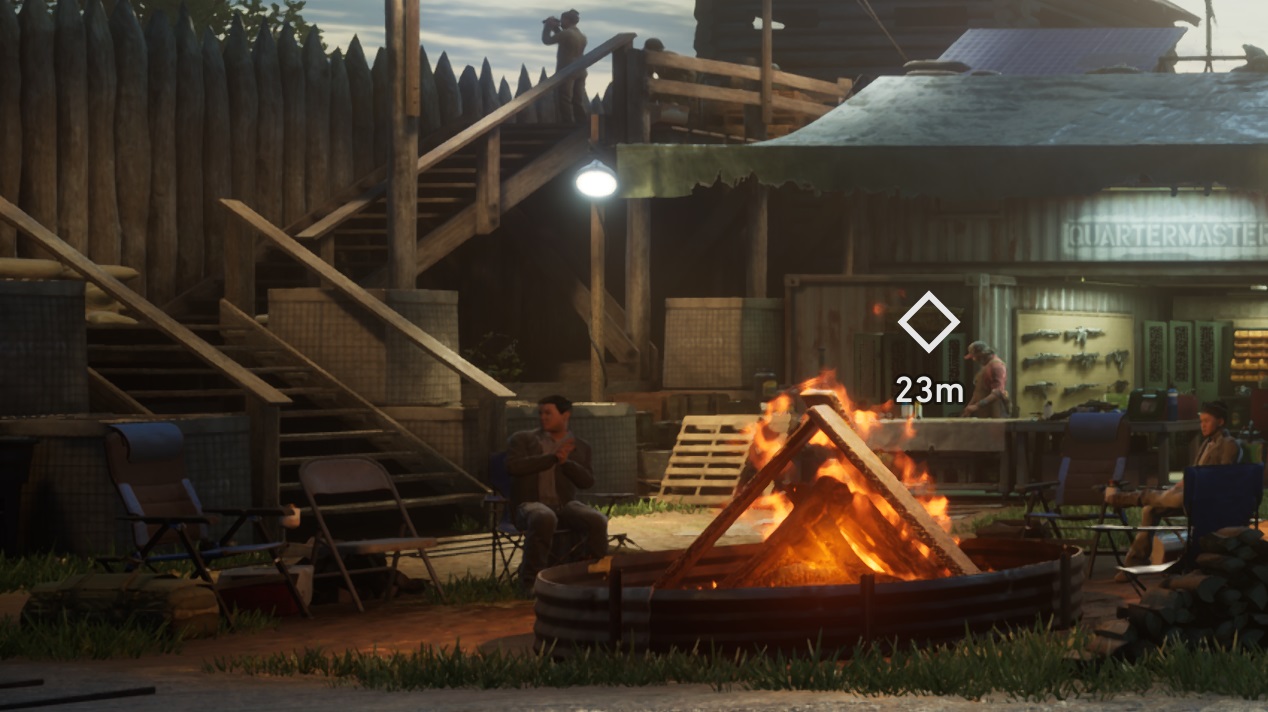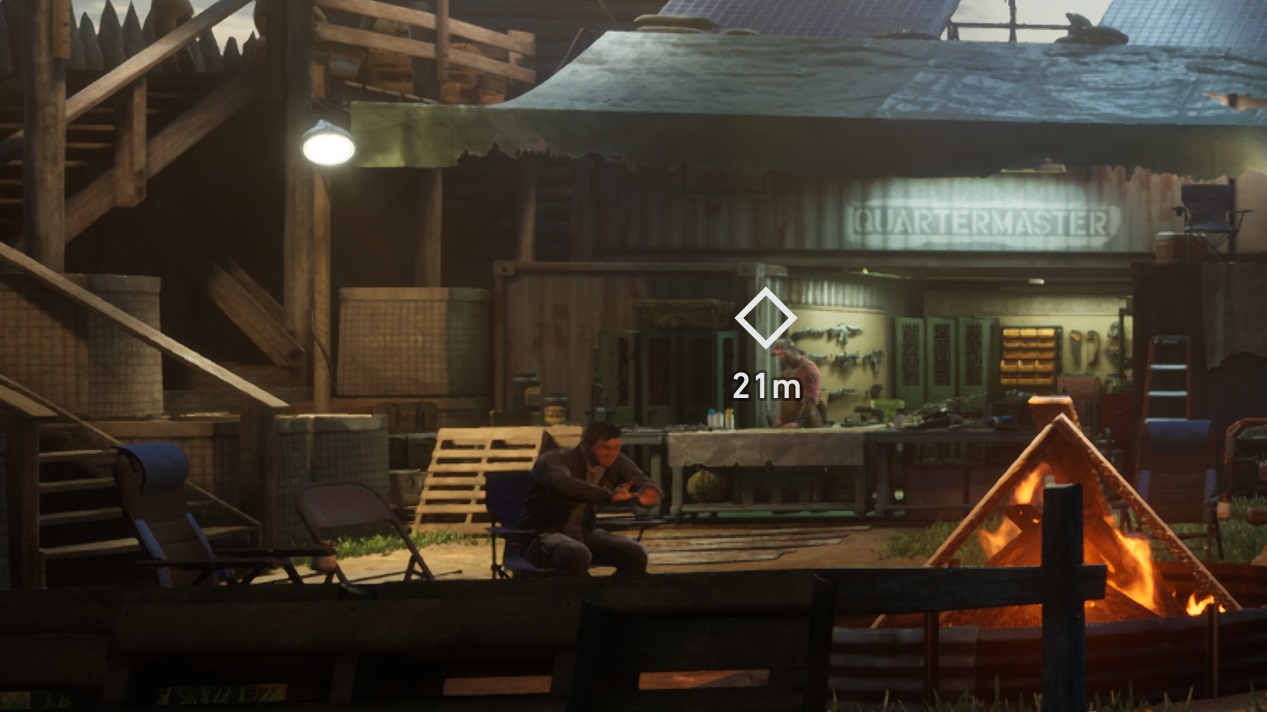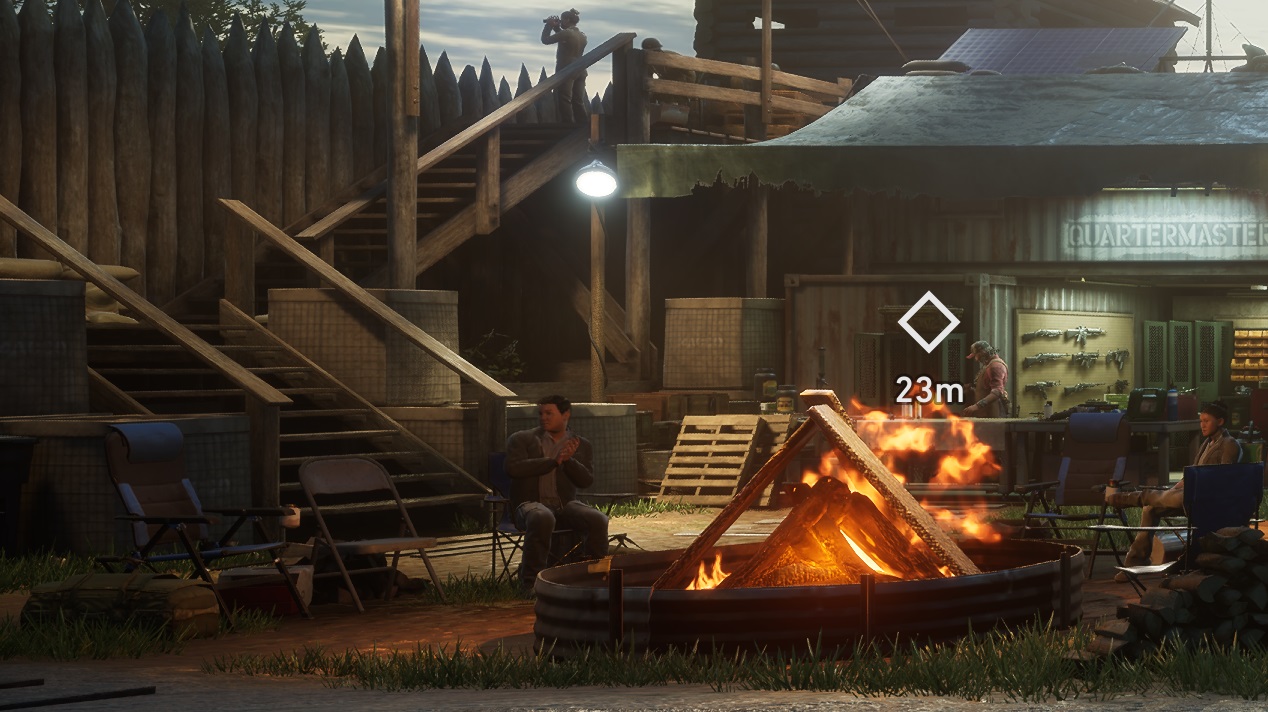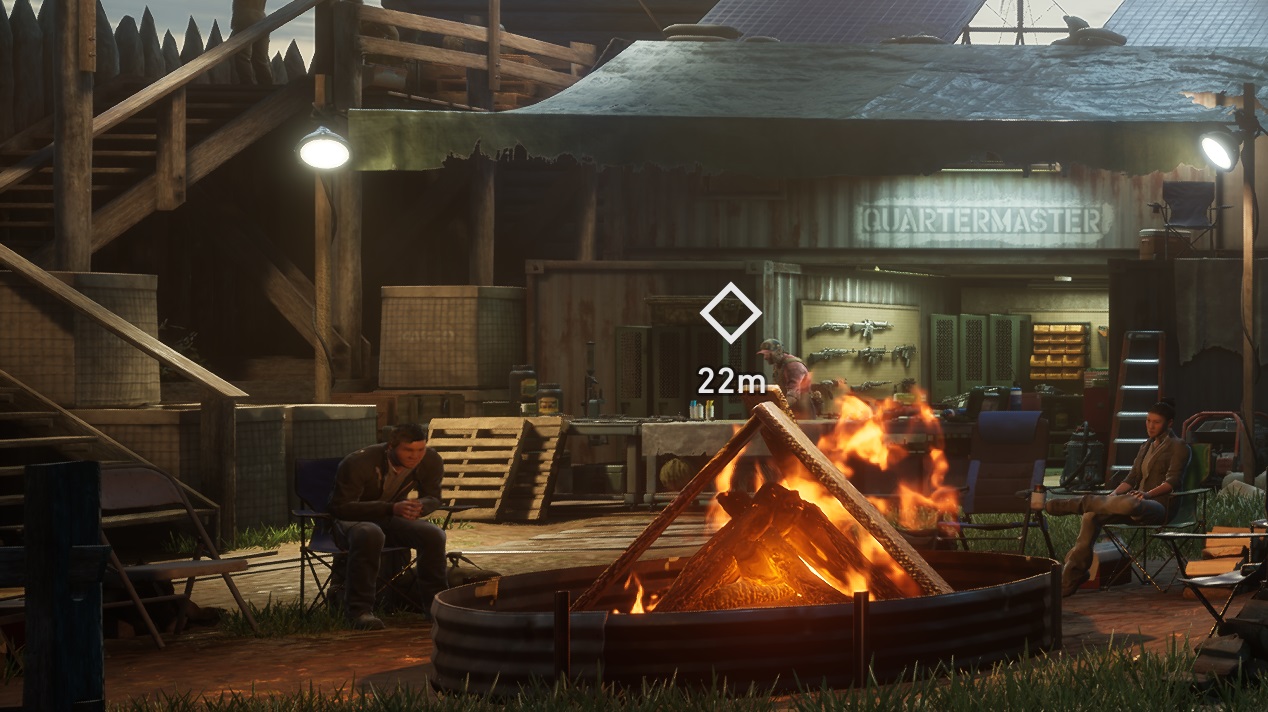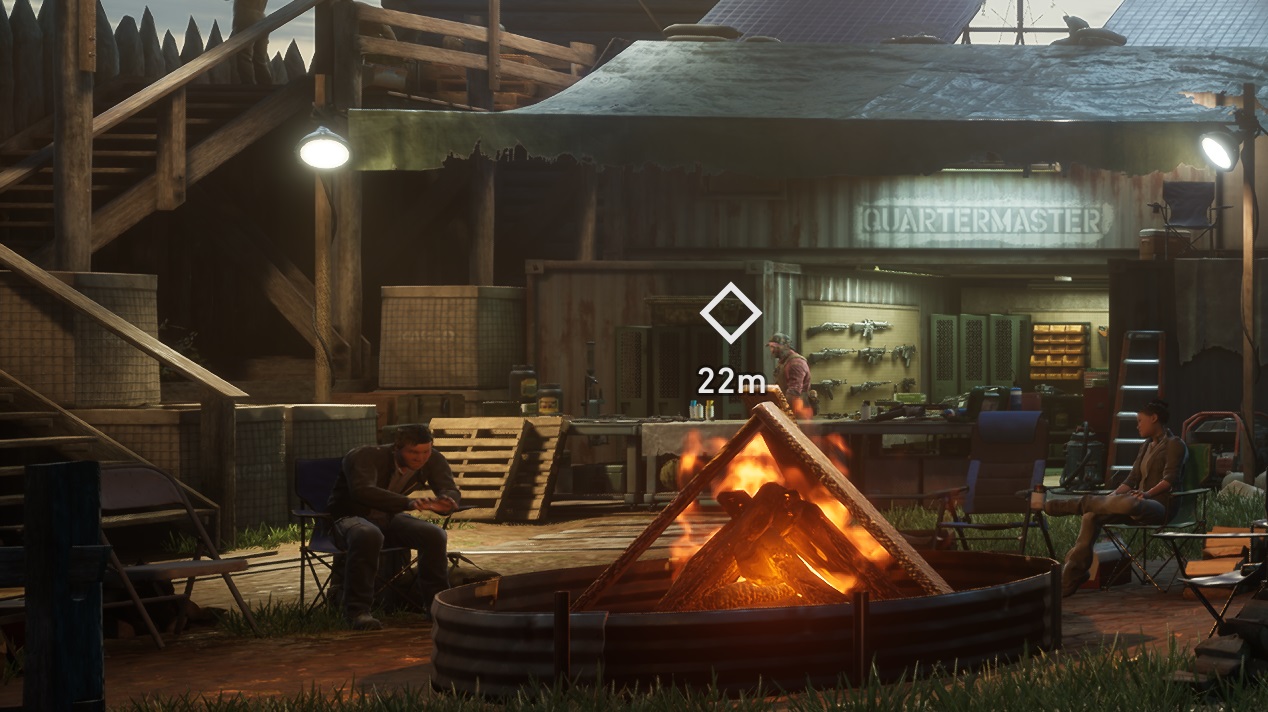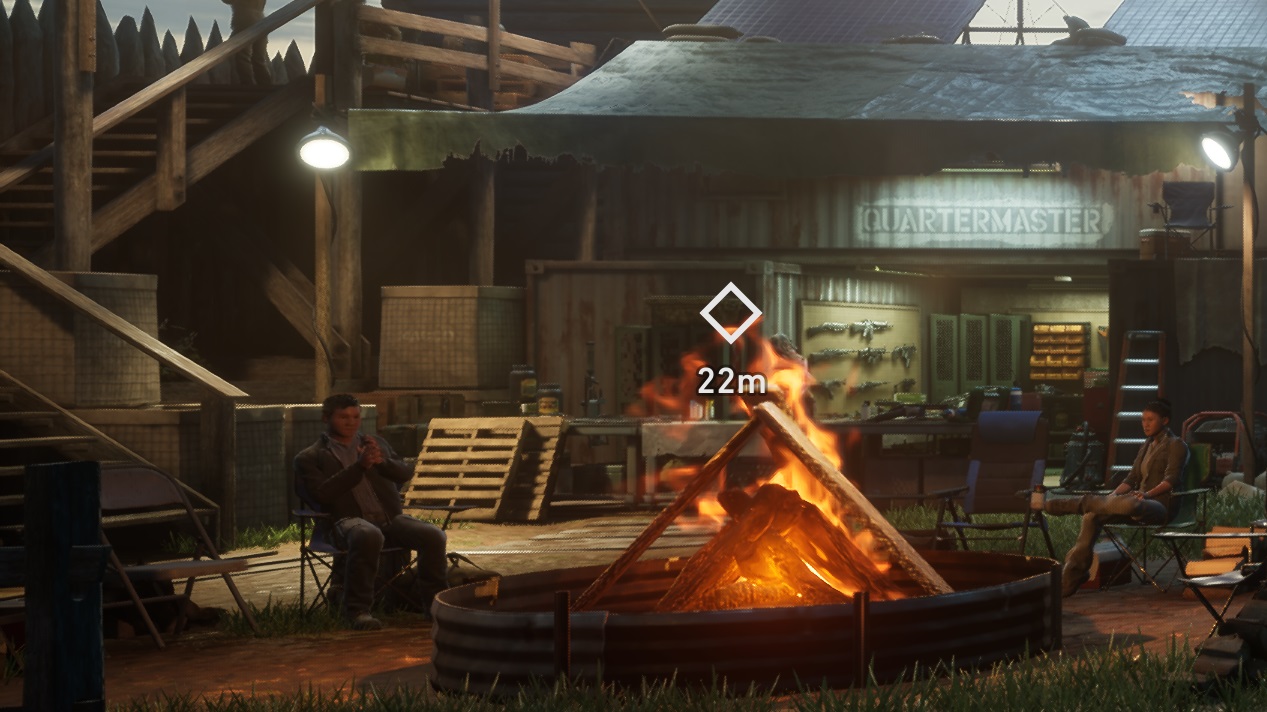Four-player co-op zombie mayhem returns in Back 4 Blood, and it looks better than ever. Although the game isn’t too demanding, certain settings and on-screen effects can tank your frame rate. We’re here to walk you through the best settings so you can hit consistently high performance on your PC.
Back 4 Blood doesn’t require one of the best graphics cards, and it features three upscaling options to help lower-end rigs along. Still, you can increase your frame rate a lot by optimizing your settings, and we’re going to show you where to look.
The best settings for Back 4 Blood

Back 4 Blood doesn’t have a ton of graphical settings — and when the rubber meets the road, your performance will come down to how large the mob is on screen. Still, there are a couple of key settings to turn down to make the frame rate drops less severe.
- Anti-Aliasing: TAA
- Motion Blur: On
- Chromatic Aberration: Off
- Post Processing Quality: Low
- Texture Quality: Medium
- Effects Quality: Medium
- Shadow Quality: High
- Foliage Quality: Medium
The most intensive setting we found was Post Processing Quality. Turning this setting down to low resulted in a 23% increase in frame rate, which is the most of any of the settings. Turning down Texture Quality also brought a nice 7% bump in average frame rate.
There is one setting we didn’t compromise on, though: Shadow Quality. Back 4 Blood plays with light and shadow a lot, so you’ll want to turn up this setting as much as you can. Still, it’s fairly demanding. Bumping it down to low, we found an 8% boost in average frame rate.
Overall, our optimized settings brought a 26% boost at 4K. At lower resolutions, the boost was even higher. With the AMD RAdeon RX 580 at 1080p, for example, our optimized settings increased the average frame rate by 45% compared to the Epic preset.
We highly recommend turning on the in-game frame rate limiter, though. There are two things that will tank your frame rate quick: Fire and large mobs of enemies. Unfortunately, there isn’t a way to avoid these drops. Fire, in particular, can cause some problems. It seems to drain the frame rate even when it’s off-screen.
For anti-aliasing, sticking with TAA is fine (and it will allow you to use DLSS or FSR). FXAA can improve performance on low-end systems, but most modern cards can handle TAA without a significant frame rate loss. Similarly, Motion Blur and Chromatic Aberration don’t change the average frame rate by enough to matter.
Back 4 Blood system requirements
Looking to slay in 4K? Prep your gear and show the Ridden who's boss! #Back4Blood https://t.co/1q90YaKRzP pic.twitter.com/OfW9b32O8W
— Back 4 Blood (@back4blood) October 7, 2021
Keeping with the trend of recent PC releases, developer Turtle Rock Studios has a few different requirement lists depending on the resolution you want to play at and the settings you want to use.
Minimum
- CPU: Intel Core i5-6600 or AMD Ryzen 5 2600
- RAM: 8GB
- GPU: Nvidia GeForce GTX 1050 Ti or AMD Radeon RX 570
- DirectX: DirectX 12
- Storage: 40GB
- Expected performance: 1080p/60 frames per second (fps)/Low Quality Settings
Recommended
- CPU: Intel Core i5-8400 or AMD Ryzen 7 1800X
- RAM: 12GB
- GPU: Nvidia GeForce GTX 970 or AMD Radeon RX 590
- DirectX: DirectX 12
- Storage: 40GB
- Expected performance: 1080p/60 fps/High Quality Settings
Ultra
- CPU: Intel Core i7-8700K or AMD Ryzen 7 2700X
- RAM: 16GB
- GPU: Nvidia GeForce RTX 2070 or AMD Radeon VII
- DirectX: DirectX 12
- Storage: 40GB
- Expected performance: 1440p/60 fps/ Epic Quality Settings/DLSS – Quality/ FSR – Ultra Quality
Ultra 4K
- CPU: Intel Core i7-8700K or AMD Ryzen 7 2700X
- RAM: 16GB
- GPU: Nvidia GeForce RTX 2080 Ti or AMD Radeon RX 6800
- DirectX: DirectX 12
- Storage: 40GB
- Expected performance: 2160p/60fps/Epic Quality Settings/DLSS – Quality/FSR – Quality
Not only does Turtle Rock provide multiple spec lists, but it also notes the performance you can expect with each configuration. As we’ll dig into in the next section, though, the system requirements overshoot what Back 4 Blood needs. You can get by with less in a lot of cases.
Back 4 Blood performance

We tested Back 4 Blood across three graphics cards, one for each popular frame rate. We chose the RTX 3090 for 4K, the RTX 2060 Super for 1440p, and the RX 580 for 1080p. All of our tests were run with an Intel Core i9-10900K and 32GB of RAM. For settings, we stuck with TAA for anti-aliasing and didn’t use upscaling (we’ll get to that next).
Back 4 Blood is all about high frame rates. Even a midrange card like the RTX 2060 Super can hit well above 100 fps with Epic settings, and even higher with a few settings tweaks. That doesn’t mean more headroom, though. In Back 4 Blood, it’s better to have a high frame rate than a high resolution.
| 1080p Epic | 1080p Optimized | 1440p Epic | 1440p Optimized | 4K Epic | 4K Optimized | |
| RTX 3090 | 202 fps | 213 fps | 175 fps | 199 fps | 135 fps | 170 fps |
| RTX 2060 Super | 162 fps | 203 fps | 105 fps | 139 fps | 51 fps | 76 fps |
| RX 580 | 76 fps | 110 fps | 54 fps | 74 fps | 27 fps | 34 fps |
That’s because of the performance variations that come from effects like fire and large mobs. Since 60 fps is really the minimum, a card like the RX 580 isn’t great for 1440p even if it can hit above 60 fps with the right settings. Similarly, the RTX 2060 Super can run the game in 4K, but the occasional dips into the low 40s will sour the experience.
For 4K, the RTX 3090 shreds (no surprise there). Even maxed out, it can hit 135 fps without breaking a sweat. The developers recommend at least an RTX 2080 Ti or RX 6800, but you shouldn’t have any problem with an RTX 3070 or RX 6700 XT, especially with upscaling on.
Turtle Rock calls for an RTX 2070 at 1440p, and the RTX 2060 Super is almost identical in most games. Again, though, you can get by with less. We averaged 139 fps with optimized settings and no upscaling. Throw upscaling into the mix, and you can hit a solid frame rate with a GTX 1060.
At 1080p, you have a lot of options. Turtle Rock calls for a GTX 1050 Ti at minimum. With a budget card like the RX 580, you can easily hit above 60 fps with the game maxed out. A GTX 970 is a great alternative at 1080p.
Unlike a lot of minimum system requirements, Back 4 Blood calls for more than it needs. If you follow the minimum spec, you can expect performance above what Turtle Rock says. And if you factor in settings like FSR and DLSS, you can increase your frame rate even more.
DLSS and Super Resolution
Back 4 Blood includes three upscaling options — Nvidia DLSS, AMD FSR, and the engine’s own spatial upscaling tech. DLSS is the only restrictive one. If you want to use it, you’ll need an RTX 20 series or 30 series graphics cards. FSR and the in-engine upscaler work across cards.
| Ultra Quality | Quality | Balanced | Performance | |
| RTX 3090 | 148 fps (8%) | 176 fps (30%) | 196 fps (45%) | 204 fps (51%) |
| RTX 2060 Super | 60 fps (18%) | 76 fps (49%) | 94 fps (83%) | 110 fps (116%) |
| RX 580 | 33 fps (22%) | 38 fps (41%) | 48 fps (78%) | 57 fps (111%) |
Starting with FSR, AMD’s upscaling tech showed some big gains across the board. It benefited the lower-end cards more, boosting frame rates as much as 116% with the aggressive Performance mode. Even the modest Quality mode can increase your frame rates as much as 49%, which is a great deal for little loss in image quality.
Image quality is still the issue, though. Below the Quality mode, there’s a steep drop-off in visual quality. Here, FSR shows cracks in how clear the image is. The Performance mode just looked like the game was running at a lower resolution, defeating the purpose of this kind of upscaling tech. Quality and Ultra Quality looked great, though.
| Quality | Balanced | Performance | Ultra Performance | |
| RTX 3090 | 147 fps (8%) | 162 fps (20%) | 175 fps (30%) | 186 fps (38%) |
| RTX 2060 Super | 61 fps (20%) | 68 fps (33%) | 73 fps (43%) | 88 fps (73%) |
DLSS doesn’t reach as high, but it takes greater care to preserve the image. Ultra Performance brought a 73% increase in average frame rate, while the reasonable Balanced mode increased frame rates by up to 33%. DLSS isn’t doing as much in Back 4 Blood as it does in some other games, and in terms of performance gains, FSR is a clear winner.
That’s not true in image quality. DLSS exhibited more shimmering on distant objects with its Ultra Performance mode. However, it didn’t show the smudging present on the DLSS implementation in Control, or the low resolution look of FSR.
We like having both options. DLSS is great for Nvidia users who want a solid performance uplift without sacrificing image quality. FSR reaches higher, and it supports far more GPUs, but you’ll need to deal with a subpar image at the more aggressive settings.