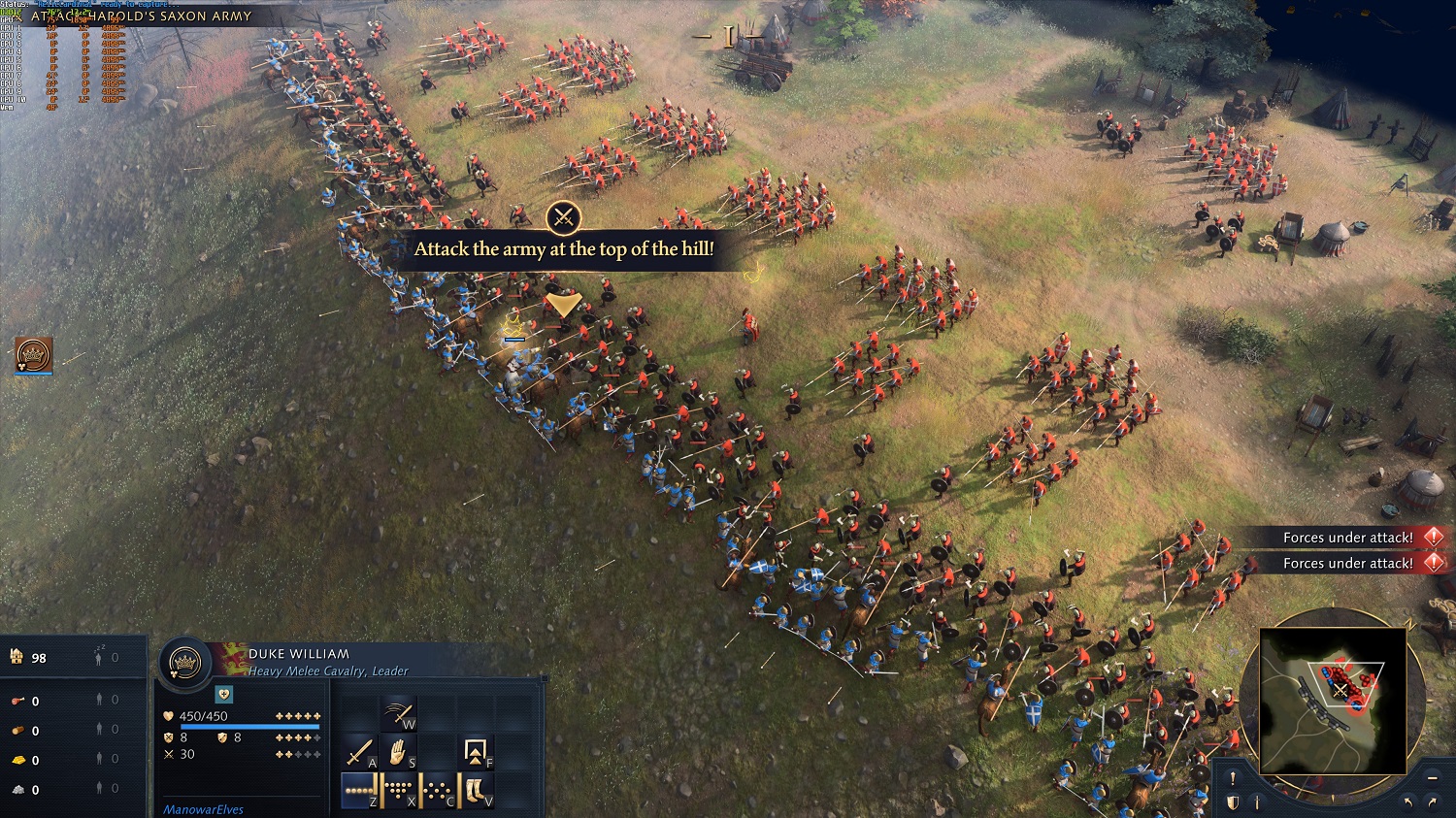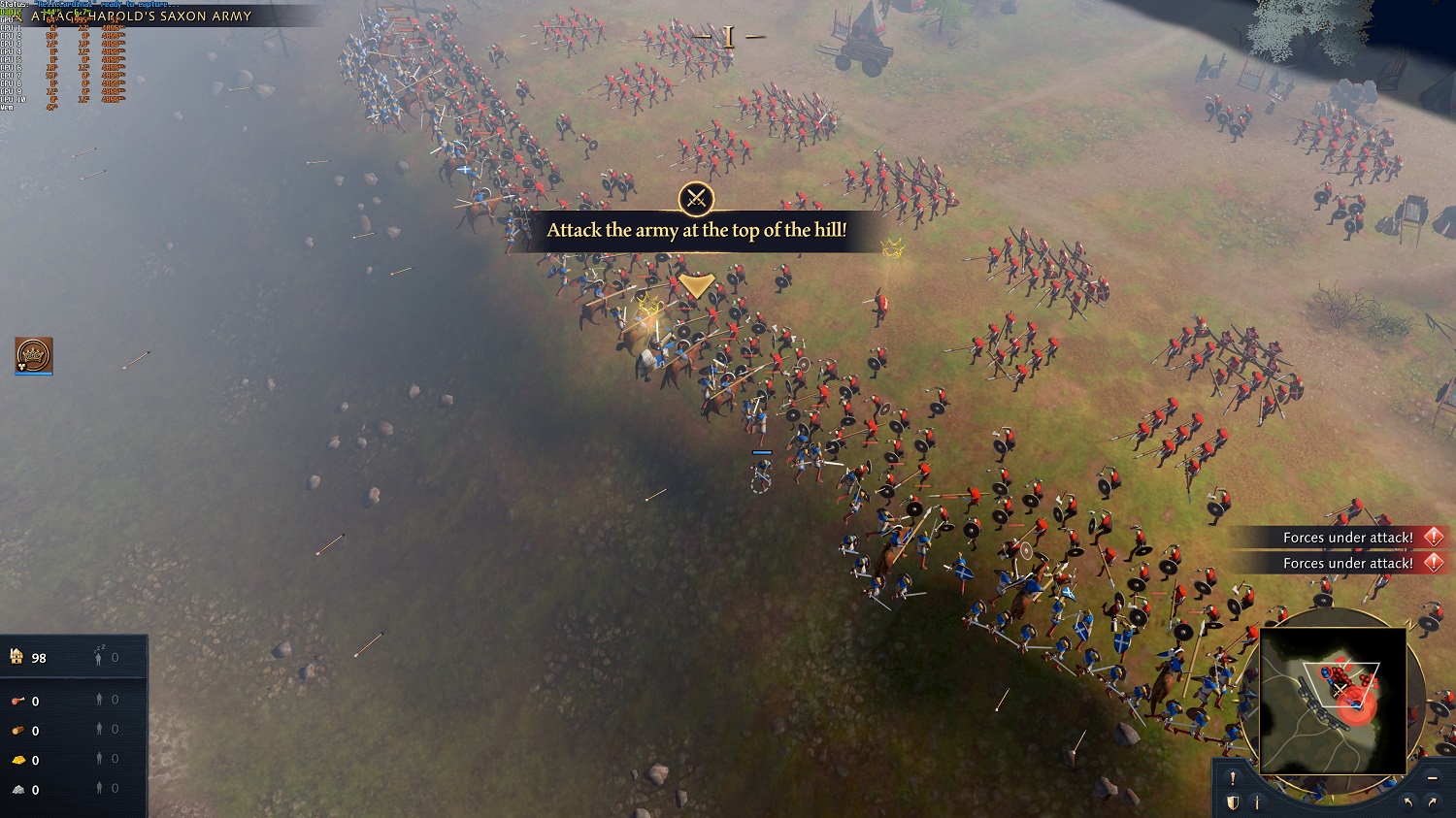Age of Empires IV is here, and it has some interesting tech under the hood. As a real-time strategy (RTS) game, it doesn’t call for a super-high framerate. Still, it’s more demanding than most RTS titles, so you’ll need to find the best settings to optimize your performance.
The game is good at automatically configuring the settings in the best way for your system, and it includes a minimum spec renderer to help low-end machines and integrated GPUs maintain a playable framerate. I took the game out for a spin on a few machines to measure the minimum spec renderer and what kind of performance you can expect with different rigs.
Age of Empires IV system requirements
Age of Empires IV is a highly scalable game, partly because it includes a dynamic minimum spec mode that will kick in when your hardware isn’t up to snuff. The developers have four different tiers for the hardware requirements, scaling up to recent CPUs and GPUs and down to integrated graphics from a few years back.

As you can see in the chart above, you don’t need a lot to run Age of Empires IV, but the visual quality will change a lot based on your hardware. If you just meet the minimum specs, you won’t get the full experience. Based on your hardware, the game will automatically use a lower-spec renderer, reducing visual fidelity across the board.
You can trigger this by turning the Image Quality settings to Low. Doing this will block off all of the settings except for Shadow Quality. You can choose to turn off shadows entirely if you want, but the other settings are automatically set to Low in this configuration.
I tested the game on a few different configurations, and each time, the game automatically recognized the right settings to ensure my framerate was near or above 60 frames per second (fps). I have a few optimization tips in the desktop section below, but overall, you shouldn’t need to poke your head in the settings menu at all.
XPS 13 — Integrated GPU

I started testing with my 2020 Dell XPS 13, which includes an Intel Core i7-1185G7 and 16GB of RAM. This machine includes Intel’s Iris Xe integrated graphics, which are actually pretty good at running some less demanding games. If you were hoping to crank everything up to max in Age of Empires IV, though, you’ll be disappointed.
At native 1920 x 1080, I managed just 17 fps. Even that doesn’t capture how bad the experience was. You don’t need a high framerate for Age of Empires IV, but with minimum framerates down in the single digits, this type of performance won’t cut it.
As mentioned, Age of Empires IV automatically adjusts your video settings when you first load up the game. For my XPS 13, it set the resolution to 720p and lowered the render resolution to 66%. Needless to say, it looked horrible the first time I loaded it up. I went back to the recommended graphics settings (below) but kept the resolution at 1080p with full render resolution.
- Image quality: Low
- Animation quality: Low
- Shadow quality: Low
- Texture detail: Low
- Geometry detail: Low
- Physics: Low
- Anti-aliasing: Off
With just the settings turned down, the machine managed a playable 58 fps average. The game certainly didn’t look great — every setting was turned to Low, and anti-aliasing was off — but the experience held up. This is the minimum spec mode at work. Based on my testing, it can help integrated graphics run what would otherwise be a fairly demanding game.
I would recommend turning to the graphics settings before lowering your render resolution. The settings have a lot of bandwidth, so you can easily optimize your performance with them. The resolution slider is useful, though it will mangle the image in a mess of pixels quickly. The settings won’t.
XPS 15 — Low-end discrete GPU

After my current laptop, I tested my previous laptop — a 2017 Dell XPS 15 with an Intel Core i7-7700HQ, a GTX 1050 graphics card, and 8GB of RAM. This was a solid machine a few years back, and the discrete GPU helped Age of Empires IV a lot (even if it isn’t nearly as powerful by today’s standards).
At 1080p with all of the settings maxed out, I managed 26 fps. That’s nearly double the framerate on my newer XPS 13, and although below what I would consider playable, you could manage with this level of performance. The game actually defaulted to higher graphics settings when I first booted it up, and it ran in 1080p with the render resolution at 66%, not 720p like on my XPS 13.
A discrete GPU, even one that was underpowered when it was released, is better than integrated graphics. With the recommended settings (below), the machine jumped to a 58 fps average. The recommended settings were higher than my XPS 13, too, so there’s still a little room to optimize the game beyond what it recommends.
- Image Quality: Medium
- Animation Quality: Low
- Shadow Quality: Low
- Texture Detail: Low
- Geometry Detail: Medium
- Physics: Low
- Anti-aliasing: Low
1080p is the target for most mobile rigs unless you have a dedicated gaming laptop. A discrete GPU is best so you can turn up some settings, but as the XPS 13 shows, you can get by with integrated graphics if you’re willing to turn down everything. The render slider helps, too, though at a significant cost to image quality.
Desktop — High-end gaming rig
Finally, I turned to my desktop with an Intel Core i9-10900K, an RTX 3070, and 32GB of RAM. This configuration blows past Age of Empires IV‘s ideal system requirements, so I was able to manage a comfortable 79 fps average at 4K with all of the sliders maxed out. This really is the ideal way to play Age of Empires IV.
The minimum spec mode is great for low-end hardware and integrated GPUs, but the game shines with all of the visual bells and whistles. The lighting system looks fantastic, and the character models are surprisingly detailed. A 79 fps average is nothing to sneeze at, but you could hit framerates above 100 fps if you optimize a few settings.
If you want to optimize your game, look at the Shadow Quality and Animation Quality settings. Those will provide a decent boost in performance. If you’re using a graphics card with less than 8GB of RAM, Texture Quality will offer some huge performance gains, too.
I took a couple of 4K screenshots (above) to see the difference between the regular renderer and the minimum spec one. And there are some massive differences. The character models are of lower quality, but the bigger differences come in lighting, shadows, and terrain quality. If you can play the full version, you should. That said, it’s nice to see an option to allow less powerful machines to still experience the game.