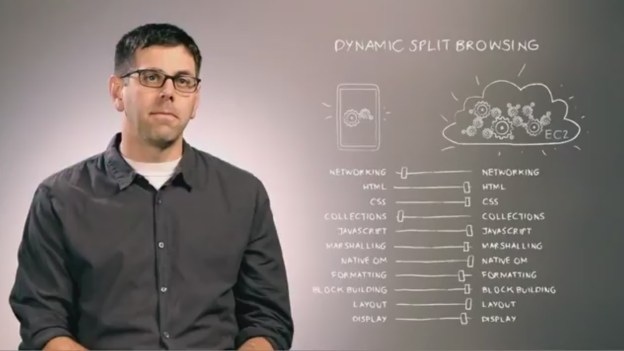
The big news from Amazon today is, of course, the new 7-inch Kindle Fire tablet, as well as the Kindle Touch e-reader. But buried not so far beneath the veneer of those shiny new gizmos is Amazon’s new tablet-centric web browser, dubbed Silk.
Unlike traditional web browsers, Silk splits the processes of the browser between the local computing powers of the tablet running the software and Amazon’s robust EC2 cloud computing servers to significantly reduce page load times. This is similar to the functionality of the Opera Mini browser in Turbo mode. But Silk adds some other, new features, which aim to make browsing for cat pictures a zippier experience.
For example, Silk will chop down the size of images that are far larger than necessary for the display of the device, and display them at the optimal size. Also, the browser will guess which page a user will click on next, based on the behavior of other Silk users, and pre-load the page before its even selected. Creepy? A little – but definitely useful. Silk will also cache sites a user has loaded through Amazon’s EC2 servers, so revists will load even faster.
During its presentation of Silk at its event in New York City today, Amazon showed Silk loading 53 static file images, 39 dynamic files, 30 Javascript files and three Flash files in a mere seconds.
As of now, Silk will only be available on the newly-announced Kindle Fire tablet, which is set to launch on November 15. Check out more about the Kindle Fire here. And watch a video about Silk below:


