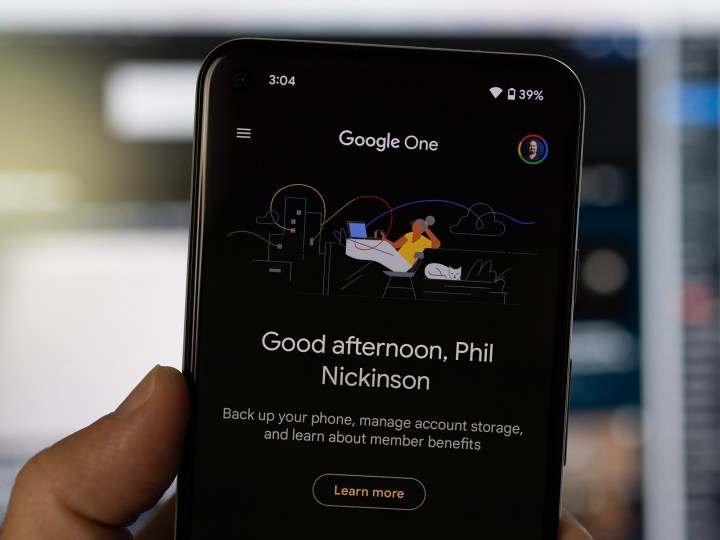
You can never have too much online storage, especially if you have family members who very quickly load up their phones and computers with pictures and videos. Google One -- the consumer-grade subscription that gets you more online storage, among other features like a free VPN and extra photo-editing features -- allows you to share your extra storage with the rest of your family.
You'd think that if you have a family set up and you've purchased extra storage on Google One that things would just work. But you would be wrong. There's still another switch you have to flip to share Google One with your family members.
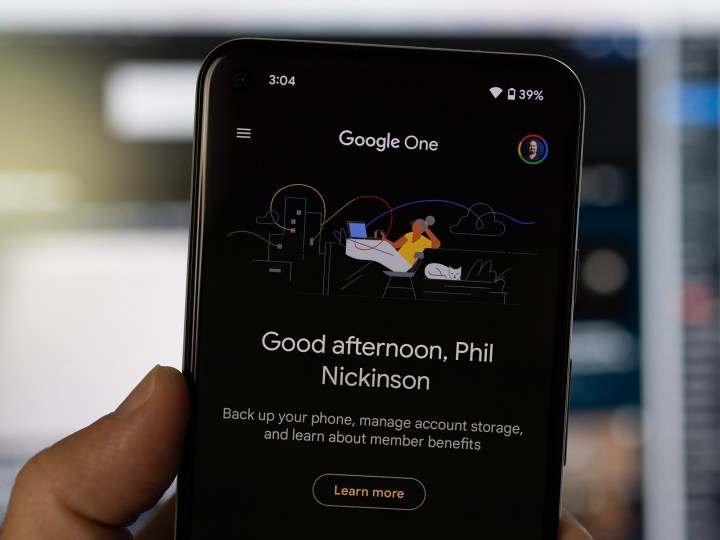
Set up your family group
If you haven't set up your family in your Google account, you're going to need to do so first. Everyone involved will need to have a Google account. From there, you'll have the Family Manager, which is the main account that's doing all the purchasing and inviting the rest of the gang, who will have Member status instead.
Step 1: In a web browser (this works fine on a phone, computer, or tablet), go to myaccount.google.com/family/details.
Step 2: Click the Send Invitations button to send invitations to anyone you want included in your family. You can have yourself (the Family Manager) and five others.
Share Google One with your family
Now that you've got your family set up, it's time to actually share Google One with them, so they can make use of all that extra storage you've purchased. This is the part I was missing, even though my family was already sharing things like YouTube TV and YouTube Premium.
The following steps also are available in a web browser at one.google.com/settings.
Step 1: Open the Google One app. It's available on Android and iOS.
Step 2: Swipe left (or hit the three-line icon) to open the menu, then choose Settings.
Step 3: Now choose Family Settings.
Step 4: Toggle the Share Google One with family button to On. In a few minutes, you'll get an email acknowledging that you're now sharing Google One with your family.

And that's all there is to it. Google doesn't automatically share your Google One subscription with your family members. Whether that's a feature or a bug is unknown. But the good news is that it takes just a couple minutes to start sharing all your extra Google One cloud storage with your family, and you can do it from a phone or a desktop browser.




