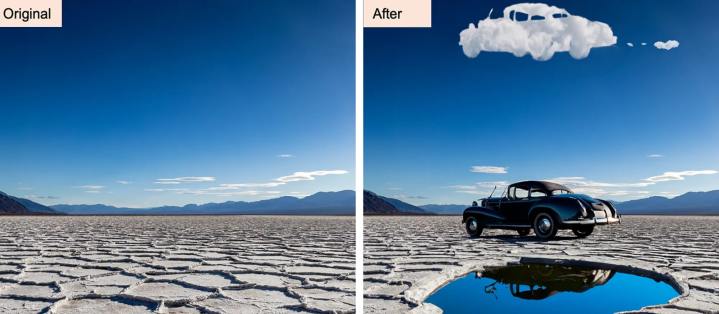
“Magic” might be a bit of a hyperbolic term when it comes to technology, but as science fiction writer Arthur C. Clarke’s third law states: “Any sufficiently advanced technology is indistinguishable from magic.”
That’s what the Generative Fill feature in the current Photoshop beta release feels like. It’s speeding up how I edit photos in dramatic fashion, and making me better at Photoshop in the process.
Photoshop is very boring

I started learning Photoshop about 20 years ago in college. But while that helped me learn where everything in the toolbar was, I really cut my teeth on it by making forum signatures and desktop backgrounds with lots of filters just to see what would happen. Throw in a photography course where I played around with lighting and blending options, and I had a firm foundation for the career that lay ahead of me.
Editing product photos.
I’m not complaining. I love my job and I enjoyed my time doing lots of product reviews for various sites, but the Photoshop portion of it was decidedly tiresome. It was basically the same thing every time: cut out the portions of the background that I could through painfully slow manual selection, or use the dodge tool to white it out as best I could. I’d tweak the levels and colors, sure, but the biggest job was taking out unwanted elements, whiting out the background, and getting the image in the right aspect ratio.
While I don’t do that quite so much these days, it’s still a regular part of my work. That’s where the Generative Fill feature comes in — and it’s changed my workflow forever.
Generative Fill makes the boring easy
Check out Adobe’s promotional page for Generative Fill and you’ll find all sorts of fantastical images it’s created. It’s trying to tap into that wonder around Dall-E and Midjourney. It wants to inspire you to use its tool (rather than the others) to produce AI-created images that will attract attention.
Adobe makes Generative Fill out to be some super-advanced, crazy-detailed tool for creative work. And it is. But I’ve found it works just as well for getting all the most boring jobs done faster.
Generative Fill is so, so good at removing elements from an image that I rarely do any of it manually any more. Got a photo with some text on it you really don’t need? Generative Fill can strip that text right out and you’d never even know it was there. This probably works well with watermarks on photos, but I don’t think I can legally advise you to do that. So I won’t.

In the above example, you can see what a very quick Generative Fill request does to an image that is riddled with text and logos. Now, in this case the fill has removed the biker and robots from the scene. I could probably have been more careful and selected only the 240Hz logo and corner images, but I could also have removed it all manually. And doing it with Generative Fill took around 30 seconds to select everything, and another 20 while the cloud processing finished. The end result is more than good enough.
It’s not just good at taking things away from images, though. It’s great at adding to them, too. I don’t mean adding random elements to a scene — although it can do that — but in increasing the size of an image. Generative Fill can expand an image in one direction or many. This can be super useful when you’re trying to make an image hit a certain aspect ratio (did you know all our images are 3:2 or 16:9?), or if you want to make a small picture bigger.
The above Meta Quest 3 image is great, but it’s not big enough. So I take the crop tool, drag out each of the sides, hit Generate and a few seconds later I have a bigger image that you’d never be able to tell was AI enhanced.
Need to remove the background on something? Generative Fill can do it in seconds. Even with complicated hair and other elements.

I could have done a better job by hand, but not by much — and it would have taken me ages.
We’re just scratching the surface
As useful as these tools already are, we’re only scratching the surface of their potential. Not only have I still got lots of time to play around with it and find new ways to enhance my workflow and hobby editing efforts, but the technology is getting better all the time. Who knows what it’ll be capable of in the not-too-distant future? At the very least, auto leveling and coloring is going to get a lot better over the next year or two.
Seriously, just look at the above video. I barely even touch what it can do now, and it’s constantly getting better.
Unfortunately, however, being this early does mean the entire process is subject to change. Adobe recently introduced a credit system for Generative Fill, so you can’t use this feature to your heart’s content. If you have a Photoshop subscription, you’ll get 500 credits a month, though, so you’re unlikely to run through them too quickly. For $20 a month, that doesn’t seem bad.
Now, we just need AMD and Intel to hurry up with their AI accelerators, so we can run this kind of process locally. A boy can dream.





