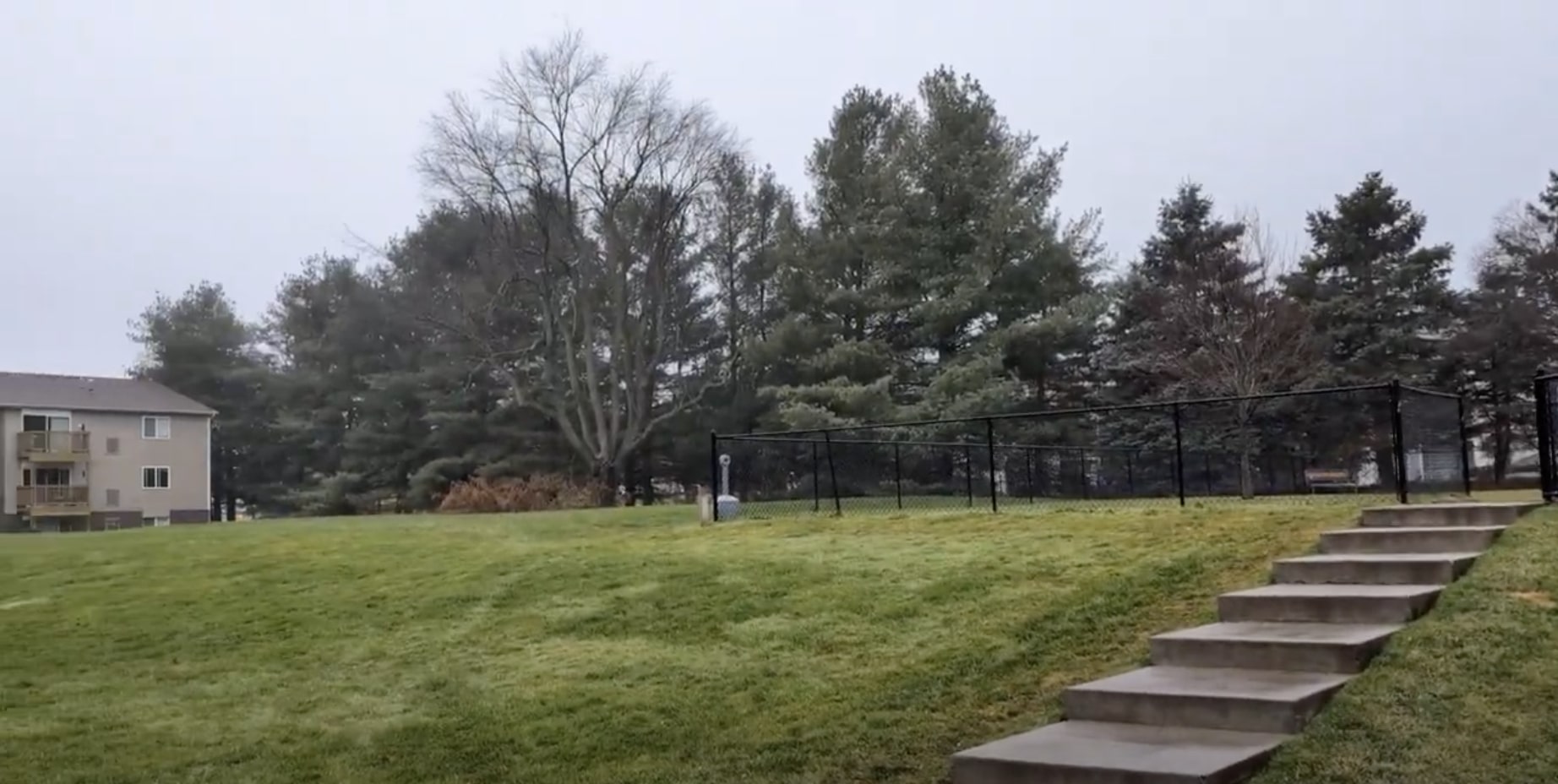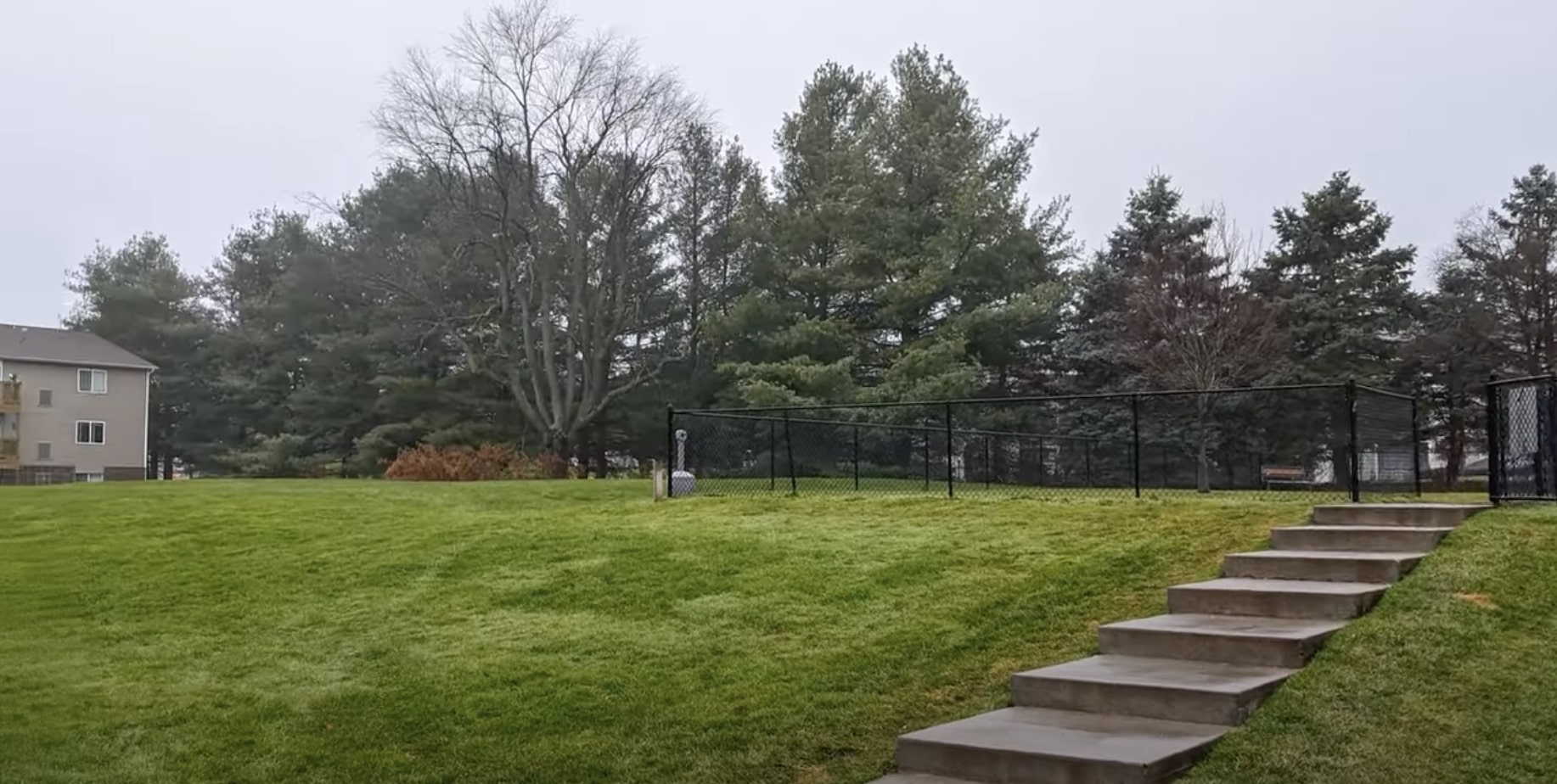One of the best things about having a Google Pixel device is the quarterly Feature Drops that Google releases to supplement the current version of Android. These updates are exclusive to Pixel devices, giving you an edge over other Android phones like Samsung and Motorola.
Google’s most recent update for Google Pixel 8 Pro users includes a new Video Boost feature. Unfortunately, this isn’t available if you have a regular Google Pixel 8, as it’s only on the higher-end Pixel 8 Pro.
So, what is Video Boost, and why should you use it? Let’s dive into how the feature works.
How to use Video Boost on the Pixel 8 Pro

Google released this Feature Drop on December 7, 2023. However, the Video Boost feature specifically has been slowly rolling out to users, so if you don’t see it right away, it may not have hit your device yet. Also, make sure to double-check that you have the latest update as well, as Video Boost will only be available in the most recent update.
Once you’re set with the latest update, here’s how to use Video Boost on your Pixel 8 Pro.
- Open the Google Camera app.
- Switch to Video mode if you haven’t already.
- Select Video Settings, or simply swipe up.
- Turn the toggle for Video Boost to ON. The icon for Video Boost looks like a camcorder with a sparkly star on it.
- Record your video.
That’s it! When you have the Video Boost feature, it’s easy to enable it and record the best video possible. You need to remember some things when using Video Boost, though.
First, the default setting is 4K resolution, SDR (10-bit HDR is off), and it’s at 30 frames per second (FPS). But if you don’t like these settings, you can change them. Night Sight will turn on with Video Boost when the scene is dark enough.
Secondly, when you use Video Boost, it will store a temporary video file on your phone. Video Boost uses this temporary file to make the boosted video. The maximum length is 10 minutes for Video Boost, and the time it takes to process depends on the recorded scene, video length, resolution, and frame rate.
You need to use Google Photos to back up and process Video Boost videos. The process will run in the background, and since it can take a while, you’ll want to make sure you have notifications on for the Google Photos app. You’ll receive a notification once the Video Boost process is done.
Why you should use Video Boost
If you have a Google Pixel 8 Pro and access to the Video Boost feature, then you should definitely use it when you can.
The general gist of Video Boost is that it will “boost” the lighting, colors, and details in your videos. Using it in low light situations will enable Night Sight, where it will light up darker scenarios just enough so that you can see what’s there without it being overblown. Video Boost also helps with some stabilization in your videos, but it’s not perfect.
This first set of clips has a cloudy and overcast scene of an empty field. The regular video clearly has a lower resolution (1080p versus 4K), so a lot of the details are softer and not as crisp. The colors are also more dull, which is likely due to the dreary weather conditions.
In the boosted video, however, it is much easier to see the details like individual blades of grass, and the green is much brighter and vivid, not lifeless. The buildings are also much sharper.
Here’s another daytime clip. Again, when Video Boost is off, the trees and plants are a dull color, and the details are soft, making it hard to make out individual textures. Even the cracks on the floor are hard to see when Video Boost is off.
But when it’s on, you can see individual leaves, the cracks and textures, and the colors are much brighter, including the sky and clouds. Overall, the scene just becomes much more lively.
Video Boost is even more helpful for your nighttime videos. In this clip, the original is still quite dark overall when parts aren’t lit up with the Christmas lights, making it hard to see the people and buildings in the scene.
But with Video Boost on, you can see what the people in the scene look like and make out the buildings in the background and the tree branches. The Christmas lights also appear brighter and more colorful.
If you like to take a lot of video with your Pixel 8 Pro, then the Video Boost feature could be your new best friend. It helps make your recordings look better in terms of resolution, color, and lighting; even camera shakiness can be reduced a bit.
It takes a while for Video Boost to process your footage, but unless you’re in a rush, it can be well worth waiting to see how it fixes up your recordings. If you have a Pixel 8 Pro, give it a look.