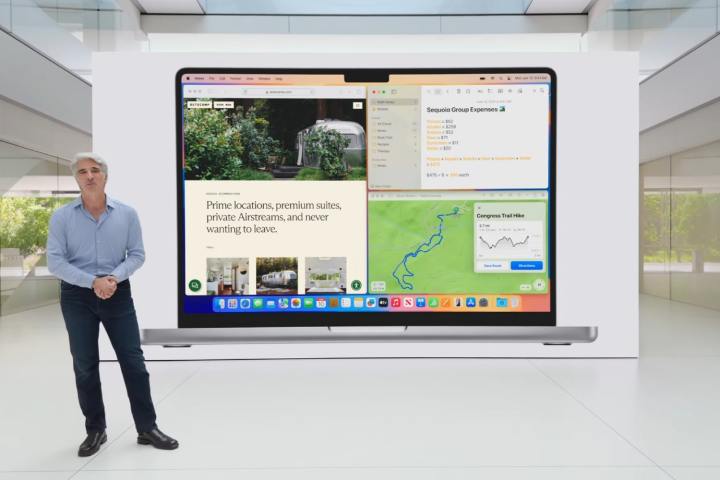
The public beta for macOS Sequoia is here, and that means anyone with a compatible device can install it and try it out — no paid developer memberships needed. Here’s how to get it.
First of all, you’ll need a PC that can run macOS Sequoia. This is the list of compatible models:
- iMac from 2019 or later
- iMac Pro from 2017 or later
- Mac Studio from 2022 or later
- Mac mini from 2018 or later
- Mac Pro from 2019 or later
- MacBook Air from 2020 or later
- MacBook Pro from 2018 or later
For the MacBook Air, this includes both the Intel-based 13-inch Retina model and the M1 model from 2020. All of the other products include older Intel-based models too, but be aware that once Apple Intelligence launches, only models with M1 and later will have access to it.

If you have an older or secondary device, it’s always best to use that instead of your main PC. We’re only a few months away from the full release, but anything can happen with a beta. If you don’t have a spare, make sure to use the Time Machine utility to back up your Mac first.
To sign up for the beta, head to the Apple Beta website, where you can use your normal Apple ID and get everything set up in just a few clicks. Apple interconnectivity (when it works) is always the best.

Next, you need to enroll the device or devices you want to install the beta on. If you select the “Enroll Your Devices” tab, there’s a guide right on the website. For anyone running Ventura 13.4 or later, head to System Settings > General > Software Update and click the little “i” button next to “Beta updates.” This will let you choose the macOS beta you want to install. If you’re running an earlier macOS version, you’ll need to install the macOS Beta Access Utility instead and follow its instructions.
If you set this up before the beta drops, you’ll get a notification when it’s time to download. Otherwise, it’ll instantly pop up in the Software Update window ready for you to install in the same way as any other OS update. All in all, it’s pretty easy.
MacOS Sequoia brings a number of significant updates, including iPhone Mirroring, window tiling, updates to Safari, the new Passwords app, and more. Not all of these features may be in this initial release of the public beta, but may roll out over the following months. Eventually, it will also include a number of Apple Intelligence features, though reports indicate they may not be available to use until 2025.



