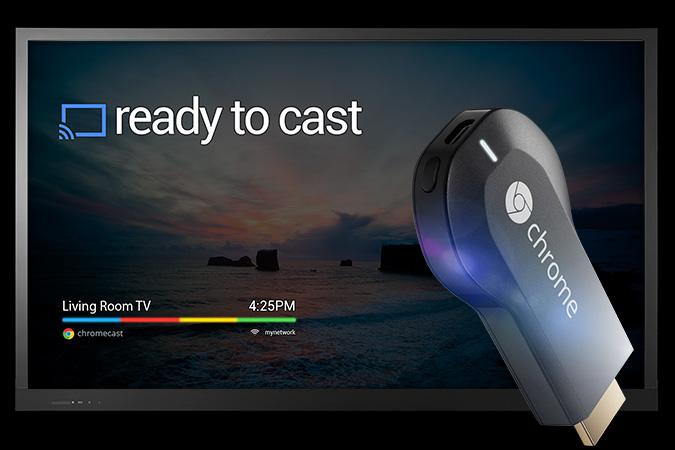
It’s been exactly two weeks since Google announced its Chromecast HDMI dongle, and since then, it’s been Chromecast, Chromecast, Chromecast. It’s one of the more unique streaming options we’ve seen, but on top of streaming video content from Netflix, YouTube, and Google Play, the Chromecast can mirror your computer’s display through your television, just as long as its through the Chrome Web browser. The device itself is only $35, which got us wondering if this is the cheapest desktop mirroring solution out there. We decided to hunt down some popular mirroring options that are available, and here’s how they all compare.
Google Chromecast
Starting off with the main device in this discussion, the Chromecast is a $35 HDMI dongle that can mirror your computer’s display wirelessly over your home Wi-Fi network. The only catch is that the content has to be going through the Chrome Web browser, so you’ll be able mirror a website and Google Docs content, but you won’t be able to mirror your actual desktop.
There are slight workarounds for this, though, one being that you can beam a piece of local content by entering the file path into the Web address bar in Chrome to have it show up on your television. This even works for locally-stored videos as well, including .MKV files.
The Chromecast can do this for just $35, on top of being able to natively stream Netflix, YouTube, and Google Play content, with more streaming options on the way from Pandora, Hulu, HBO, Vimeo, Redbox Instant, and others.
Apple TV (AirPlay)
Besides Chromecast, one of the most popular streaming options is the Apple TV. It’s a set-top box that will cost you $100, but as it stands currently, it has way more streaming options than the Chromecast, and it’s also capable of mirroring your computer’s desktop outright (without browser limitations), although only OS X machines are supported out of the box. However, you can purchase an app called AirParrot for $10 that allows Windows users to use the Apple TV for desktop mirroring. This app will also allow OS X users to mirror their displays using older Apple TV hardware.

If it’s desktop mirroring you’re after, the Apple TV is a good, but slightly more costly choice. However, you’ll be able to mirror your desktop without any pesky browser limitations. And while it only works with OS X naturally, a few dollars more will give Windows users the capability of using the Apple hardware to beam their computer screens to their televisions.
Veebeam HD
This isn’t quite as popular as the Apple TV, but the Veebeam HD allows you to wirelessly mirror your computer’s display to your television in 1080p, and it’s compatible with both Windows and OS X, although Lion and Mountain Lion aren’t supported, which could be a huge setback for some users.

The device allows you to stream your desktop to your TV without much hassle, as it’s pretty easy to set up and has plug-in-play capabilities. It even has a built in media player that can play your local media files with ease, including any DVDs you load up on your PC. The Veebeam HD is slightly more expensive than the Apple TV, ringing in at $130 on Amazon, and it doesn’t have any set-top box features like the Apple TV does, so if you’re wanting to take a break from mirroring and fire up some Netflix from the device itself, you’ll be out of luck with the Veebeam.
Netgear Push2TV
The Netgear Push2TV is very similar to the Veebeam, but it’s a lot cheaper at just $50. The only catch is, it utilizes Intel’s Wireless Display technology, so you’ll have to have a laptop that supports Intel WiDi before you can dig in using Netgear’s solution. Once you’ve confirmed that you have a compatible match with your hardware, it’s pretty straightforward from there.

Unlike the Veebeam, there’s no USB dongle that you have to plug into your computer. Since the wireless technology is built into the laptop already, it’s merely just a matter of plugging in the device and getting it set up. After the Chromecast, the Netgear Push2TV is probably the cheapest option, but you won’t get set-top box-like features with the Netgear device – just mirroring capabilities.
HDMI cable
This may seem pretty obvious, but we felt that we should include this in the roundup in order to cover all the bases. An HDMI cable is probably the cheapest way to mirror your computer display to your television. However, the biggest downside is the obvious trip hazard of the cable itself. It’s not a wireless option, and it requires you to buy a long cable that will stretch from your couch to your television, which can be anywhere from eight to 20 feet depending on the distance between the two.

It’s not the prettiest option, but it’s probably the most straightforward and hassle-free solution. Plus, you won’t witness any lag that you would get if you were using a wireless solution, which almost every one of the options mentioned above will suffer from in some way, including the Chromecast. HDMI cables are pretty darn cheap too, with Monoprice selling them for as little as a couple of dollars. Just plug it in, switch the television to the appropriate input, and you’re off to the races.
Conclusion
So, is the Chromecast the cheapest desktop mirroring solution? Well, it’s certainly the cheapest wireless method out there, despite its current limitations, but it’s not the best mirroring solution overall. If you don’t mind having an HDMI cable laying across your living room floor, than a physical connection would not only be the cheapest mirroring option, but also the best as far as quality and reliability are concerned.

