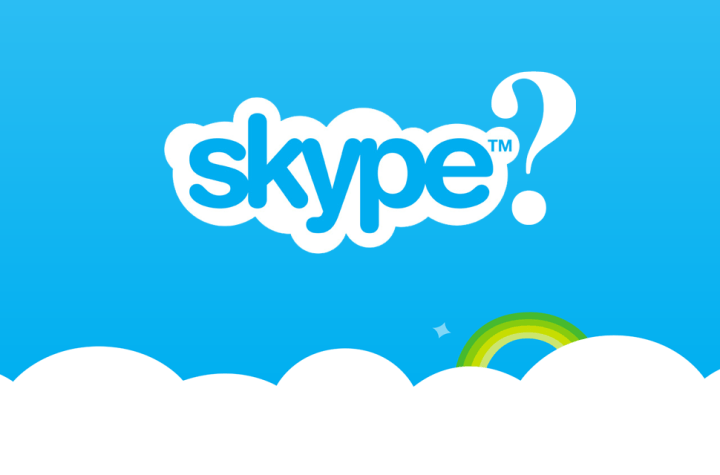
If you thought Apple-equipped FaceTime was predominant force in video conferencing, think again. Skype has been around for more than a decade, quietly amassing more than 700 million registered users and counting, while helping pioneer a new wave of communication in the saturated field of digital technology. What began with the convergence of Estonian, Danish, and Swedish developers — most notably former Kazaa developer Niklas Zennström — has blossomed into a fruitful venture worthy of an $8.5-billion buyout from the colossal tech giant known as Microsoft.
The application’s foundation and initial offerings, though modest, have made it a mainstay and dominant force in the international call market share. The peer-to-peer system has been known to boast an upwards of 70 million concurrent users online during peak hours, a bar that is constantly being raised internationally, and is laden with an arsenal of ever-expanding features adopted from an emerging market of devices and increasingly-advanced software developments.
Skype’s robust, merits are impressive, but the question remains: How does the damn thing work?
What is it?
Skype is essentially a freemium voice-over-IP service, aka a VoIP, that allows registered users to communicate online via online video calling, instant messaging, and mobile chat. Though relatively young in the grand scheme of things, the software application is arguably the best method for users to communicate long distance, whether they are looking to conduct multi-party business meetings or merely send short, video messages between friends and family. The software requires no more than an internal or external camera and microphone, often built-in your computer or smartphone, and an active Internet connection. Calls and messages within Skype are free, but those to landline and mobile phones will cost varying amounts depending on the region and accompanying subscription plan. Although some cost more than others, paying for the premium services is typically far cheaper than purchasing a dedicated phone or texting plan on your own.
In the United States for instance, unlimited calling to the landlines and mobiles worldwide is priced at $14 a month, while unlimited calling within the United States will cost you a mere $3 a month. Pay-as-you-go and premium plan options are also available within the Skype rate page.
Below is an fairly exhaustive list of Skype-supported devices and accompanying download links. However, the software is also offered on select home phones, TV sets and Blu-ray players in addition to the Playstation Vita and Kindle Fire HD. They all function in a similar manner, but the desktop and mobile apps should suffice for the average user. Remember, communication strictly within the app is completely free regardless of your location or Skype-compatible device.
|
Device |
Download |
| iOS devices (iPhone, iPod Touch, iPad) | Download location |
| Android devices (smartphones, tablets) | Download location |
| Windows Phone | Download location |
| Blackberry | Download location |
| Mac OS X | Download location |
| Windows | Download location |
| Linux | Download location |
How does it work?
Skype has been heralded for its basic functionality and easy-to-use interface since the get-go. It works in a similar fashion to other instant messaging clients and VoIP services, requiring registered users to log in or create an account before initiating a call, but the overall process is short, sweet, and surprisingly simple to utilize regardless of your level of tech expertise. The technological science behind it is a bit complicated — it involves session initiation protocols that create and send multimedia data packets via a network connection — but all you need to know is how to use it. We’ve briefly summarized the initial steps below to help you along your way just in case you need a little guidance connecting one, or up to 25, people at once.
Step 1: Download, install, and launch the software — Begin by downloading the appropriate Skype application for the device you wish to utilize. Note, both you and anyone else in your party must have the software installed in order to communicate within the application free of charge. Afterward, install and launch the software using the accompanying set up assistant.
Step 2: Log in or create an account — Log in using your chosen credentials if you’ve previously created a Skype account. If you’re a new user, click, tap or otherwise choose the Create an account option — or a similar link thereof — and fill out the required fields pertaining to your name, age, location and email, along with any other information the service might request. Although not completely necessary, we advise accurately filling out the information given it’s often how other registered users will contact you. Choose a unique Skype name and password before continuing.
Step 3: Add contacts — Once you’ve logged in, your going to want add any contacts you wish to communicate with via Skype. Locate the Add Contacts option and search for the user you’d like to add using his or her actual name or Skype name. Write out a personal message if desired, send the request, and wait for approval.
Step 4: Make the call — After your request has been approved, you can initiate a voice call, video call, video message, IM, or file transfer by selecting the appropriate contact and choosing the desired form of communication from the resulting list of options. Skype-to-Skype calls are completely free, but you can always add and call a mobile or landline number for an additional fee.



