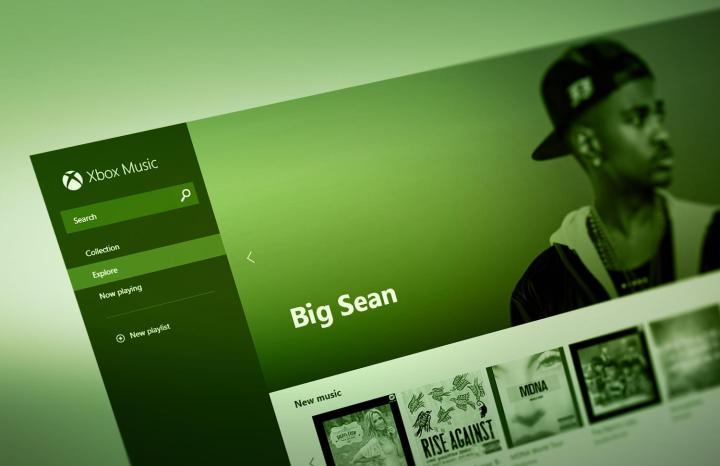
Xbox Music clearly has an uphill battle: It’s expected to have 200,000 users by the end of the year. Compare that to Spotify’s 9.3 million … and feel a little sad for Microsoft. But Microsoft’s latest play may help change that: This week, Microsoft launched Xbox Music apps for iOS, Android, and most importantly, a Web player that lets you play music through your browser. Is it a major shakeup in an established field of players like Spotify, Google All Access and Pandora, or too little too late? We went hands on with the Web player to see whether Spotify diehards should be scoffing or switching.
Interface
Xbox Music looks like the love child of the new Myspace and Spotify. It has big visuals, like Myspace, but without the confusion, plus the functionality of Spotify (which isn’t a beautiful player – it’s all business over there, especially when you’re talking about the Web client). Like on Myspace, the player sits at the bottom and spans across the page, but without the chaotic attempts at messaging and social sharing to muddle the experience. (To Myspace’s credit, it’s a much more ambitious effort than a simple streaming service.)

Xbox Music’s bare-bones left-hand navigation is a welcome departure from Spotify as well. The options are simple: Search, go to your Collections (to be explained shortly), Explore (the previously mentioned categories), hit what you’re currently playing, or create a new Playlist. My favorite part of this? Dragging and dropping songs or albums into Collections or New playlist. I’m aware you can do this with other players, but there’s something really viscerally rewarding about grabbing those big square tiles and pushing them into the designated spots.
Of course, Xbox Music doesn’t have the app catalog Spotify does. But will it really be all that missed? First impressions are that the streamlined presentation and navigation outweigh these features. But let’s dive in further.
Features
So – what about those left-hand sidebar actions? Let’s run through them:

Search: Look up songs, artists, and albums from this portal, where results are neatly arranged in three columns. Don’t try to search by lyrics; a quick attempt at some lyrics from one of the most overplayed songs of the summer – “Clarity” by Zev – didn’t surface the song or the band.
Collection: Remember how you used to proudly scan through your CD collection and see all your albums in one place? Collections basically emulate that experience without the need to actually buy anything. Basically, you can throw albums here and Xbox Music will … well, collect them. Then you can dictate how everything is sorted: alphabetically, by release year, by genre, etc. Of course, if you want you could always just make an album you like a playlist, but then you wouldn’t get these smart sorting tools.
Explore: Like Spotify’s Dashboard, Explore lets you discover new music. You start to feel the sacrifice you make for simplicity here: It’s a pretty limited selection. Top songs are predictable and a little out of touch (Eminem’s “Love the way you lie,” the non-Rihanna version is here … and even though this version is newer, this is an old song). You hit a wall here pretty fast; as far as inspiration for your playlists or what to listen to, you’re on your own.

New playlist: New playlist creation is just plain fun. Again, drag and drop is nothing new, but Microsoft really nailed this interaction. When you’re in your playlist, things are – again – minimalist. Unfortunately, maybe a little too Spartan: You can’t highlight multiple songs to delete them, or to drag and drop them for that matter.
Problems
Oh, there are a few. Xbox Music almost pretty enough to miss its shortcomings, but they crop up after a while.
You can’t listen to all songs by an artist. After hitting up Lorde, whose two most popular songs are a bit overplayed at this point, I just wanted to put all her songs on shuffle. Unfortunately, you get the Top Songs – that’s it. And when you search Lorde and navigate to the Songs column, you can individually choose a track here, but it will only play that selection.

There’s no in-client back button. Yes, I checked, and your browser’s back button won’t click you out of the player entirely, but I was definitely hesitant before using it – “What’s going to happen?! Am I about to stop my music?!” My panic was abated when that didn’t happen, but still, Spotify’s in-client back button is one of my favorite things about the desktop player (to be fair, it’s also missing from the browser player).
There’s no radio or predictive music feature. While they are often disappointing, these options also present a nice lean-back experience to listening to music. And as it turns out, you can find a decent amount of new songs and artists. Seriously – I spent enough time trying a variety of them out to know. And because the music discovery dash is so limited, you’re going to (mostly, usually) need to know what you want to listen to.
Your keyboard arrow keys don’t work. Get ready to rely on that mouse to skip songs and fuss with your volume.
Highlights
All those problems might make you think Xbox Music is a dud, but there are some good guts in there justifying a thorough try of the application.
The interface is simply great. The UI and navigation do everything we want them too: They’re easy on the eyes and everything is designed to send you in the right direction. No complications, no confusion, and there’s certainly nothing superfluous (as I noted above, sometimes to a fault).
Creating new playlists is fun. Searching and dragging tracks to your playlist is nice, easy, pretty, and yes, fun. There’s nothing else to it.

It doesn’t have unnecessary features. I don’t need to follow anyone or message them, or even browse through thousands of precreated, theme playlists, or read interviews. These things are all dressing, and sometimes it’s nice to have them, but they are for the most, part fluff. In some cases, they get in the way of what you want a music player to do: Play music. The notable exceptions here are radio and deeper discovery, which are necessary features we do wish it had.
Collections let you browse alphabetically. I’ve found the one fantastic part of Collections, and it’s the ability to browse based alphabetically by song. If there’s one track in your playlist you want to find but can’t seem to, all you need to know is the title. And there you have it.
It’s private. You will never forget to toggle “Private Session” when you go on your Taylor Swift binge, because it won’t show up in the Facebook ticker, or in someone’s sidebar. Thankfully.
Verdict
There’s a lot of good here. For starters, a library of 30 million songs for free via the Web player is nothing to sneeze at. And while Spotify has already converted and caged many of us, making Xbox Music available for Android and iOS gives it a huge leg up over Google’s Android-only All Access. Your music can go with you, regardless of your mobile OS affinity. And let’s be honest: Making it Windows Phone 8-only would classify it as D.O.A.
Xbox Music manages to stand on its own two feet as a legitimate streaming option. There are a few glaring omissions in radio and discovery, but the interactions and the simplicity of “here, come listen to some music you like” are a refreshing departure from the music services that are trying to blur the lines between social network and music player. Those are hard lines to blur (insert some sort of Robin Thicke reference here…) because one is where we mindlessly waste time, and another has a stronger productivity element to it (that playlist isn’t going to create itself).
There aren’t many things in your way to getting on board here: If you have an Xbox and any type of smartphone, then you’re ready to boot up and go. And if you can’t commit to cutting your $10 a month to Spotify just yet, then the Web player and its free price tag make a compelling argument for a least a run through.


