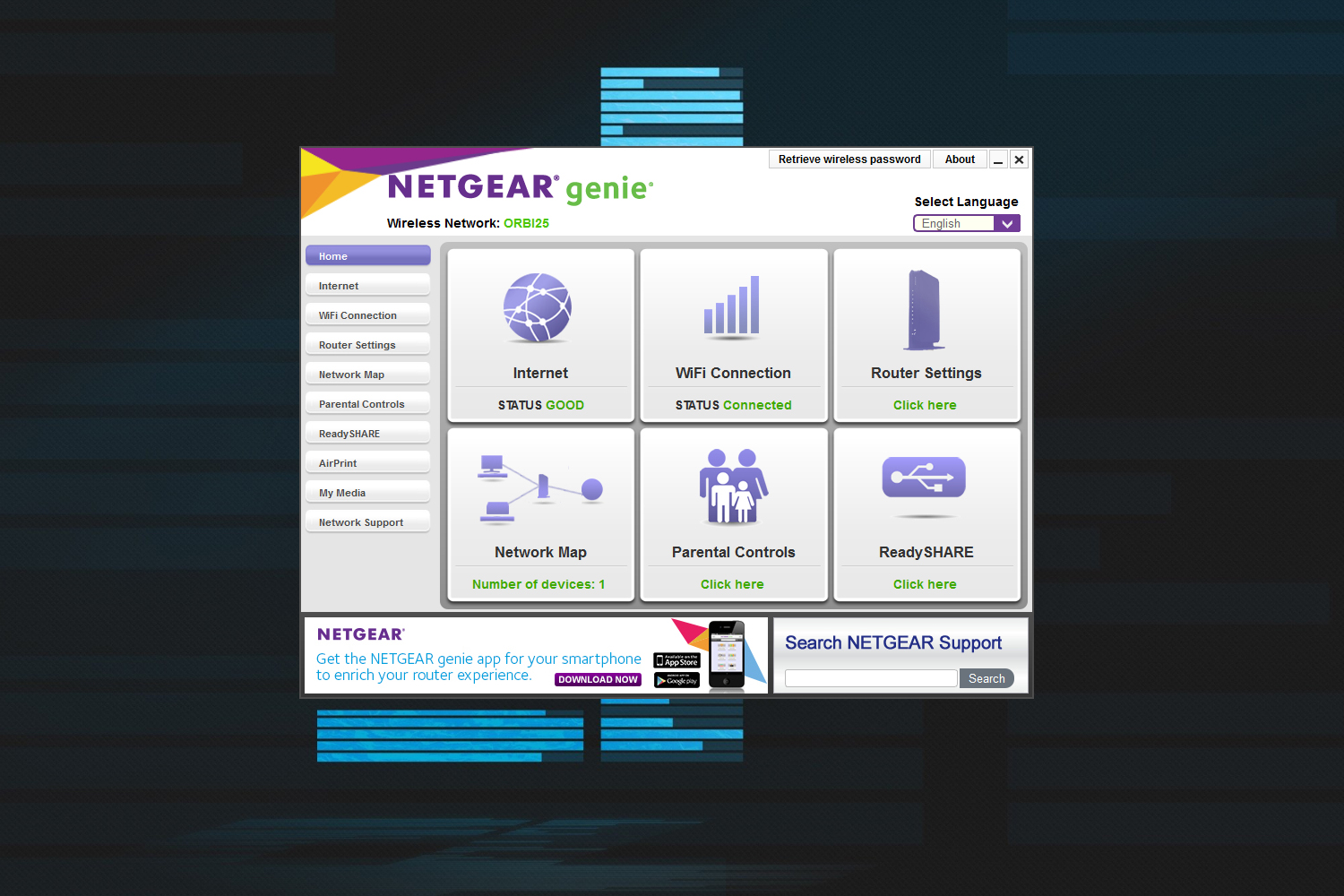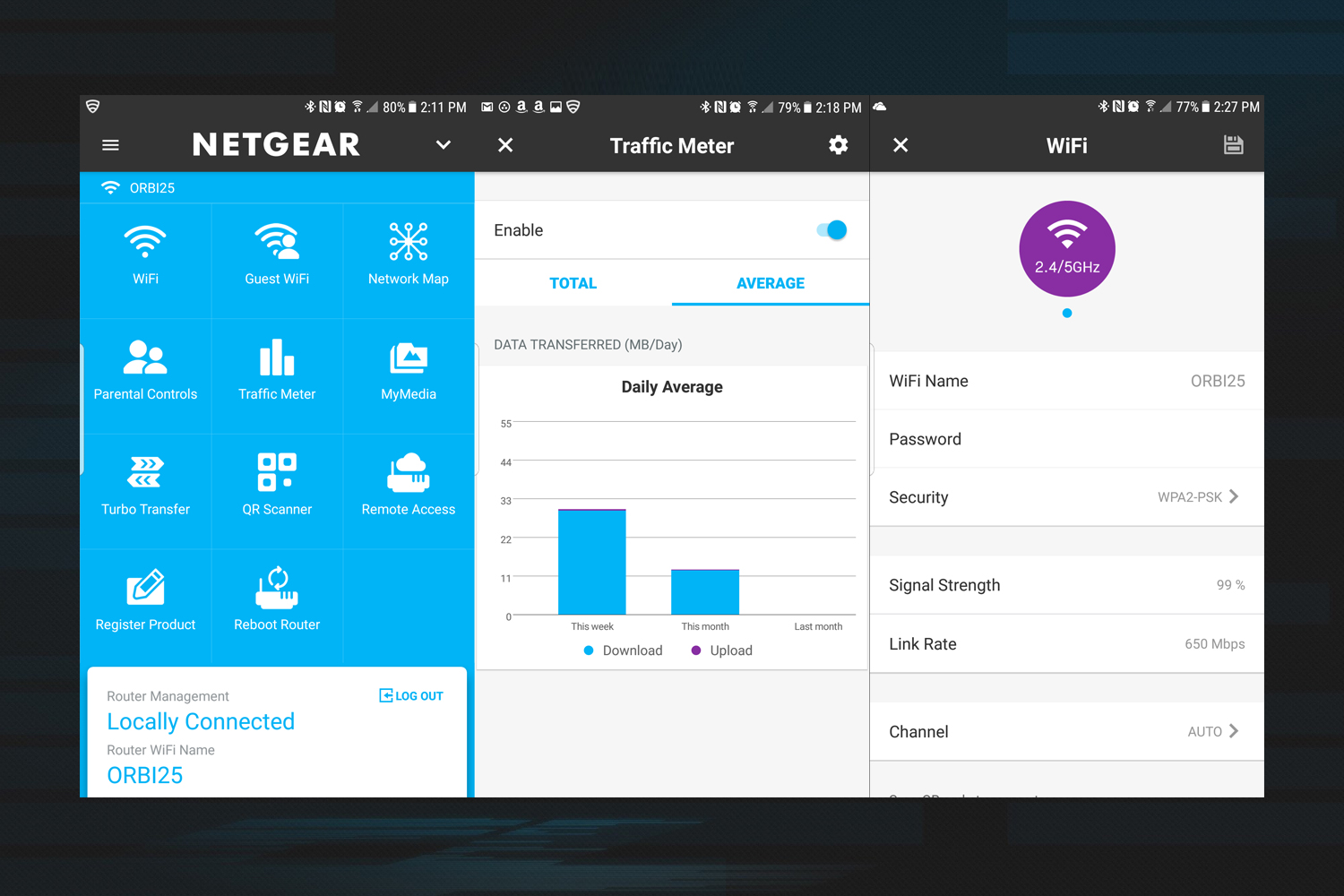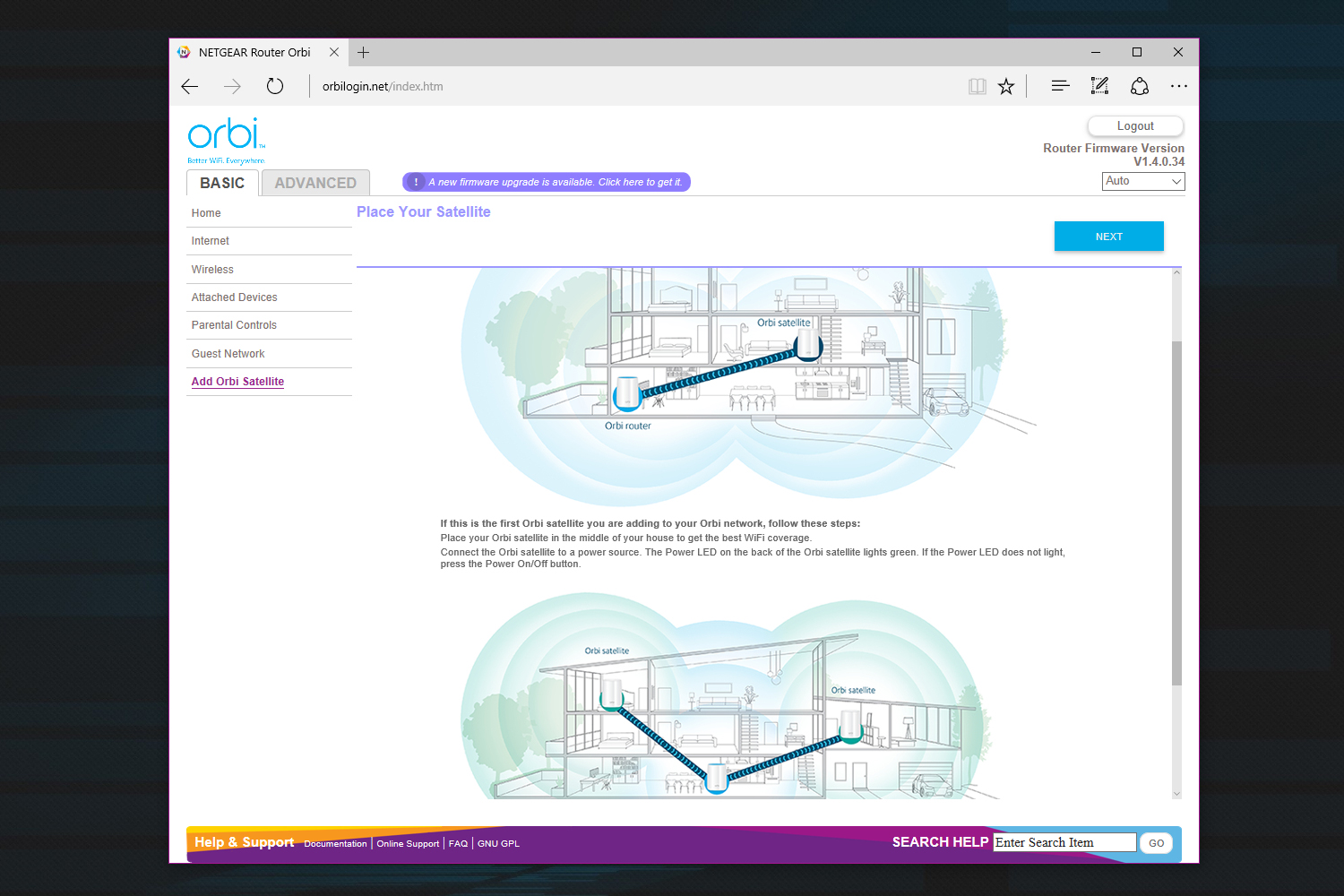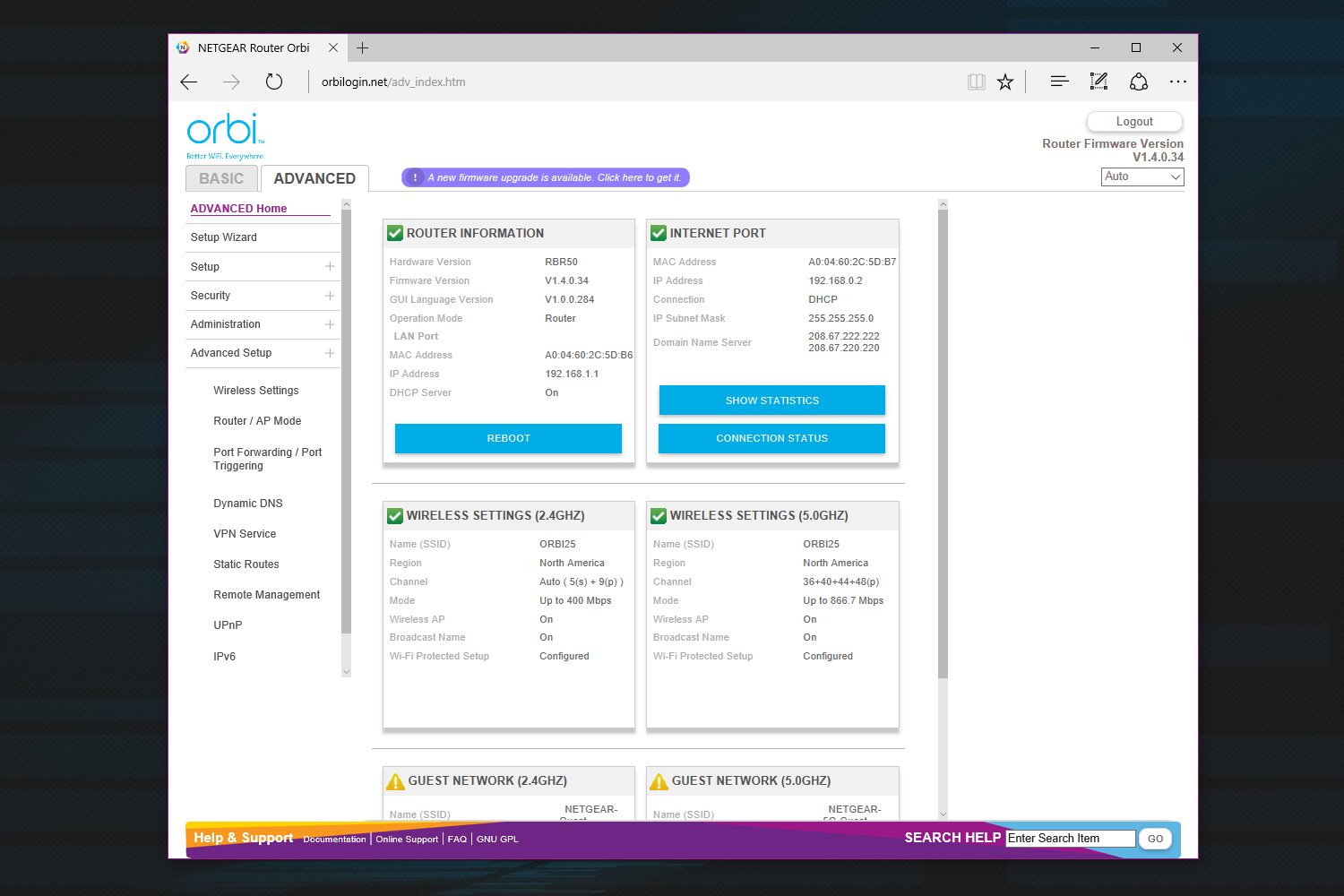“Netgear's Orbi Wireless AC system is perfect for geeks looking to tweak their network.”
- Great coverage throughout the home
- The browser-based interface provides tons of settings to tweak
- A dedicated 5GHz band for router-to-satellite communication
- Internet-based remote network management
- The system and its satellites are very expensive
- The parental controls feature is a standalone service
- The USB 2.0 port can’t be used for storage devices
One of the big home networking topics customers may hear about in 2017 is mesh technology. It’s recent, expanding on the current wireless router setup by incorporating multiple linked devices rather than relying on just one. It aims to provide complete wireless connectivity in a home or office, sending out a “blanket” of dependable coverage that seemingly fills every gap. There are only a handful of mesh networking kits available to buy for now, with Netgear’s Orbi RBK50 system serving as one of the premium-priced kits on the market.
That said, the Orbi system isn’t exactly a cheap solution. The base “router” unit alone costs $250, while each additional “satellite” unit is another $250. Netgear also sells a two-pack for $400, and a three-pack for an unknown price, sold only through a Costco membership. But with the premium price tags come premium features, such as three wireless bands, and a web-based interface packed full of settings customers can tweak.
This isn’t your typical plug-and-go mesh networking system
The Orbi kit provided to Digital Trends consisted of two nearly identical devices. One unit was labeled as the router, and the other unit as the satellite. At first glance, they were indistinguishable in appearance save for the temporary clear plastic band wrapped around the top displaying their intended purpose.
The Orbi kit is a completely different setup than what we saw with the Luma Wi-Fi system. All Luma units are small, hexagonal devices that can serve as the router or satellite. Even more, Luma sets out to make the process of installing and setting up the wireless mesh network quick and painless by relying on a lightweight smartphone app. That’s not the case with Netgear’s Orbi system at all. Each device has a specific purpose, and the one serving as a router must be accessed through a web browser.
That should be good news for customers who want full control over their wireless network. The Luma system was highly restrictive despite offering many cool features. But with Orbi, users can dig into the root of the wireless network to change just about anything, such as switching off 20MHz and 40MHz channel width coexistence. Most people don’t know what that means, but if you do, and you have an opinion on it, you’ll be thrilled to see the option.
The initial setup required connecting the Orbi router unit to the ISP’s modem and then connecting a PC or wireless device to the router (wireless or Ethernet). An LED ring at the top of the router turned white once the modem and router got to know each other well, and the network was ready to expand to the additional satellite unit.
Orbi provides plenty of customization.
After finding a place for the satellite and powering it up, its LED ring initially went white and then changed to magenta, the latter color indicating that it’s syncing with the router. Once the two units agreed to be friends, the satellite’s LED ring displayed one of two colors — blue for a great connection, and amber for a fair connection. The sync button was used to reestablish a link with the router when the satellite unit was moved to a different location.
With everything up and running, it was time to connect a PC or mobile device to finish setting up the network. This was done through a web browser via the “orbilogin.com” address, and not a special app distributed through app stores. Through the web interface, users create the administrative account (user name, password, security questions), set up the wireless network’s name (SSID) and password, install new firmware if needed, and register the Orbi system on Netgear’s website.
Network tweakers should love the browser-based interface
Because there’s no app to easily load on a wired or wireless device, users can continue to tweak the Orbi network by opening a web browser, typing in the orbilogin address, and logging on. After that, the first thing they will see is an interface broken down into two main tabs: Basic and Advanced. The Home screens for each tab serve up basic at-a-glance info of the hardware and network, while also providing links to sub-sections to tweak specific settings.
For starters, every category listed under the Basic tab is self-explanatory, so advanced users should have no problems making simple changes to the system. That’s not the case for what’s listed under the main Advanced tab. The Setup section is where hardcore router tweakers can assign a static IP address, use specific DNS servers, so on. Meanwhile, the Security section provides means of blocking and allowing wired and wireless devices on the network, blocking services that use a specific protocol and port, and more.
The Advanced tab’s Administration section is where users can see the router’s status, the stored logs, and a list of connected devices. This is also where users can update the firmware, reset the router’s password, and save/restore a copy of the current settings. The Setup section provides more hardcore settings such as creating a virtual private network (VPN), port forwarding, port triggering, and creating static routes. Users can also turn on remote management to change the router’s settings from outside the network.
What users won’t see in the web-based interface is an option for sharing media across the network. This feature can be found within the standalone Netgear Genie app for PC, MacOS, Android, or iOS, enabling users to turn their PC or mobile device into a file server and video/audio streamer. Thus, despite the provided USB 2.0 port on the router and satellite, the app is the only file sharing feature.
To test the USB 2.0 port, we connected an external drive to the router, but couldn’t find any setting in the interface to enable the connected wired/wireless devices to see contents. The instructions say nothing about using an external drive, leading us to believe that perhaps this port is used to power the Orbi device when no power outlet is around. That led us to seek out customer support to find out more about this mysterious port.
Hello? Is anyone listing to our cry for help?
But that never panned out. When we previously tested the standalone $280 Starry Station router (which isn’t mesh-based), the provided app allowed us to call technical support, who was eager to help us 24 hours a day, seven days a week. With the Luma mesh networking system, the company called us right after we activated the system, which was both eerie and pleasant. Luma also provided immediate access to its 24-hour support line.
That’s not the case with the Netgear Orbi system. The quick-start guide merely provides a link to register the product and download documentation. To get customer support on the phone, users must have the Orbi’s serial number in hand, hunt down the “contact us” option on the website, and choose from a list of options that includes asking the community, searching the knowledge base, opening an email ticket, chatting online with an expert, or calling the company by phone.
Adding to that, customers who purchase the Orbi system have only 90 days of “complimentary” support. Thus, getting any kind of help from Netgear seemed like pulling teeth compared to Starry and Luma. On top of that, to get help from Netgear, customers must fill out a form and upload a proof of purchase despite previously filling in the requested serial number and purchase date.
The parental controls feature is a third-party service
That’s not the only annoyance we experienced with the Orbi system. While the setup provides a link to access parental controls in the web-based interface, the feature is not actually part of the router’s firmware. Instead, users are sent to Netgear’s website to download and install the standalone Netgear Genie app. This is a simple router manager that doesn’t provide the detailed amount of settings offered through the web-based interface. If anything, Netgear Genie is designed to quickly enable features from a mobile device such as the guest network or parental controls.
The parental controls feature is powered by OpenDNS, a service provided by Cisco that blocks web sites based on a community-driven blacklist. The basic service doesn’t require registration, but the version provided through Netgear enables users to customize their list of blocked websites, requiring the creation of a free account. Once logged into OpenDNS, Orbi users are presented with a list of filtering levels to activate: None, Minimal, Low, Moderate, High, and Custom.
After the parental controls are set, Orbi customers accessing the router’s web interface can click on the parental controls link and load up the OpenDNS panel instead of using the Netgear Genie app. Despite the fact these controls aren’t baked directly into the router, this setup still works well, and can be reconfigured simply by accessing the OpenDNS website from anywhere and any browser.
Don’t let that “tri-band” advertisement fool you
The Orbi router is an AC3000 class device. That’s because it’s a tri-band system offering one 2.4GHz connection at up to 400Mbps, one 5GHz connection at up to 866Mbps, and another 5GHz connection at up to 1,733Mbps. However, despite Netgear selling this product as a “tri-band” system, that speedy 1,733Mbps connection is only used for the satellite and router to communicate with each other, and can’t be used by other devices. Bummer.
Otherwise, the Orbi router consists of six internal antennas (three out, three in), 512MB of system memory, and 4GB of internal storage that’s only used by the Orbi’s operating system. Other features include MU-MIMO technology, beamforming, high-powered amplifiers, and support for 256-QAM modulation. That latter feature essentially means eight bits of data can be transferred per waveform in a Wi-Fi connection, which translates into more data transfers per connection.
So how does the Orbi system perform? Let’s take a look:
| Device: | Samsung Galaxy S7 Edge |
Samsung Galaxy Tab E | Microsoft Surface 3 | Lenovo Ideapad Laptop Internal Wireless N |
Lenovo Ideapad Laptop External Wireless N |
| 5GHz Default Max: | 867Mbps | 450Mbps | 867Mbps | 450Mbps | 450Mbps |
| 5GHz Tested Speeds: | 780Mbps | 150Mbps | 866.5Mbps | N/A | 433.5Mbps |
| 2.4GHz Default Max: | 400Mbps | 300Mbps | 400Mbps | 300Mbps | 300Mbps |
| 2.4 GHz Speeds: | N/A | 150Mbps | N/A | 150Mbps | N/A |
As the table shows, the Orbi system coughs up decent speeds depending on the device. The Samsung Galaxy S7 Edge phone performed slightly better than the Galaxy S6 Edge previously used with the Luma system. However, the Samsung Galaxy Tab E tablet appeared to be bottlenecked not by the Orbi system, but what is likely the use of a 1×1 Wireless N component, meaning there’s only one antenna dedicated to transmitting and one dedicated to receiving, limiting the amount of data moving to and from the tablet.
The system managed decent coverage even in a tiled shower.
As for the Surface and Lenovo laptop numbers, these were provided by Windows 10. The Surface 3 hit the maximum theoretical limit on the 5GHz band, presumably due to two transmitting antennas, and two receiving antennas. However, we saw an improved speed on the 2.4GHz band with the Lenovo laptop compared to its performance on the Luma networking kit and the Starry Station router. That’s because the channel widths aren’t locked down to 20MHz, enabling more data transfers on a wider 40MHz channel width.
What’s strange is that when we enabled the implicit beamforming and MU-MIMO features, the connection speeds of the Samsung Galaxy S7 Edge took a nosedive. The phone saw speeds of 350Mbps instead of the previously seen 585Mbps. This problem cleared up after disabling these two features.
How is coverage when sitting on the porcelain throne?
To test the signal strength, we set the router in a home’s dining room and the satellite in the living room, which are separated by the kitchen and the vestibule. Using the Samsung Galaxy S7 Edge, we checked the speed in front of the router, in the living room (or about dead center between the router and satellite), outside on the front porch, and in the bathroom seated next to the dining room.
| Location | Speed | Strength | Signal |
| Dining Room | 780Mbps | 100 percent | -43 dBm |
| Living Room | 650Mbps | 100 percent | -44 dBm |
| Front Porch | 97Mbps | 80 percent | -64 dBm |
| Bathroom Shower | 260Mbps | 93 percent | -43 dBm |
As this test shows, the Orbi system provides decent coverage even when standing in a tiled shower with the Galaxy S7 Edge phone. And due to the system’s mesh-based design, that coverage will only get better when additional Orbi satellites are placed throughout the house. The drawback of course is the cost, as each satellite costs an additional $250. As previously stated, the Orbi kit we tested containing the router and satellite costs a hefty $400.
Our Take
Customers wanting to blanket their house or office with Wireless AC coverage should take a close look at Netgear’s Orbi system. Not only does it provide speeds of up to 866Mbps, but it provides plenty of customization so that users can tweak the wireless network for their needs. However, that means the Orbi system isn’t ideal for the mainstream consumer who wants to connect the system and go. It’s also rather expensive up front at $400, and costs and extra $250 per added satellite unit. We’ve seen some sales that slightly reduce the cost, but it remains an expensive system.
Is there a better alternative?
As we noted with the Lumi review, we really liked the Securifi Almond 3 router, which can be used as a mesh networking device even though it doesn’t ship as a kit. The Almond 3 offers great performance and includes an interesting touchscreen interface. Still, as a mesh-based system, the Orbi setup may be one of the most robust systems we’ve seen thus far. We still have the Eero system to test, so we’ll get back on that claim.
How long will it last?
Mesh networking is rather new, so products like Netgear’s Orbi system are here to stay. The first products began rolling out in the second half of 2016, and more such as the HiveSpot and HiveDot from Asus are slated to hit the market soon. There are non-mesh networking device manufacturers who will argue otherwise, but this technology may be a better option than purchasing a router and additional wireless extenders to fill the dead spots in a home of office. From what we’ve seen from mesh networking thus far, users benefit from blanket coverage rather than a central broadcast and devices repeating weakened signals.
Should you buy it?
Customers willing to shell out the initial $200 for the Orbi router and the added expense of $250 for extra satellites may want to take the Orbi plunge, including PC gamers. There’s quite a bit to tweak, enabling customers to set up the perfect wireless environment. The drawback to the Orbi system is that it’s not meant to plug and go. It doesn’t offer the installment and management simplicity seen with the Luma networking kit. Mainstream customers wanting a simple and physically small setup should consider a different mesh networking product.