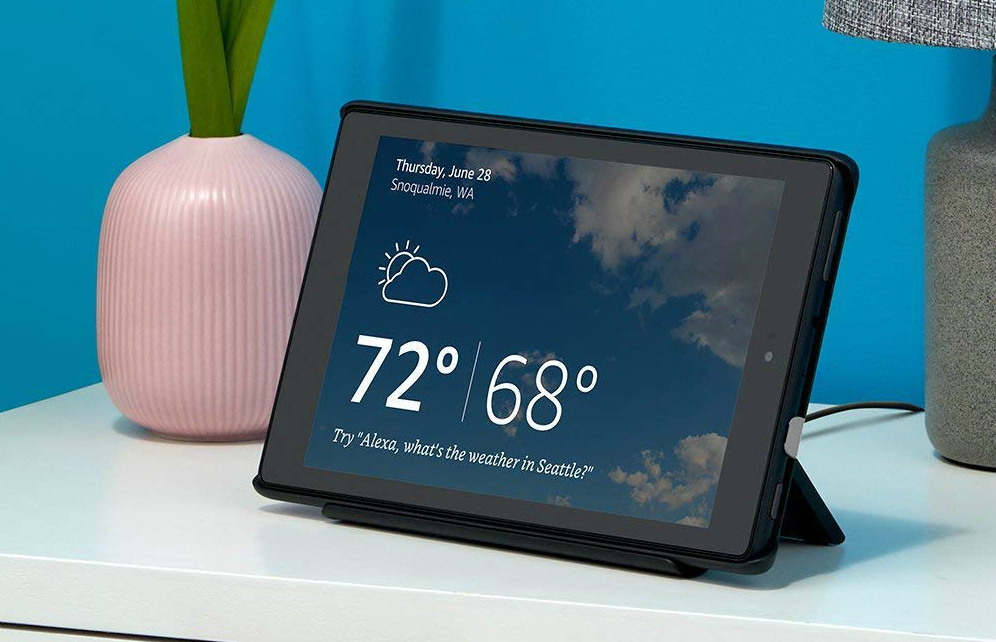Amazon cut the price in its Labor Day Sale for an appealing tablet deal
The Fire HD 8 Tablet runs on a 1.3GHz quad-core processor with 1.5GB of RAM and 16GB of onboard storage. You can also add a microSD card for additional storage up to 400 GB. The tablet runs up to 10 hours per battery charge and uses dual-band Wi-Fi for a fast, reliable connection. The Fire HD 8’s 1,280 x 800 8-inch display creates a bright, vivid image. Dolby Atmos audio with dual internal stereo speakers translates into enjoyable listening. Front and rear 2MP cameras can capture still shots and 720 HD video.
Buy Now
Like all newer Fire Tablets, the HD 8 supports hands-free Alexa requests for information, to access entertainment, and control smart home devices. When you switch the Fire HD 8 to Show Mode, which does not require the dock in this bundle, the tablet transforms into a fully Alexa-compatible smart display. You can make video calls in Show Mode, drop in on family and friends for quick conversations or status checks, and view live video streams from Alexa-compatible smart home security cameras.
So you don’t need the Show Mode Charging Dock to charge the Fire HD 8 Tablet or to switch to Show Mode. However, when you put the tablet on the dock, it automatically makes the switch with no settings changes. Most people use smart displays in fixed locations but move a tablet. Automatic mode switching comes in handy, so you always have the device in the mode you prefer. You can still manually switch modes, whether the tablet is docked or undocked, but if you use the Show Mode Charging Dock, you’ll also lessen your chances of finding the tablet with little or no remaining battery life.
Normally priced $120 if purchased separately, the Fire HD 8 Tablet and Show Mode Charging Dock bundle is $100 during this Labor Day sale. If you want a dual-purpose smart device that’s both a high-powered tablet and an Alexa-compatible smart display, take advantage of this seldom discounted bundle price. Note that this deal is available only with the black Fire HD 8 Tablet, not the yellow, red, or blue versions.
Buy Now
Editors' Recommendations
- This Amazon Fire tablet deal is cheaper than a steak dinner
- Save $40 on this Fire 8 Kids Edition at Amazon today
- 5 early Amazon Labor Day deals you can’t afford to miss today