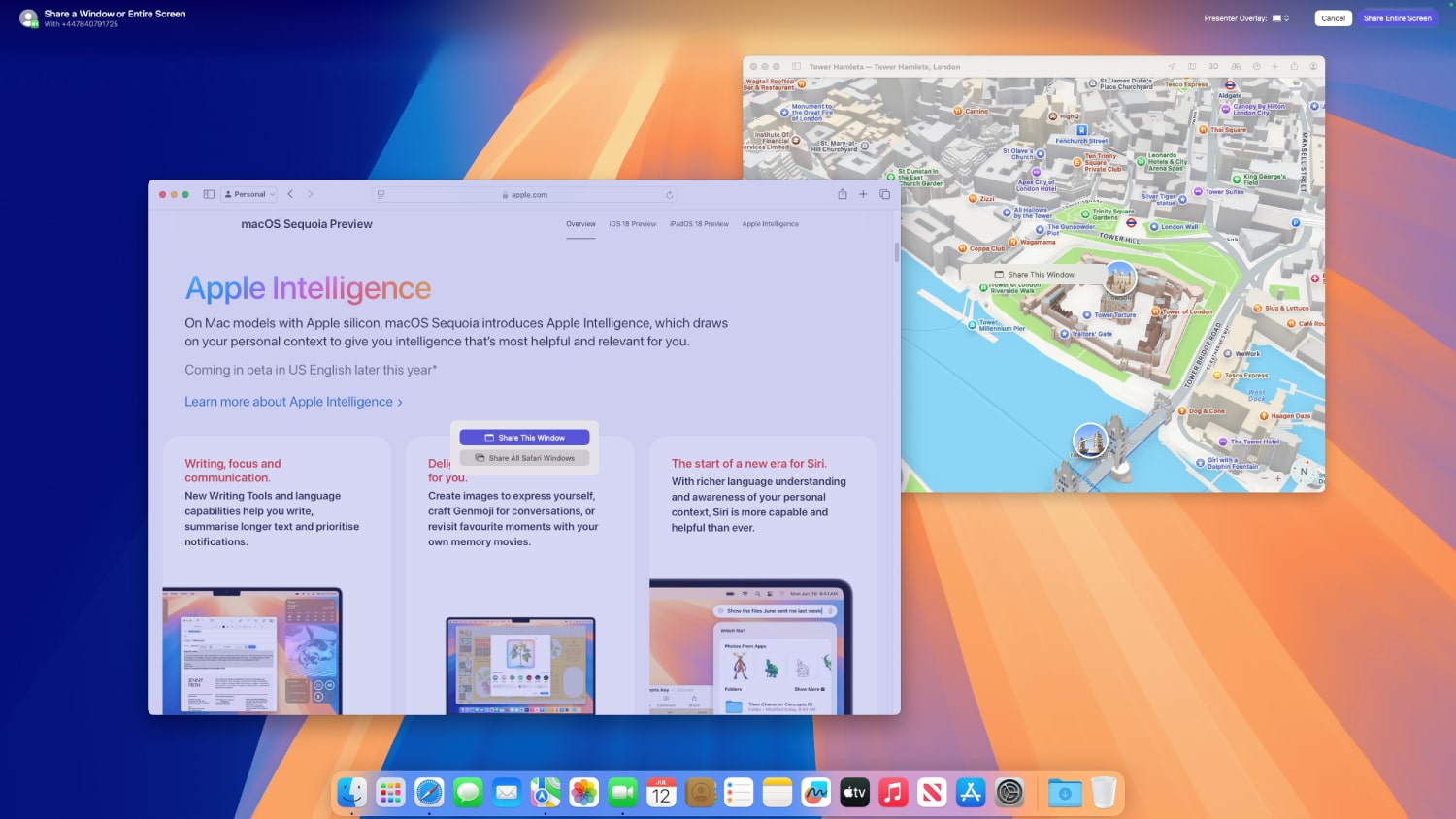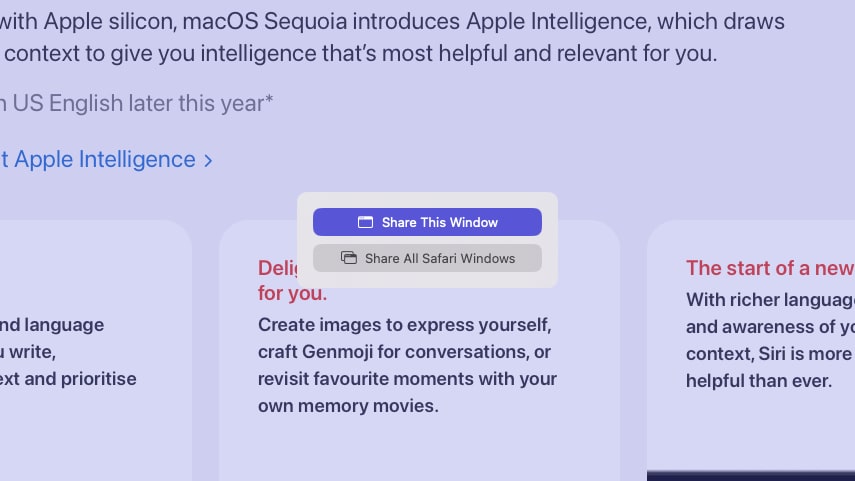Apple today launched the macOS Sequoia public beta, opening the doors to app developers, bug hunters, and curious users alike. With the full release not expected until much later this year, it’s a good opportunity to get a sneak peek at what Apple has in store for us.
Or at least, a sneak peek at most of what’s planned. Despite being packed with features, macOS Sequoia is missing the headline-grabbing Apple Intelligence feature, at least for the time being. Without that, is it still worth downloading and installing the public beta?
That’s what I wanted to find out. Over the last couple weeks, I’ve been exploring the macOS Sequoia beta, poking and prodding it to see what works well out of the gate and what still needs some work.
Lacking Intelligence

Before we move on, I have to mention that this is a beta, meaning we expect it to be a work in progress. However, it has to be stated upfront that my most anticipated feature (or set of features) in macOS Sequoia isn’t available — and won’t be for a while. I’m talking, of course, about Apple Intelligence. The brand-new AI platform is due to overhaul almost every aspect of macOS, bringing new tools that will help you rewrite text, generate images, sort through your mail, and get more out of Siri. There’s no doubt it’s the front-page feature of macOS Sequoia.
Unfortunately, it’s also totally absent from the beta I was able to test. Apple has officially stated that it is coming (in U.S. English only) “later this year,” but Apple CEO Tim Cook and friends haven’t been any more specific than that. Bloomberg reporter Mark Gurman has indicated that Apple could gradually roll out Apple Intelligence in stages, with some features arriving when macOS Sequoia launches fully, others coming later in 2024, and still others not getting released until 2025.
So right now, we’ve got a fairly long wait ahead of us. Apple Intelligence is such a monumental feature for macOS Sequoia that it makes sense for Apple to take its time and get it right, and given how wide-ranging a feature it is, that could take a while. It’s mildly frustrating not to be able to play around with it yet, but I’m willing to be patient.
With that out of the way, let’s dig into all the features that are actually present in the public beta, starting with iPhone Mirroring.
iPhone Mirroring and window tiling

Some of the most interesting features in macOS Sequoia involve app windows — or apps managed through windows. One of them is iPhone Mirroring, and it was one of the first things to really catch my eye aside from Apple Intelligence. This places a mock-up of your iPhone on your Mac’s desktop, with everything exactly mirrored from your phone to your computer.
You can use your mouse and keyboard to open apps, swipe through pages, enter text, and more. Your iPhone notifications appear on your Mac, which I found helpful for apps like X that I only really use on iOS, while sounds are played through your Mac’s speakers rather than those of your iPhone. You can also unlock your connected iPhone using your Mac’s password or, thanks to the kind of integrated greatness we’ve come to expect from Apple, your Apple Watch or the Touch ID button on your Magic Keyboard.
The best feature of iPhone Mirroring is the ability to drag and drop files between your Mac and your iPhone. This has the potential to replace apps like Dropbox and greatly smooth out the process of transferring things from one device to the other. Sadly, it isn’t yet working in this version of macOS Sequoia.
In general, iPhone Mirroring can seem a little buggy. For one thing, the resolution of your mirrored iPhone seems curiously low, with slightly blurry text being commonplace. For another, swiping seems hit-and=miss. I was able to swipe horizontally without issue, but swiping vertically only worked on a Magic Trackpad and a wired mouse — on a wireless mouse, I couldn’t swipe vertically at all. So, while iPhone Mirroring currently works, I expect to see some major improvements over the coming months in terms of not only quality and responsiveness, but also compatibility with mice.

Elsewhere, Apple has (finally) brought window snapping and tiling to macOS. Microsoft’s Windows operating system has had this for years and Apple has only just caught up, but it’s better late than never.
In practice, it works well enough, but it’s not enough to dethrone an app like BetterTouchTool (which I’ve written about before). In macOS Sequoia, when you move an app window to the edge of the screen, an outlined box appears behind it showing it will snap to your display; let go of your mouse button and it falls into place.
You can make things easier by holding Option as you move a window. This brings up the outlined box even when you’re not at the screen’s edge, allowing you to be less precise with where you drop the window. And there are keyboard shortcuts to move your windows around, too.
The problem is that, at the time of writing at least, you can’t change these keyboard shortcuts. They involve holding the Globe/Function key in the far bottom-left corner of your keyboard. Since not all third-party keyboards have this button — and since you can’t change the keyboard shortcuts to something else — it means that many people won’t be able to move their app windows with a shortcut. That should really change.
For many people, the new window snapping feature will be enough. For power users, though, something like BetterTouchTool will scratch the itch a lot better. I’d like to see Apple extend its window tiling system and make it more customizable, so we’ll just have to wait and see if that happens.
Updates to FaceTime and Messages
One of the lasting effects of the COVID pandemic is that we all use our Macs for video calling far more than we ever used to. Apple knows this, and it’s brought a handful of FaceTime improvements and other communication changes to macOS Sequoia.
Presenter preview is one of the new FaceTime features. This is designed for screen sharing and lets you pick exactly which windows will be shown to other call participants. To get started, you simply need to select the Share button at the bottom of the FaceTime window when you’re in a call. You can then mouse over an app window to get the choice to share only that window or share your entire screen. You can also pick the Show All Windows button in the top-right corner of your Mac to quickly locate any hidden windows that you want to share. The whole thing is very straightforward and a helpful addition to macOS.
The other new feature coming to FaceTime is the ability to set custom backgrounds during calls. At the time of writing, Apple had included a variety of colors and gradients, as well as the default background from macOS High Sierra. Unfortunately, the cutout effect that separates you from your original background is very shaky and rough, which is surprising given that Portrait mode — which presumably uses similar cutout tech — is pretty accurate.

Elsewhere, the Messages app has gained a handful of new message effects, including shake, nod, explode, ripple, bloom, and more. These are fun little animations that can be applied to text as well as emoji. Beyond that, Tapbacks now work with any emoji or sticker, including Live Stickers, while you can also now schedule messages for later. These are not ground-shaking changes, but I enjoyed using them and felt they help to elevate the Messages experience, even if only in a small way.
Finally, Mail is due for some updates, including the ability to rewrite, proofread, and summarize your messages. The app is also getting something of a redesign, with new sections that automatically sort your mail into categories. The problem, though, is that these features are part of Apple Intelligence, which isn’t out yet. That means you won’t find them in the latest macOS Sequoia beta.
Notes, Photos and Maps

The Notes app has been updated, and the headline feature here is Math Notes, which can understand mathematical formulas that you type into the app. It calculates answers to your equations, and those answers change if any of the inputs are adjusted. It’s one of those lovely little touches that Apple does so well. My only request is for Apple to let you set the equation’s answer as a variable, so that you can later write something like “Total x 5” and get an updated answer. Otherwise, it works great.
The Notes app has also added collapsible sections and highlighting, both of which are useful. And there’s live audio transcription, which unfortunately crashed the app every time I tried to use it.
If you’ve tried the iOS 18 redesign of the Photos app, you’ll know it’s a very different beast compared to what came before it. In macOS Sequoia, the redesign is much less extensive, with almost everything in the same place as it was in iOS 17. The main difference is the addition of the Recent Days, Trips, and People & Pets albums that your Mac automatically populates with images.
Maps now has topographic imagery that adds extra detail to the geography, while you can create custom routes that include your own defined waypoints. You do this by simply clicking points that you want Maps to incorporate into your route. The route dialogue box then shows your path’s distance, time to complete, elevation change, and more. You can also get Maps to complete the route for you, either by closing the circle or going “there and back.”
Right now, it seems that you can’t change your mind if you make one of these choices. For instance, if you select Out & Back, but then you want to do something different, you must delete the route entirely and start again. And while you can save routes to your account, I didn’t see a way to download them for offline use.
Passwords, Safari updates, and more

Apple has added plenty of other new features — and, in some cases, new apps — in macOS Sequoia. One of the most noteworthy changes is the addition of a new Passwords app designed to take on the best password managers.
Passwords can import your logins from other password managers, although in my experience, it wasn’t able to bring in everything from 1Password. It can also manage your passkeys and one-time passcodes, and it uses a similarly intuitive layout to Apple’s Reminders app.
It’s far from perfect, though. There’s no way to save a login as a favorite for quick access, and hovering over an obscured password reveals it without requiring any other action, which doesn’t feel very secure. Unlike apps like 1Password, you can’t copy a username or password simply by clicking it, and it lacks extra features such as dark web monitoring and password health checks. It’s a decent start, but you probably won’t want to switch yet if you’re already using one of the best third-party password managers.

Let’s also not forget Safari, which has a fair number of updates this time around. Unfortunately, the Highlights feature that pulls out key info from sites you’re on didn’t work during my testing, as it seems to be limited to users in the U.S.
However, I was able to try out the updated Reader mode that strips out distractions from webpages. It lets you change the reader’s theme, font, and text size, as well as enable a “find on page” option. At WWDC, Apple showed that the Reader would add a contents list to webpages, but I didn’t encounter this on any sites I tried.
Safari also has new web video controls. The idea is that when Safari detects a video playing on a page, you select a button in the URL bar (where the reader mode button resides) and pick the Video Viewer option to pop out the video so that it takes up the whole Safari window. Switch to a different app so that the Safari window is obscured and the video automatically jumps out into its own picture-in-picture view. This mostly worked well, although some videos didn’t trigger the Video Viewer control at all.
The elephant in the room

The macOS Sequoia beta has served up a wide range of new tidbits for Apple fans to try out before the full version of the operating system launches later this year. And these features are, for the most part, enjoyable additions that make it well worth an upgrade. That’s especially true of window tiling.
But it’s difficult to fully judge macOS Sequoia because its most exciting feature — Apple Intelligence — is nowhere to be found. The revamped Siri, the generative AI,, the editing tools and the ChatGPT integration are all currently not present in macOS, and they won’t be for some time to come.
When they do arrive, I suspect I’ll end up seeing macOS Sequoia in an entirely new light. Until then, I’ll have to be content to use a (good) beta that I nevertheless know isn’t quite hitting the heights I want it to.