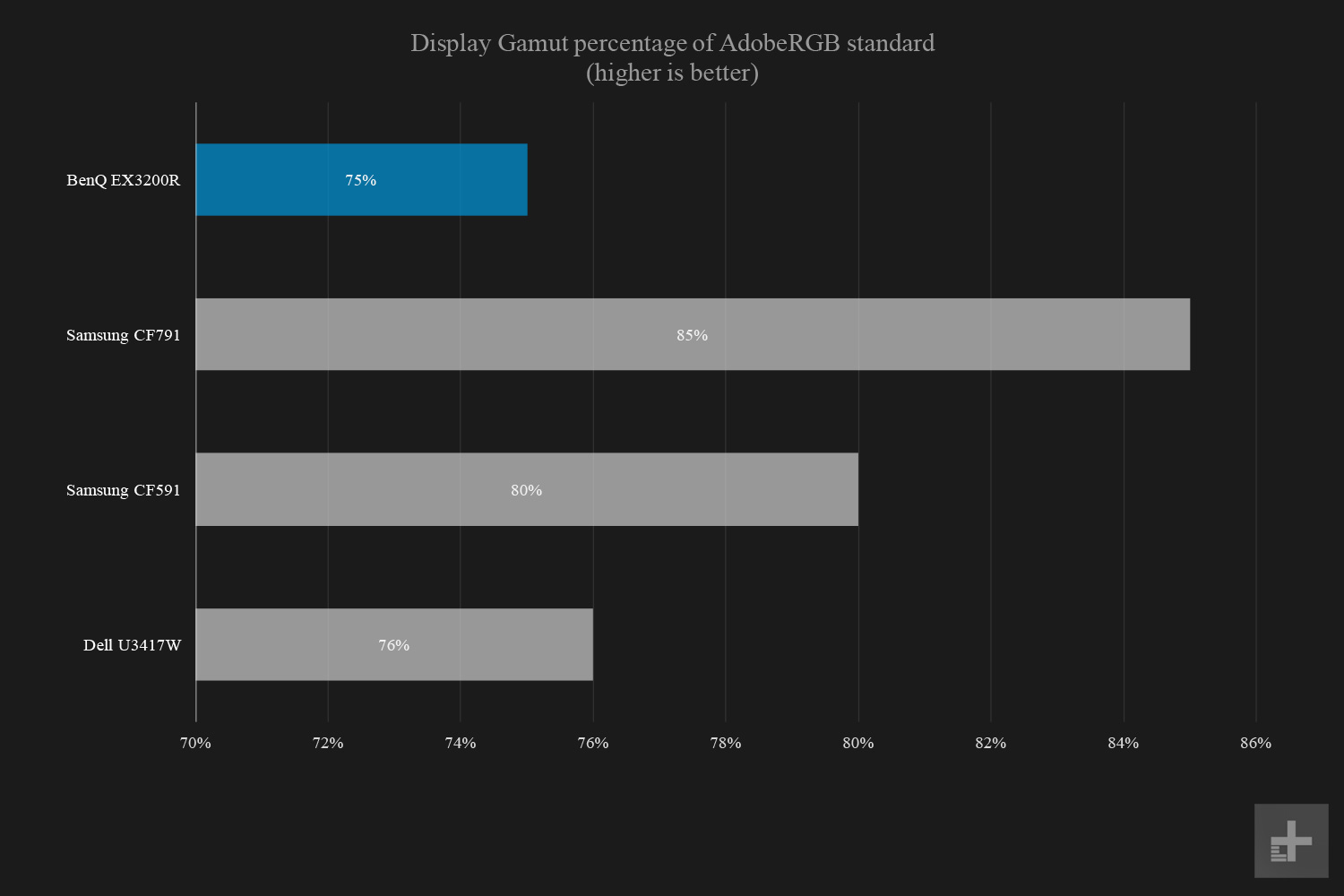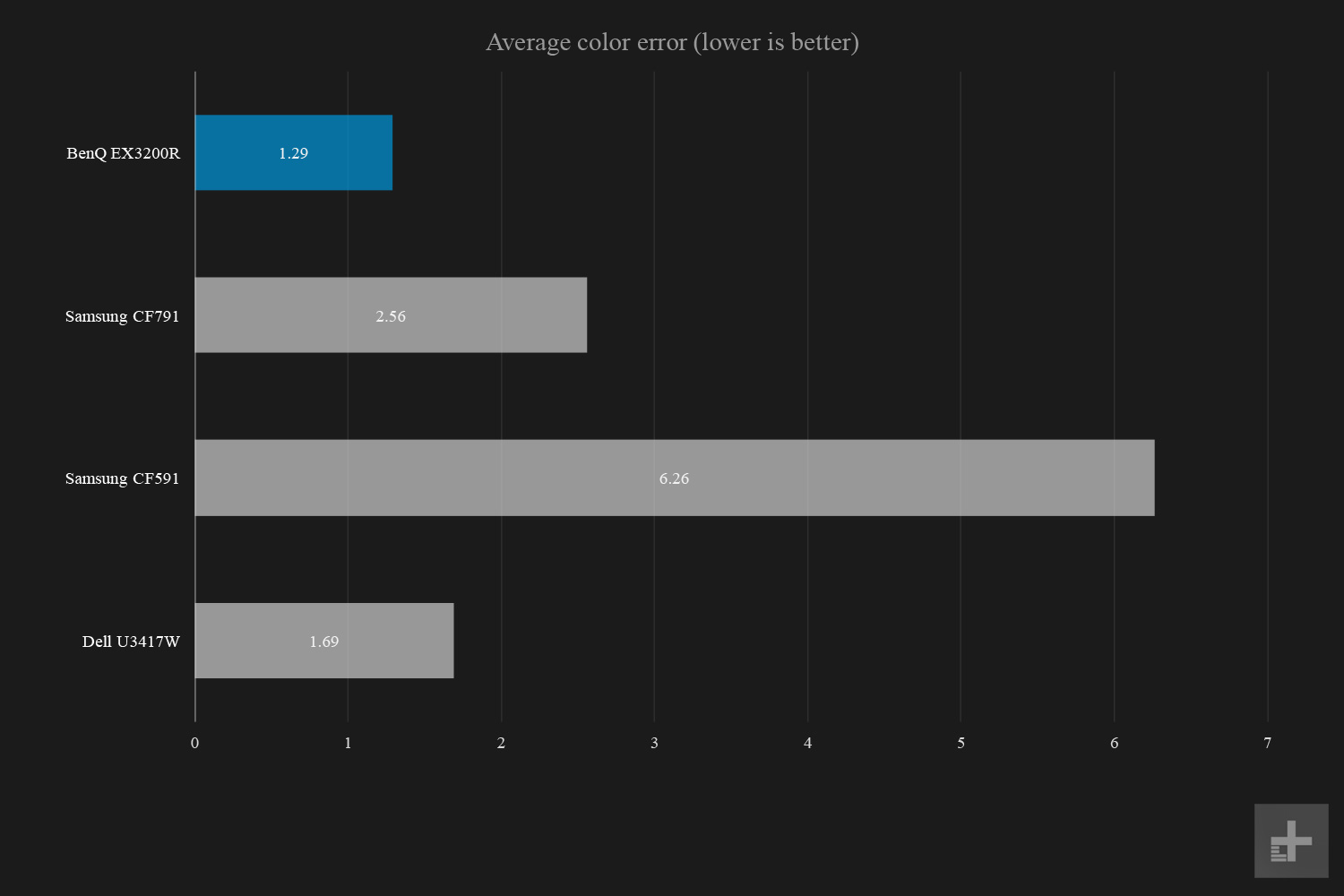- Excellent price
- Stellar picture quality
- High refresh rate
- Classy design
- 1080p resolution on a large screen
In 2017, a 31.5-inch monitor with a 1080p panel isn’t as attractive a prospect as it used to be. With new 1440p and 4K displays hitting the market every day, 1080p seems almost quaint. That’s why our BenQ EX3200R review was such a surprise.
We were skeptical that a $400, 1080p display could stand up to some of the best curved ultra-wides currently on the market. But as we learned, it would be unwise to underestimate the EX3200R.
Elegant, simple, straightforward
Perched atop a pair of silvery blades, the BenQ EX3200R looms imperiously over your mouse and keyboard. Its mighty wings spread wide to present its luxuriously smooth 31.5-inch display. There it waits, ready. Eager.
Okay, maybe that’s a bit of an exaggeration – but the EX3200R sports a classy and understated chassis, with narrow plastic bezels all the way around. The giant 31.5-inch display is mounted atop an extra-wide polished metal base which does a great job of keeping the monitor nice and stable. It does take up a lot of space though, despite its slim, bladed design.
The stand allows the display to be tilted forward or backward, rotated slightly side to side, but that’s about it. You can also wrestle it up or down a bit, but it’s not the most adjustable stand we’ve seen. Fortunately, the EX3200R is VESA compatible, so you could just pop the stand off entirely and mount it to your wall, or to another stand.
The Samsung CF791 features similarly stylish design. It’s clad in glossy white plastic and lustrous matte aluminum, perched atop a big silver circular base, providing a very unusual and deluxe look. The BenQ EX3200R isn’t as bright or dramatic, but the chrome blades that serve as its stand offer a twist on the typical black plastic monitor design.
It’s a small touch, but the stand lends the EX3200R a certain professional look. This might be a gaming monitor, but it takes itself seriously. It doesn’t need red accents, or a predatory name to make it one of the best gaming monitors on the market, and it knows it.
A few ports shy
The BenQ EX3200R sports a single HDMI 1.4 port, a DisplayPort 1.2 port, and a mini-DisplayPort 1.2 port. That’s it, besides the power cord, and headphone jack.
With new 1440p and 4K displays hitting the market every day, 1080p seems almost quaint.
Looking at a monitor like the Samsung CF791, there’s not a huge difference in what kinds of ports are offered, but including two HDMI ports at the very least has become something of a standard. The CF791 had two HDMI 2.0 ports, a single DisplayPort 1.4 port, and a USB port.
It’s not exactly a make or break omission on the EX3200R’s part, but it’s disappointing and a little strange. If you have any plans to use it as a TV replacement, you’ll find yourself juggling cords as you switch back and forth from your desktop to a game console, and back.
Clear-cut, with lots of options
There’s numerous buttons under the front-right side of the display, more or less lined up with the raised dots on the bottom edge of the bezel. The power button and the input switch button are labeled. The rest are marked with plain black dots.
Pushing one of the unlabeled buttons pops up the on-screen menu, where you can adjust brightness, contrast, and color temperature, or switch between a number of presets. There are modes for gaming, movies, and a few open slots where you can save custom color settings.
Press one of the unlabeled buttons a little further left, and you’ll get the quick menu, where you can only adjust brightness or contrast. It’s not the clearest control scheme we’ve ever seen, but it gets the job done — even if you’ll accidentally hit the wrong button and go to the quick menu instead of the full menu from time to time.
That’s the kind of headache you’d avoid with a monitor like the Dell U3417W, which features a clear and intuitive button system, and robust on-screen menu controls.
Breathing life into 1080p
The moment you fire up the EX3200R, it’s clear that something is different. All those little operating system animations you’ve seen a thousand times slide across the screen like they’re skating on glass. They move with an unearthly grace.
That’s all thanks to the monitor’s 144Hz refresh rate. By refreshing more than two times faster than a typical monitor – most monitors have refresh rates of 60Hz – everything you do on the EX3200R will be glassy smooth because of how quick it’s able to refresh what’s on screen. Plus, it supports AMD’s FreeSync. That means Radeon cards can synchronize their output with the display’s refresh rate, which prevents screen tearing, and smooths the visuals dramatically.
And that’s not the only good news. Take a look at our test results.
Just look at that contrast ratio. As you can see, 2060:1 is an unusually high score. Half that would have been a killer contrast ratio for a desktop gaming monitor, but at 2060:1 the BenQ EX3200R is punching way above its weight – and its price tag.
In practice, that contrast ratio contributes significantly to the EX3200R’s stellar picture quality. Because this monitor can render very bright colors right beside inky black ones without losing any fidelity in between, games and movies look fantastic.
Looking at some other metrics though, the EX3200R loses a bit of its lustrous sheen. The color gamut here is just average. The EX3200R was only capable of rendering 75 percent of the finicky AdobeRGB color space, while a higher end monitor like the Samsung CF791 reproduced 85 percent.
That’s not the kind of difference that you’d notice during gaming, or really any other everyday task, but it’s important if you plan to use the EX3200R for photo editing or other creative endeavors. Another metric you’ll want to pay attention to, in that case, is color accuracy.
OS animations you’ve seen a thousand times slide across the screen like they’re skating on glass.
Here, the EX3200R fared well against the competition, hitting an average color error of 1.29, making it the most color-accurate monitor of the bunch. That’s a little above average, with most monitors landing between 1.5 and 2.0. The High-end Samsung CF791 hit 2.56, while its smaller cousin, the CF591, came away with a disappointing score of 6.26. The Dell U3417W, a 34-inch ultrawide, hit 1.69.
In practice, this means that the EX3200R, and any other monitor in the 1.5-1.8 range, is accurate enough that you’d struggle ot notice any discoloration in daily use, or even in games.
That score might be an issue if you were color-correcting photos or videos, but the EX3200R’s AdobeRGB color gamut would be a bigger problem. All in all, these results back up what becomes apparent the first time you use this monitor – it provides an awful lot of bang for your buck.
Even with a less-than-stellar color gamut, the EX3200R’s superb contrast ratio eclipses what you’d get out of almost any other monitor – and certainly any monitor within the same price range.
No calibration required
Sometimes calibration turns a good monitor into a great one, like the Dell S2417DG. Other times, fiddling with the monitor’s factory calibration yields disappointing results. The BenQ EX3200R is one such monitor. After hooking it up to a Spyder colorimeter and letting the delicate little device get to work, we found the EX3200R was a little less impressive.
Contrast and brightness fell a small degree, but color gamut rose a percentage point, so it wasn’t all bad. It’s not too much of a surprise, really. Calibration can be a mixed bag sometimes and if a display like the EX3200R is already fine-tuned and ready to go, at-home calibration can have a negligible effect.
Warranty information
The BenQ EX3200R features a three-year standard warranty protecting against manufacturer defects. That’s the kind of warranty we’d expect to see on a monitor with a price tag in excess of $1,000 but seeing it on a $400 monitor is a pleasant surprise.
Our Take
With high quality craftsmanship, superb display quality, and a silky-smooth refresh rate, the BenQ EX3200R is a superb gaming monitor. At 1080p, it’s just not as sharp as it could be, and if you sit close enough, you’ll be able to really pick out those pixels. We can forgive that because of this monitor’s reasonable price and excellent scores in other areas.
Is there a better alternative?
There are better curved gaming monitors on the market, yes, but none which offer the low price and high performance of the EX3200R. If price isn’t so much an issue, and you really want 1440p or 4K, you have a lot of options. Chief among which would be the Samsung CF791.
While it’s contrast ratio isn’t as high as the BenQ EX3200R, it’s still 980:1, which is excellent and ensures a rich viewing experience. It’s a 1440p monitor so that lush 35-inch curved display is incredibly sharp. Not to mention, it’s a very attractive monitor even when turned off. Clad in silver and white, with an elegant and razor-thin bezel running all the way around, it’s a nice addition to any office — or gaming lair.
For high refresh rate options, though, 1080p is still your best bet. Unless you have a top-of-the-line gaming desktop, hitting high framerates to get the most out of a 144Hz or 200Hz display panel is very difficult at 1440p and nearly impossible at 4K — without a truly monstrous gaming rig.
If the EX3200R’s 144Hz panel isn’t quite quick enough for you, there’s always the Acer Predator Z35. It’s another 1080p curved ultra-wide, but it pushes that refresh rate all the way up to 200Hz. To put that in perspective, that’s almost as big a difference as the leap from 60Hz to 144hz. If the EX3200R is buttery smooth at 144Hz, the Predator Z35 is Teflon-smooth.
But, both other options will cost you a lot more than the EX3200R. The Acer Predator Z35 starts at $900, and the Samsung CF791 starts at $750.
How long will it last?
The BenQ EX3200R will likely last for quite some time. It’s well made and sturdy, the solid metal legs don’t bend or flex, and the stand holds fast no matter how hard you try to wobble it. Its resolution, however, will start to look dated a lot sooner than a 1440p or 4K panel will.
Thanks to that 144Hz refresh rate, the EX3200R will likely be able to forestall the inevitable, if only for a couple years. It’ll still make your games look unbelievably smooth long after its poor pixel density has made using it for web browsing something of a chore.
Should you buy it?
Yes, you should. The BenQ EX3200R is a high-performing gaming monitor with the price tag of a decent mid-range monitor. It offers the most bang for your buck in its price category, and it outperforms more expensive monitors by a comfortable margin.
With a 144Hz display panel and luxuriously high contrast ratio, the EX3200R is an absolute steal at $400.