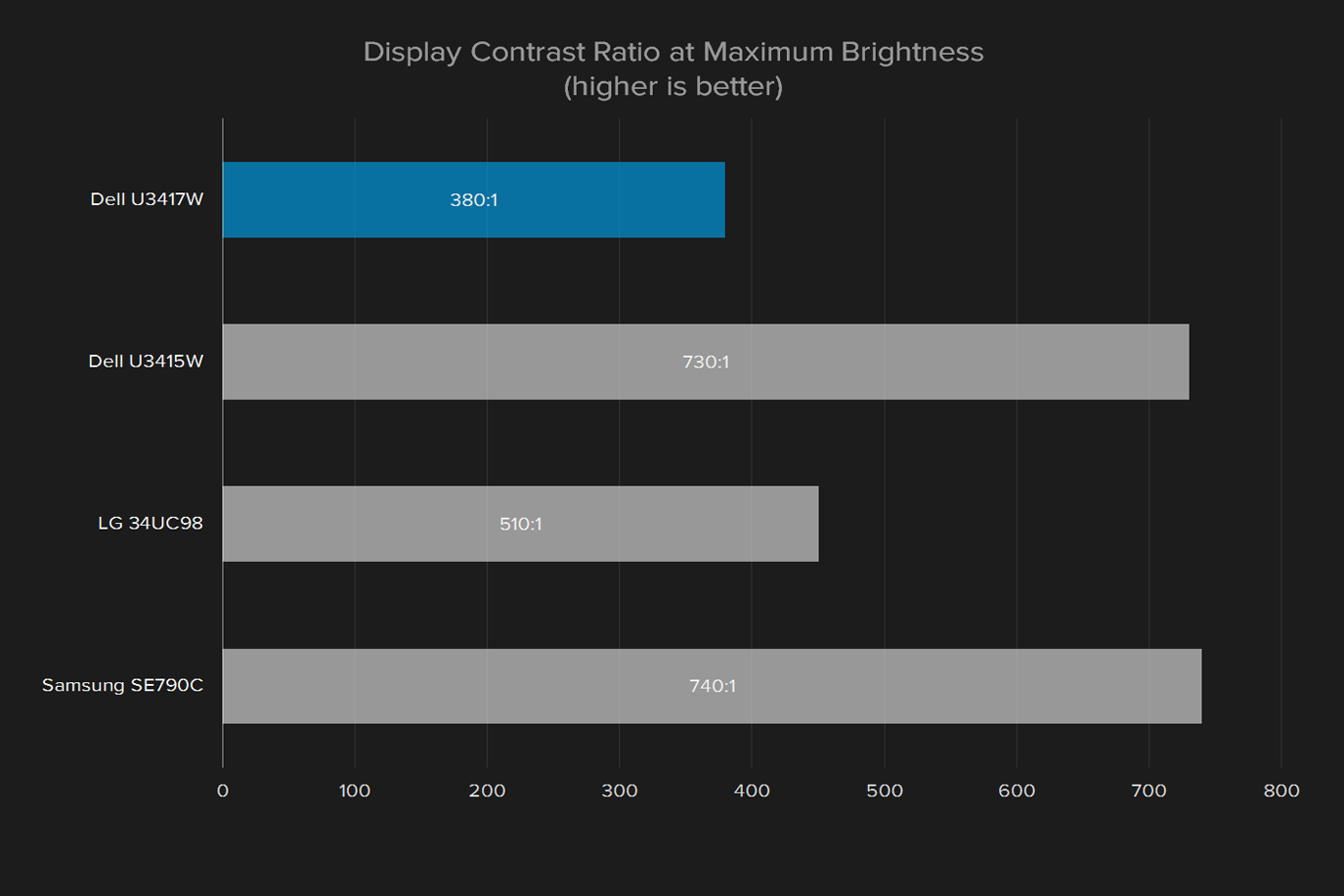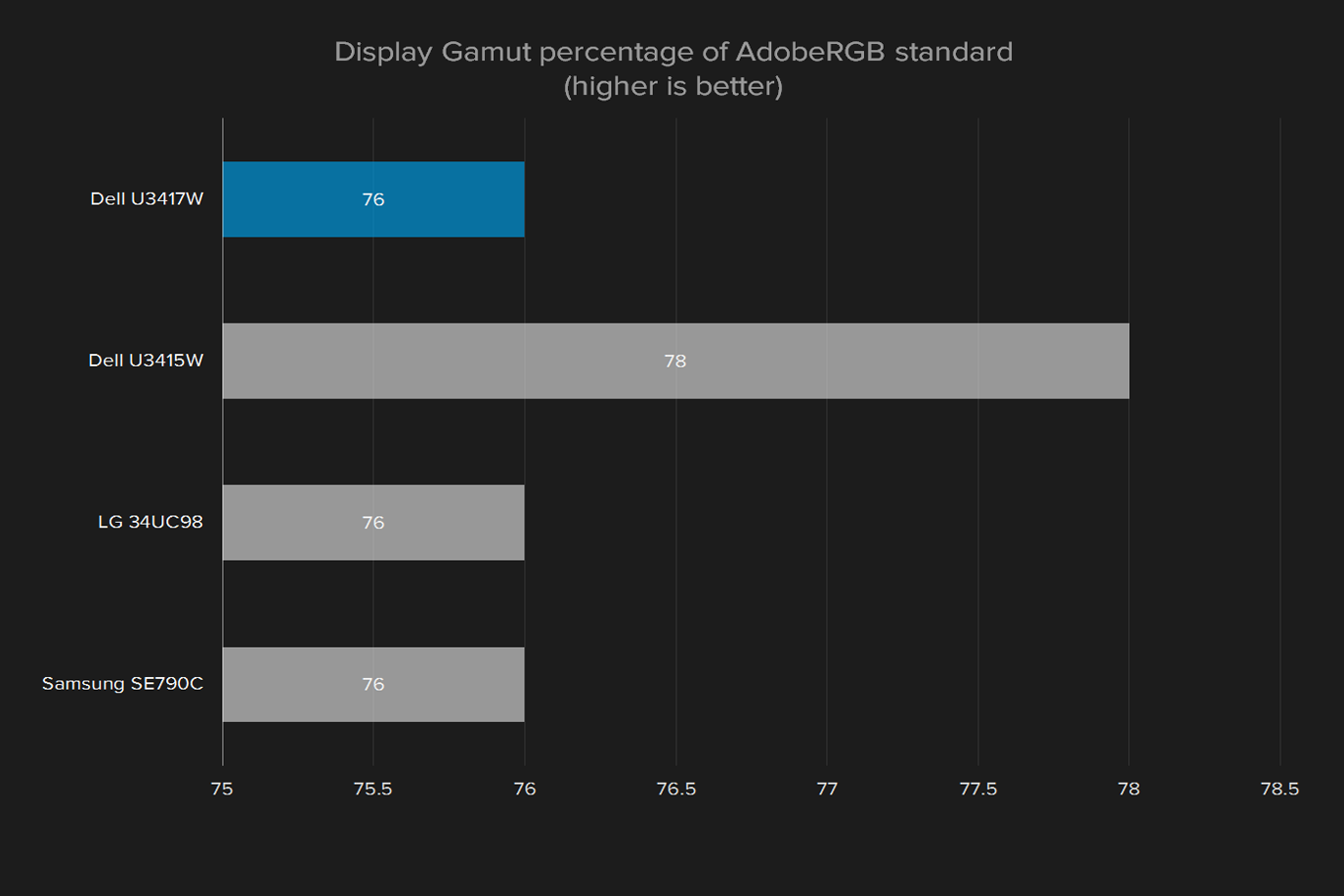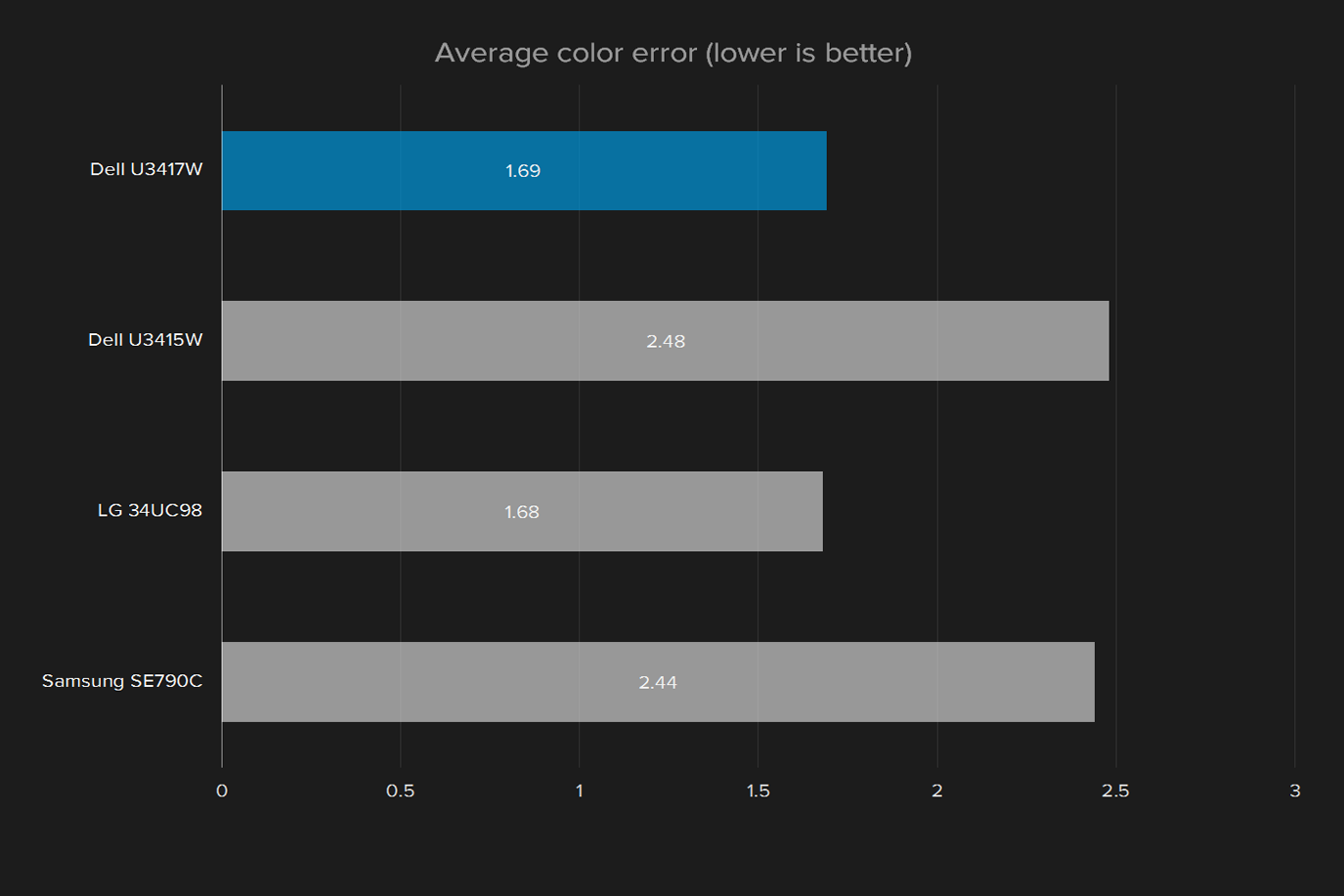“Dell’s newest 34-incher has solid color, but weak contrast makes its picture forgettable.”
- Sturdy, versatile stand
- Deep curve
- Myriad connection options
- Loud, clear speakers
- Modest contrast ratio
- Low maximum brightness
- Outpriced by better competitors
We’re no strangers to ultrawide monitors here at Digital Trends. We’ve reviewed a steady stream of them since they first came onto the scene a few years ago. It’s been long enough that Dell has even issued a revision to 2014’s U3415W, called the U3417W.
Time on the market has brought the U3415W’s price down to just over the $600 point, while the newer U3417W sits closer to $800, both far below their $1,200 starting price. Is the newer model worth the extra cash, or should you bargain hunt for an older model?
If it ain’t broke…
The U3417W will look very familiar to anyone who has laid eyes on a Dell monitor before. The glossy back bezel is thin enough that it blends into the screen when turned off, and the stand is a sturdy, if plain, platform with a hole in the stand to run cables.
Like other Dell monitors with similar stands, the U3417W doesn’t wobble at all when the desk shakes. It tilts forward and backward, and can pivot left and right a fair distance as well. It can’t be turned sideways, but most ultrawides don’t have the option, since the aspect ratio makes vertical use less appealing. If that still doesn’t satisfy, the U3417W is VESA compatible, so you can swap it out for a different stand.
As usual, Dell’s construction consistency is high, and there are no panel gaps or awkward flex points to speak of. In fact, apart from the Acer Predator series, both Dell screens have the best construction in the ultrawide category.
No shortage of plugs
If there’s one thing every ultrawide has in common, it’s a wealth of connectivity options around back. The U3417W has two full-size DisplayPorts, one in and one out, with Multi-Stream Transport for daisy-chaining monitors. It also has a pair of HDMI inputs, and mini-DisplayPort for good measure. It’s also a USB hub, a common feature on 34-inch panels, with four USB 3.0 ports, two of which are equipped for two-amp charging.
The only thing missing is Thunderbolt 3, an option that’s been slowly rolling out to higher-end panels. In this case, it would only mean better USB support, as most users running an ultrawide are going to reach for a DisplayPort cable.
Clicky buttons, with great menus
The Dell’s on-screen display menu is controlled by a set of four buttons under the right side of the screen, an arrangement that will have existing Dell monitor owners feeling right at home. Unlike the often-unresponsive touch buttons seen on some competitors, these are physical hardware buttons with a distinctive click that prevents accidental presses.
As a member of Dell’s Ultrasharp line, the U3417W packs in on-screen display menus for basically anything. You can control brightness, contrast, gamma, color modes, and display modes easily, and there are more knick-knacky controls for system and on-screen display settings, as well as the option to change the shortcut key operation.
Colors are good, contrast is not
Our initial impressions of the Dell’s 3,440 x 1,440 resolution panel were strong, at least when it came to color representation and vividness. The screen avoided the neon tint that brighter colors can take on some monitors, and if anything, they were a little muted. The U3417W’s color reproduction falls right in line with other ultrawides when it comes to covering the sRGB and AdobeRGB spectrum.
As usual, Dell’s construction is consistent and sturdy.
While some may consider the tame colors problem, accurate color is usually preferable to exaggerated color in the long run, and is absolutely crucial if you’re a videophile or you’re looking to do professional-level photo or video editing work.
When we took the Spyder5 calibration tool to the monitor, it quickly stripped off the Dell’s attractive veneer, and showed us the truth of what we were seeing. The contrast ratio falls well below the mid-range for most panels, let alone the ultrawide category. Even the older Dell U3415W boasted almost twice the newer panel’s contrast ratio. That’s not as bad as it sounds, but it is an issue that won’t be resolved through calibration, or raising the contrast in the on-screen display settings.
There are backlight bleed issues too, particularly in the lower corners. That’s not an uncommon problem for ultrawide monitors, and it’s also not one that’s likely to come into play very frequently. When it does, however, expect to see bright spots along the bottom of dark scenes.
It’s not all bad. Its color accuracy is a little high comparatively, but still close enough for almost all users — only photographers and digital artists are likely to notice the difference.
Overall, the Dell U3417W looks fine, but it’s not on par with many competitors. The low contrast ratio leads to a washed-out appearance that’s most obvious in a dark room, as areas that should be black instead appear a dull, shimmery gray. It’s a shame, really, because the Dell’s colors and sweeping curve could lead to a standout sense of immersion if the contrast was up to par.
Don’t bother calibrating
Calibrating a monitor is often a good way to improve its weaker points, if those are color accuracy or gamma. Unfortunately, it can’t help the Dell’s poor contrast ratio, or low maximum brightness.
Indeed, it didn’t seem calibration helped the Dell’s situation at all. Color accuracy didn’t budge, and everything else settled into place at about the same place it was out of the box. The good news is that means the U3417W is as good as it gets when you unpack it, and you don’t need to spend $100 or more on a calibration tool. The bad news is that it still falls behind its competitors in metered tests.
Listen to that
If you’re considering spending this much on a screen, chances are you’re also willing to shell out for nice speakers. If not, the Dell’s set is surprisingly loud and clear. Louder noises in movies don’t cause any tinny feedback or rattling, and bass reproduction is slim, but present.
We’re used to seeing ultrawide monitors with mediocre audio offerings, if any at all, so the U3417W’s prowess here is a pleasant addition.
Well covered
Dell’s Ultrasharp monitor line includes three-year warranties, and the U3417W is no different. Of course, that doesn’t cover accidental damage, and the U3415W sports the same warranty, so there isn’t much of an incentive there.
Our Take
Dell’s U3417W follows in its older sibling’s footsteps with a slightly deeper curve and some better USB charging capabilities, but ultimately falls behind where it counts — contrast and brightness. It wouldn’t be as much of an issue if the screen’s competitors didn’t have months or years on the market already to beat out the newest Dell’s price. The U3417W hasn’t dropped below $800, while the U3415W has dipped as low as $600.
Are there any alternatives?
There are plenty. Not only does LG offer the FreeSync and USB Type-C equipped 34UC99 for less than the U3417W, but Dell’s own U3415W undercuts the price while shooting past it in our tests. Ultrawide monitors of all resolutions and refresh rates are becoming increasingly common, and every brand from Acer to Samsung has at least one in its monitor lineup.
How long will it last?
There’s some good news here, in that 3,440 x 1,440 is a relatively high-end resolution, and there’s plenty of connection options to hold you over through several video connection revisions. These traits should make the Dell relatively future-proof if you can tolerate its image quality shortcomings.
Should you buy it?
No. While Dell’s ultrasharp lineup, and even the older U3415W, can compete with the best monitors around, the U3417W falls short of our benchmarks in a number of key areas.
Beyond that, spending time on shelves brings down prices on monitors in a dramatic way. That means you can buy the better U3415W for over 25 percent less than you’d spend on the curvier model. Sometimes, newer isn’t better.