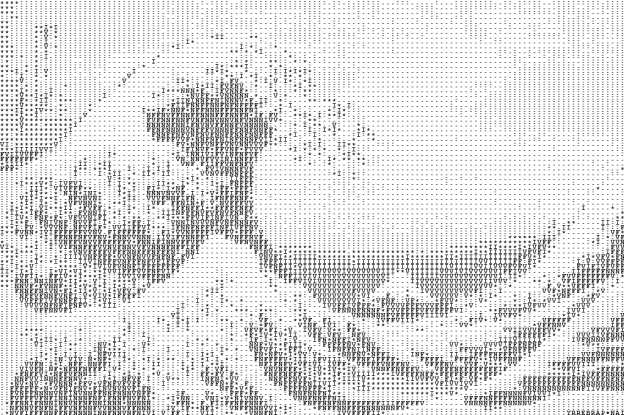
Wondering how to use BitTorrent to download movies, music, books, games, or virtually anything else? You’ve come to the right place. Torrenting is a relatively simple process. But if you’ve never done it before, it can be challenging to get started. In the paragraphs below, we’ll show you step by step how BitTorrent works, how to use it, and even offer some tips for advanced users.
What is BitTorrent?
Before we get in to how to use BitTorrent, you should understand what it is. BitTorrent is a protocol – a set of rules and standards for communication between computers – that’s primarily used for peer-to-peer file sharing. One of the best ways to understand how it works is to dissect the word itself. Torrent is defined as “a strong and fast-moving stream of water,” whereas a Bit is “a small piece or part of something” (and also the basic unit of information in computing). Cram those together, and you could define BitTorrent as a “strong and fast-moving stream of small pieces and parts of a file.”

Think of BitTorrent like FTP, the file transfer protocol, but on steroids. Instead of getting the file you want directly from one other person, BitTorrent allows you to get bits and pieces of a file from multiple (in some cases hundreds) people at once, and piece them together along the way. This peer-to-peer file sharing model is much more effective than the traditional client-server model, especially if there are lots of people sharing the file.
How to download files using the BitTorrent protocol

Just like you need a Web browser to use HTTP (webpages), you need a BitTorrent client in order for your computer to understand and use BitTorrent. There are dozens of them out there for every operating system, but Wikipedia has a good list of all the major clients available. Every client has a different set of features, and picking one is a matter of personal preference. We recommend using μTorrent for this turtorial. It’s lightweight, fast, feature-rich, and works on virtually every operating system.

After you’ve downloaded and installed μTorrent or some other client, the next step is finding a torrent to download. The best way to use this is with a torrent tracker or a curated website. We recommend using Torrentz because it acts as a meta search engine and combines the results of multiple torrent trackers. Search for whatever you’re hoping to download using good keywords, but before you click anything, do your best to make sure that the file you’re downloading is legitimate. Most torrent trackers have ratings, verification, and commenting systems that you can look at to determine if a torrent is good or not. As with any other type of downloading, exercise caution and good judgement before you download anything.
It’s also worth noting that when you download a torrent initially, you’re not downloading the music, movie, book, or whatever media you’re after. When you download a torrent, you’re just downloading a tiny .torrent file. It should download within a few seconds. Once that’s done, click on the file and open it with uTorrent or any other BitTorrent client. The file contains all the data your client needs to communicate with other computers who have the file you’re hoping to get. In other words, you use your browser to download a .torrent file, but you use your BitTorrent client to read that file and download the music, movie, or whatever file you actually want.
Seeders and Leechers
BitTorrent works best if there are a lot of people sharing the file you want. Find out how many people are sharing the file by checking the number of seeders and leechers there are on a given file. Seeders are people who have the entire file to share with everyone who doesn’t have it. Leechers are people who only have a few pieces of the file, and they share with other leechers. Contrary to what their name might imply, leechers do not slow your download speeds at all. The more seeders and leechers, the faster your file will download. If there aren’t any seeders or leechers, there’s nobody to get the file from, and the torrent will not work.
Magnet Links
Another thing you might come across while searching for torrents are things called magnet links. For all intents and purposes, they’re just as good as torrent files; they just work in a slightly different way. Clicking one in your browser will most likely give you an external protocol request which, if approved, will launch your BitTorrent client and begin downloading the file.
Magnet links are just links; they have no .torrent files associated with them – just data. It’s more complicated than we’ll bother to explain in great detail here, but a magnet link essentially holds all the hash values found in a .torrent file, which is then used by your BitTorrent client to locate copies of the file you want. Think of it like a URL, but instead of holding information on the location of a particular file, a magnet link holds information on the contents of a given file. Read more about them here. You’ll find them a lot on ThePirateBay, but most other sites still use regular torrent files.

Most torrent clients will get the job done without any tweaking, but if you want to get the most out of your torrent client, there are a number of different things you can do to optimize it for maximum speed and security. The following tips are for μTorrent, but most can be done in other clients if you know how to access/activate the same settings.
- Randomize and forward your router ports. To do this in μTorrent, just to go Options > Preferences and hit the connection tab. Make sure all four boxes under the “Listening Port” section are checked: Enable UPnP Port Mapping, Enable NAT-PMP Port Mapping, Randomize Port Each Start, and Add Windows Firewall Exception.
- Set global bandwidth limits so that your seeding doesn’t hog all of your precious bandwidth. To do this in μTorrent, head over to Options > Preferences > Connection and designate the limits in kB/s. Entering a zero will keep upload/download speeds unlimited.
If you’re looking for easy ways to get music and video, be sure to check out our guides to the best free and legal music download sites and how to get free internet TV.

