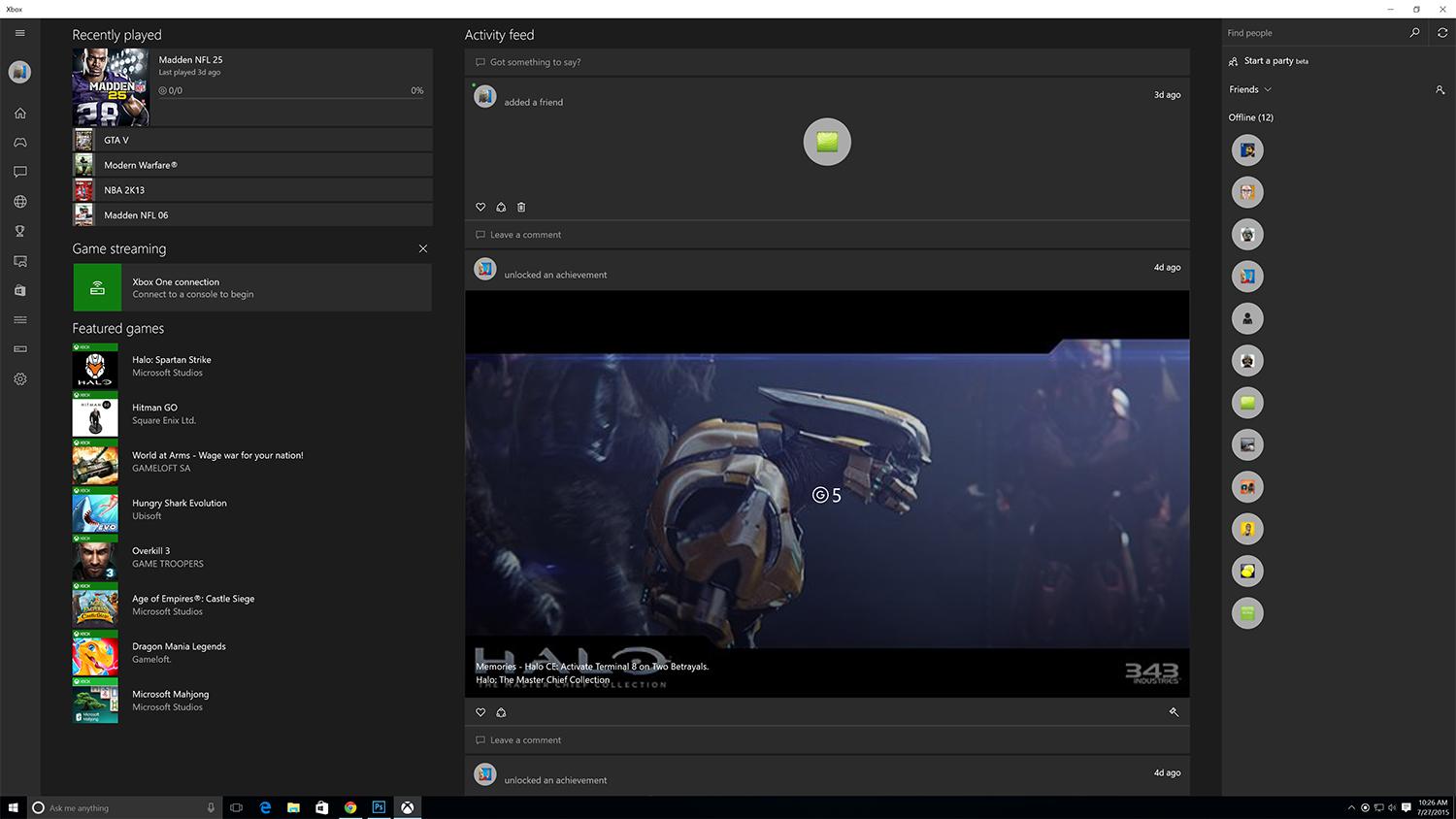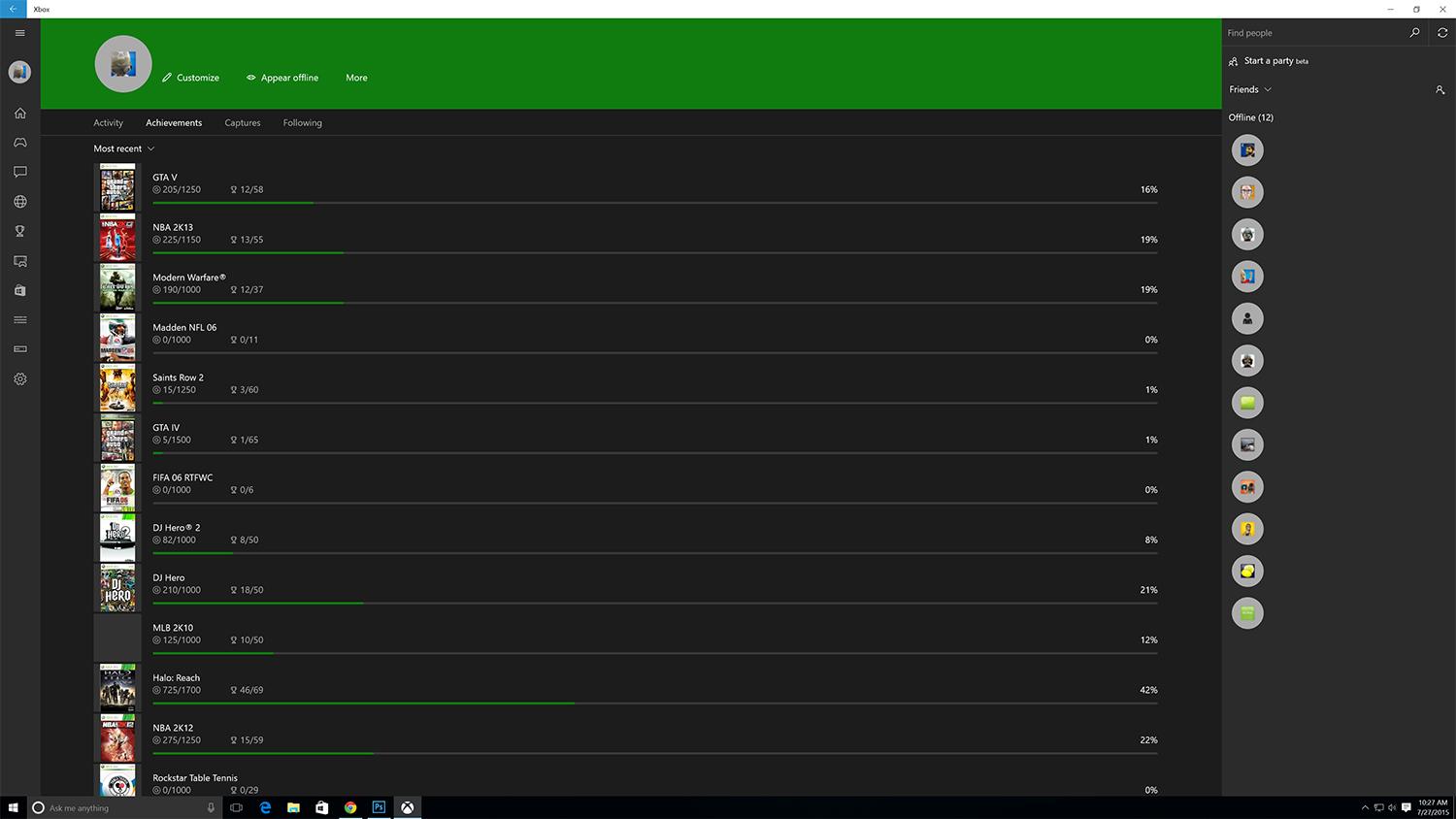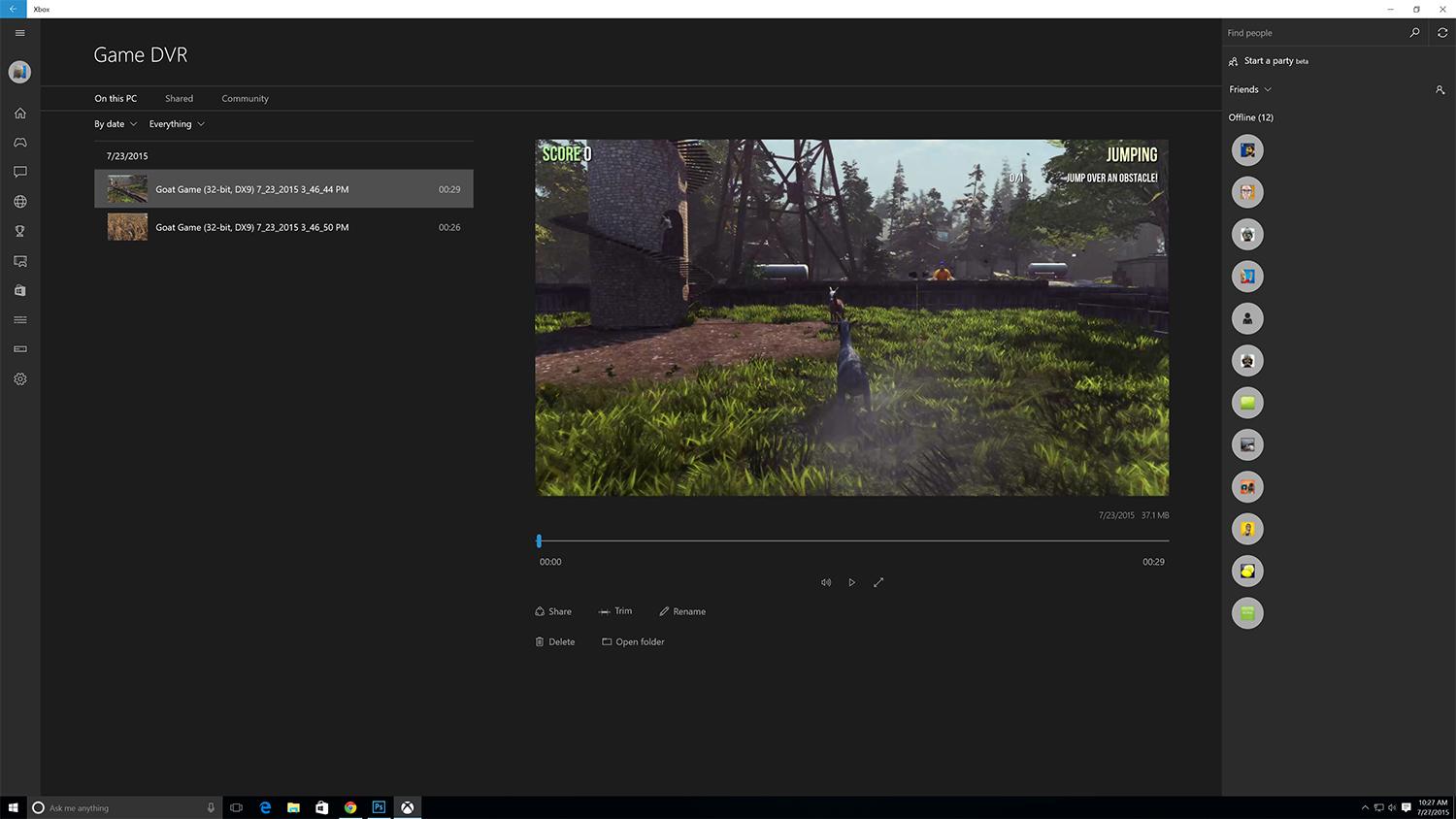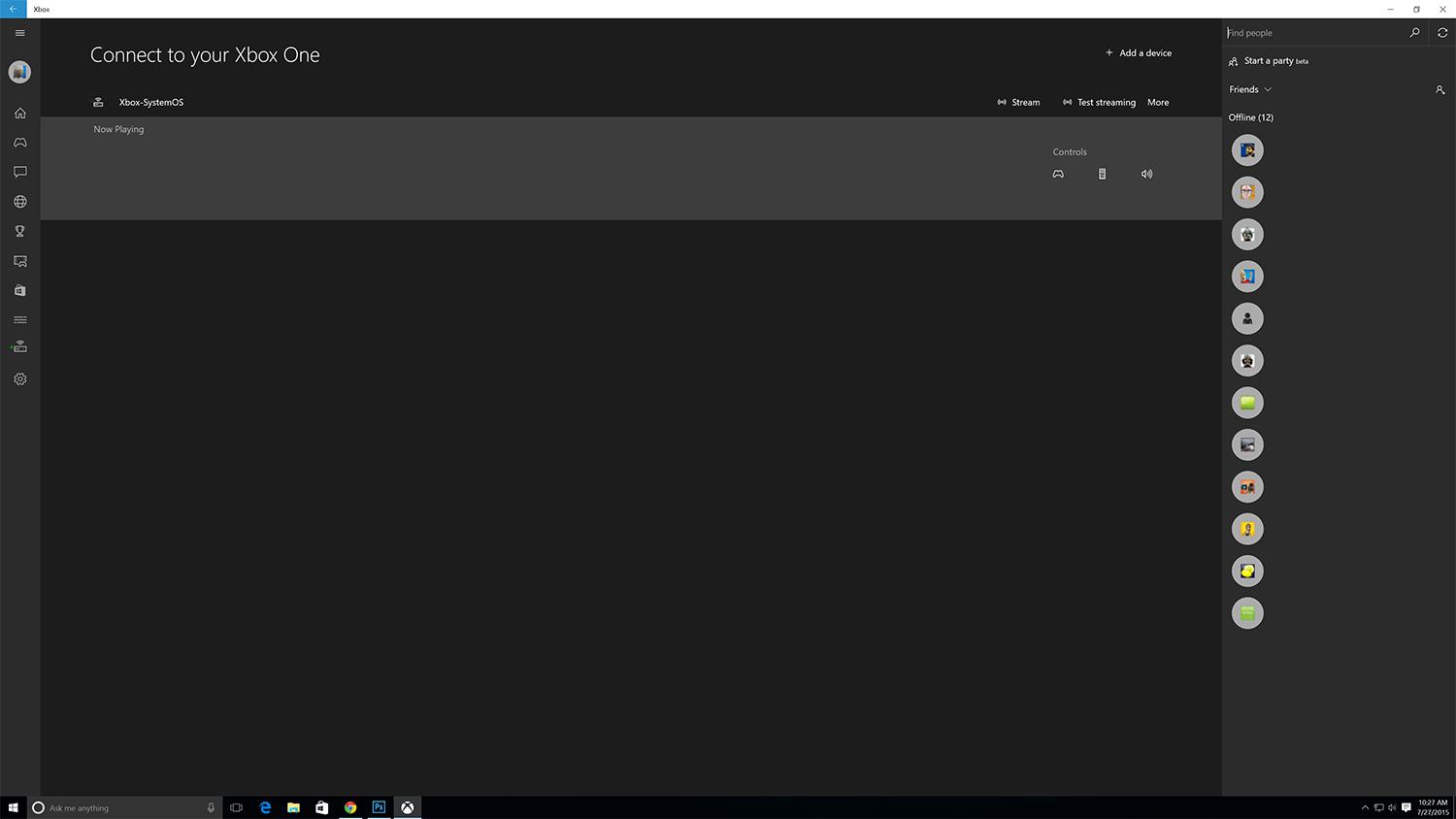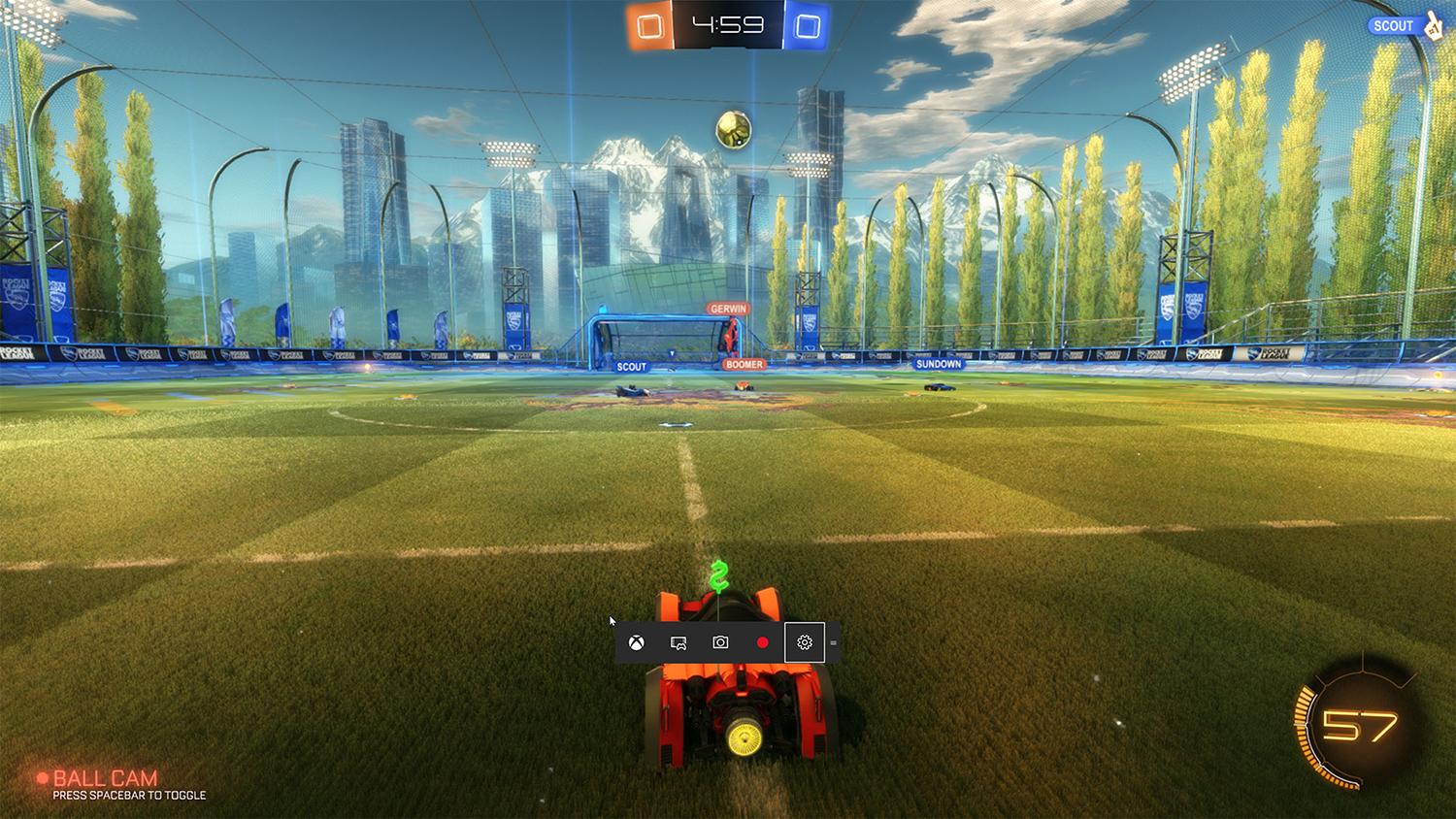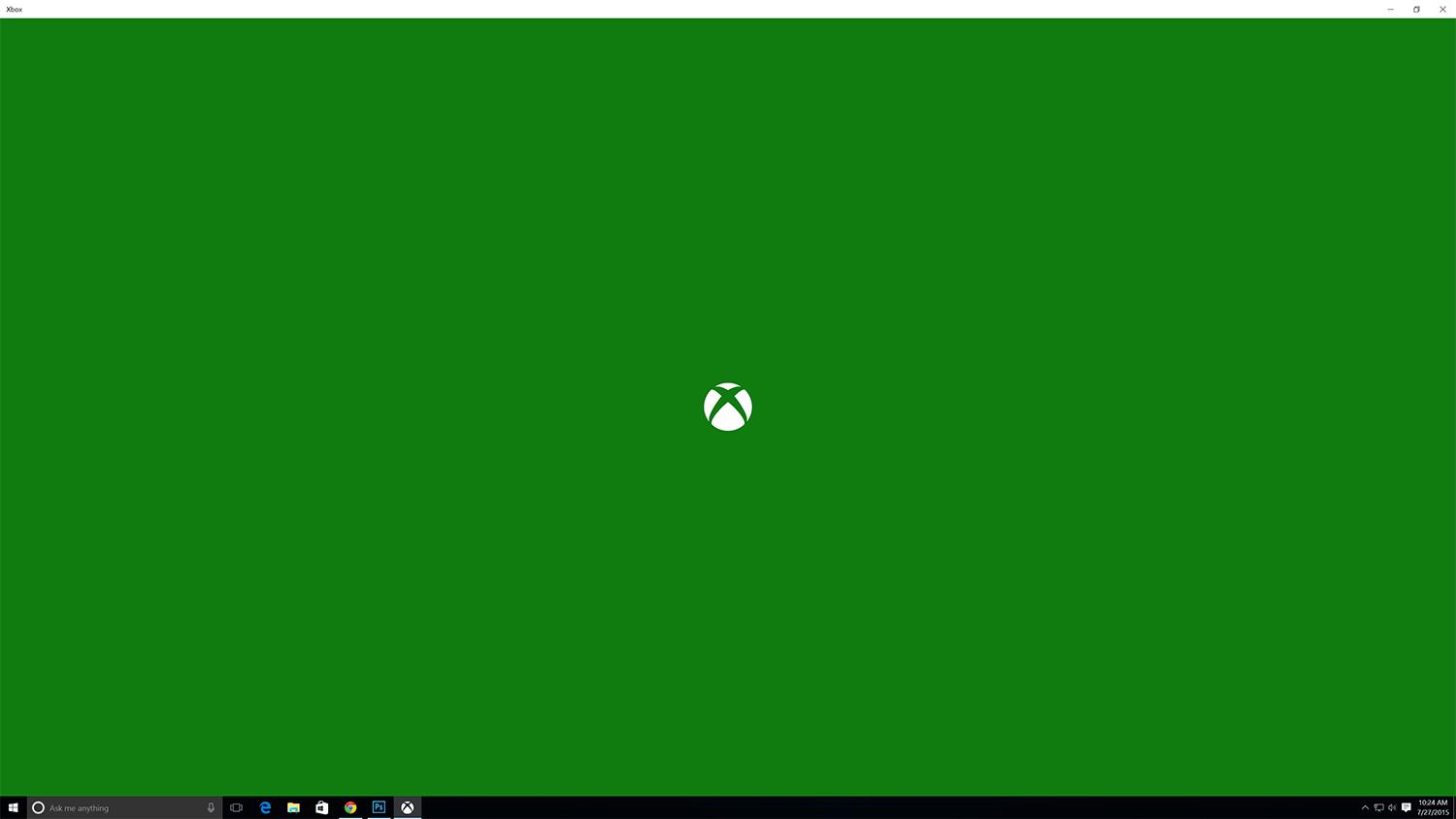This time around, Microsoft is more focused on the desktop experience than they were with Windows 8. It shows in the UI as much as it shows in the feature set, but the big unanswered question is still how it affects system performance.
What’s new?
Windows 10 brings with it new features centered on the Xbox app and games bar. Unfortunately, the release versions of these apps are limited in functionality, and chances are you won’t have any use for the Xbox app unless you actually have an Xbox. All PC users will benefit from the games bar, however, and its ability to stream video and still captures from your games.
Ever done something totally mind-blowing in a game unexpectedly, and find yourself wishing you could go back and capture a video of it? The updated Xbox app for Windows 10 brings the Xbox One’s Game DVR feature to the desktop. When enabled, the Xbox app will keep the last 30 seconds of gameplay in a 30 fps, 720p video file, so right after you got that sick no-scope you can hit the button and quickly save a clip of everything that just happened. It even works with Steam games, and other applications that don’t run through the Xbox application.
The closest you’ll ever get to Halo on a PC
Even in its early stages, Xbox streaming to Windows 10 is easy to set up, though settings are limited. Connecting your Xbox One and Windows 10 computer is as easy as making sure they’re on the same network, flipping a switch in the Xbox preferences to turn on streaming, and opening the Xbox app on your computer. You can connect your Xbox One controller to the PC via USB, or leave it connected wirelessly to the console – if you’re close enough.
If you want to play Halo on your PC, the Xbox app is the best option.
The streaming service delivers solid performance. Gameplay was mostly smooth, with a few frame skips here and there, but nothing that would keep the experience from mirroring what you’d find on the Xbox itself. There’s also a slight delay from your input to a change on the screen. That’s no big deal if you’re playing Madden by yourself, but take an FPS online and you might find yourself shooting where the enemy used to be more often than not.
PC fans have been clamoring for a Halo game since Combat Evolved, and the few iterations that have seen the computer only served to raise excitement. Unfortunately, the new Halo titles are one of the biggest draws for the Xbox, and the likelihood we’ll see a current Halo game on PC again any time soon, with the possible exception of the Master Chief Collection, is a long shot. If you want to play Halo on your PC, the Xbox app is the best option.
Seeing is believing
Oculus also brought the head of Xbox Phil Spencer on stage at its pre-E3 press conference to discuss VR and Windows 10. The partnership between Oculus and Microsoft means that not only will each Rift include an Xbox One controller and adapter, but also that the Rift will be plug and play compatible with Windows 10.
It’s this sort of closer integration with devices that are important to gamers that will ultimately lead to a more rounded gaming experience on PC, but the performance has to be there too.
The wait for DirectX 12 continues
One of the major purported benefits of DirectX 12 comes in the form of Direct3D 12, the newest iteration of the underlying graphics API. The most prominent performance upgrade is a result of lowering driver overhead and putting more control over VRAM and effects in the hands of the developers. The boost to power efficiency and frame rate is staggering, or so Microsoft claims.
Unfortunately, not all users can take advantage of the new feature set. Only Windows 10 users will have access to DirectX 12 on their systems, so if you haven’t updated, that’s a very good reason to do so. There are also a variety of new hardware-enabled features in DX12 that most modern cards don’t support yet.
The truth of the matter is there are very few demos, and no full games, that support DirectX 12 yet. DirectX 11 is still the standard, even for new games, but Microsoft estimates that titles that fully support DX12 will be on the market by the end of the year. In the meantime, we can still test to see if Windows 10 makes a difference in existing titles.
Our test system is a Falcon Northwest Talon with an Intel Core i7-4770K, 8GB of RAM, an EVGA GeForce GTX 960 with 2GB of VRAM, and a pair of 850 EVOs running in a RAID 0 array. It’s not a record-setting build, but it’s a good example of a mid-to-high end gaming PC.
The moral of the story is that while different games and benchmarks may score differently based on the version of Windows you’re running, it’s not significant. All of these tests are well within the margin of error for benchmarking, so chances are you won’t notice a difference, positive or negative, in performance.
Conclusion
PC gamers are going to seek out an experience that meshes with the way they use their computer and stick with it. Out of all computer enthusiasts, gamers are perhaps the most particular about their experience and performance.
Windows 10 improves on the functionality of Windows 7 and 8 for gamers with a few new additions that may seem novel to some, but will leave other content to stick with Fraps. With in-home streaming, there’s also added value if you have an Xbox. From a gaming perspective, there’s no reason not to update.
Highs
- No performance drop
- Xbox streaming
- Game DVR
Lows
- No DX12 games yet