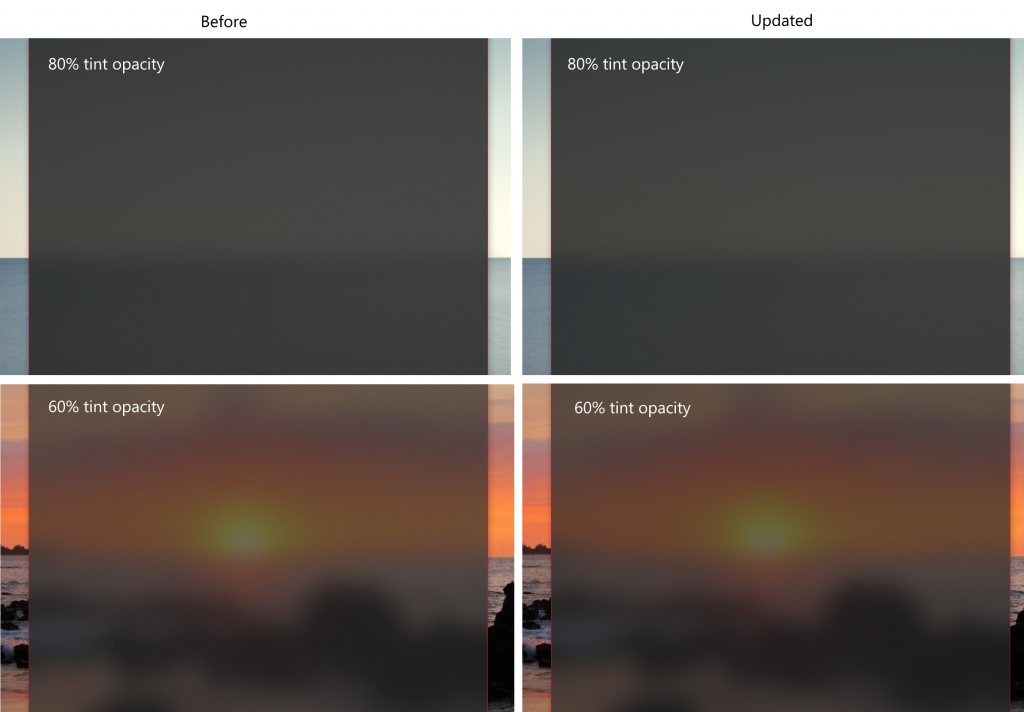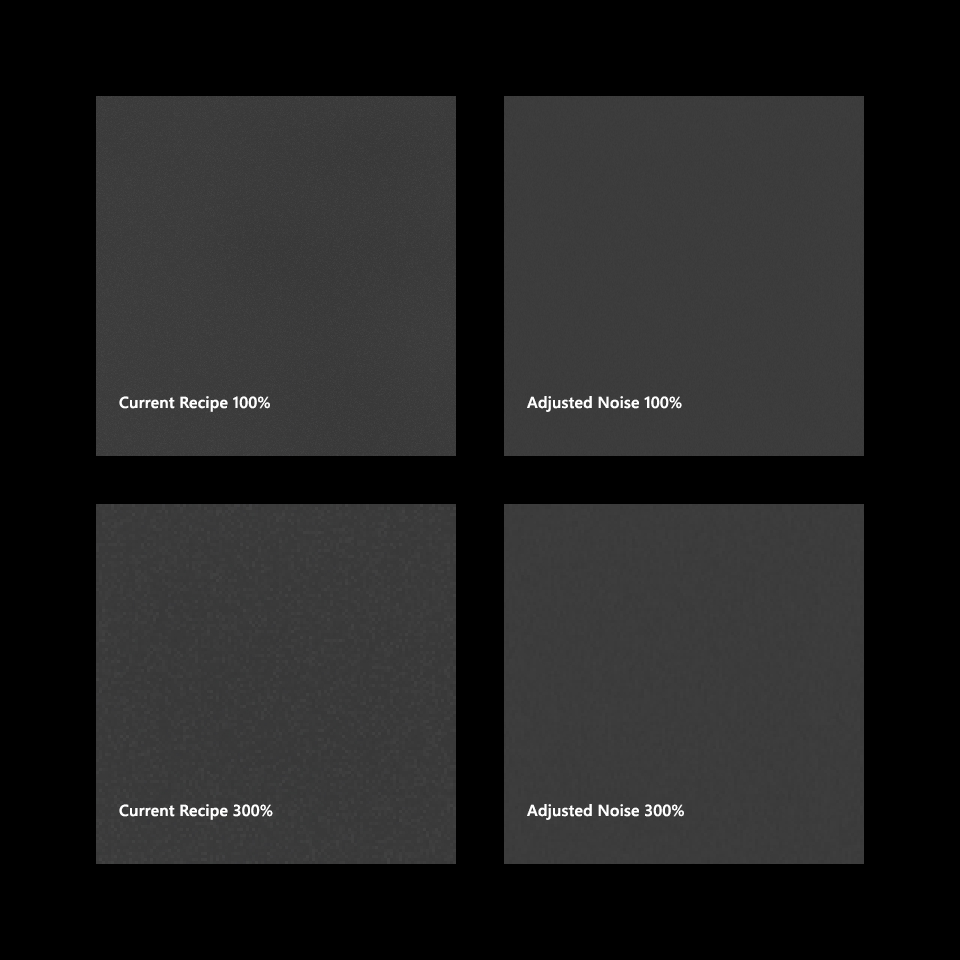Today, Microsoft released another Windows Insider preview build, 16241, that continues the company’s trend lately of pushing out some significant new features and fixes. This time around, Microsoft focused on the Windows Shell user interface components, along with a smattering of Task Manager and mixed reality improvements.
Windows Shell
First up is the Windows Shell, which also received some refinements in the last build, 16237. Microsoft is adding a way to recover your pin and password from the lock screen and is making it available to its commercial customers. Now, users can recover access to their managed service accounts (MSAs) and Azure AD Premium (AAD) accounts without needing to go through their IT administrators.
Another refinement in build 16241 is a softening of the Acrylic Material that’s part of Microsoft’s Fluent Design System that will make its debut in Fall Creators Update. The change will soften the noise layer, as demonstrated in the images below.
Task Manager
The new GPU section of the Task Manager Performance tab is getting some additional attention in this build after being introduced two builds ago. The GPU name will now be shown on the left-hand side of the tab for each GPU, more information will be displayed given the new multi-engine view, including 3D, Copy, and Video Encode, and Decode Engine information, and a total GPU memory text counter has been added.

Task Manager will also now do a better job of showing Microsoft Edge processes. Specifically, each Edge tab process will now be labeled with the Web page that’s running for each tab, to make it easier for users to see which tabs are using the most resources.

Mixed Reality
The Windows 10 Mixed Reality feature set has received quite a list of enhancements in build 16241. Here are the highlights:
- Support for Mixed Reality Motion Controllers or USB has been added.
- Connection reliability has been improved.
- The Mixed Reality Portal icon has been updated.
- The Teleportation experience has been updated to be more intuitive and direct.
- Headset stability during Mixed Reality sessions has been improved.
- Speech commands will now work during exclusive app sessions.
- Support for ASMedia and other third-party USB controllers has been improved.
- The system now supports 4K 360 video streaming.
- A black screen should no longer be shown during environment loading.
- The headset’s sleep cycle will now function according to user activities.
- Users can now share Mixed Reality captures to Facebook.
- You can find out more details about the latest changes by checking out the Mixed Reality Flight Notes.
Delivery Optimization
Microsoft has been working hard to make update delivery more efficient and less taxing on networks. Delivery Optimization has been improved in build 16241 to include a main settings page where users can enable and disable peer-to-peer (P2P) functionality. You can access the new page at Settings > Update & security > Windows Update and then select “Advanced Options and then “Delivery Optimization.”

There, users will find the ability to configure how updates are delivered. The new settings let users limit the impact that downloading updates has on their systems and networks and will provide an overview of how much of a monthly quota has been met. While Download Optimization attempts to minimize its impact generally, these new settings let users account for network activity that the system doesn’t know about.
Microsoft has also added an activity monitor that will provide an overview of update download activity. The information provided includes the overall bandwidth utilized along with a breakdown of how much data was provided from Microsoft, from local machines, and from other internet PCs.

Windows Console & Bash on Windows
Microsoft also reminds us that Ubuntu Linux is now available from the Windows Store. As long as you’re running a Windows Preview build that’s 16215 or later, you can download and install Ubuntu Linux and access it from within Windows 10. All Windows 10 users will receive this functionality starting with the official release of Fall Creators Update.
As usual, there are a number of general fixes in build 16241, along with the usual known issues to keep an eye on. You’ll need to be a Windows Insider on the Fast Ring to install this build, and the typical cautions about bugs and potential data loss apply.