
Android 12 is here — or it is for many Android owners, at least. While some will have to wait a little while longer before they get their hands on it, many can now upgrade to the new operating system. Doing so will provide them with a wide range of useful and fun new features, from a revamped notification shade and Material You to extra privacy controls and support for digital car keys. There's even a design refresh, giving Android an inviting new look involving bigger icons and bolder colors, all of which combine to make the system more engaging.
- Bug: Google Messages bug leaves camera on in background, draining battery and overheating
- Problem: Car Bluetooth can no longer see Samsung phone Contacts or Recent Call Log
- Problem: Phone (Pixels) crashing after launching Discord on Android 12
- Bug: Media pausing unexpectedly
- Issue: Excessive idle battery drain
- Problem: Starbucks app not working properly
- Issue: Google Assistant alarm routines not working
- Issue: Difficulty answering calls on Android 12
While Android 12 may bring one of the biggest overhauls Android has seen in years, it won't be without its teething problems. Accordingly, we've compiled a list of
As operating systems are updated all the time, this will be a constantly evolving article, with new problems added at regular intervals. Likewise, Android 12's rollout on other
While Android 12 may bring one of the biggest overhauls
As operating systems are updated all the time, this will be a constantly evolving article, with new problems added at regular intervals. Likewise, Android 12's rollout on other
Bug: Google Messages bug leaves camera on in background, draining battery and overheating
According to at least one user on Reddit, a bug in Google Messages was leaving the camera on in the background, quickly draining their phone's battery and causing overheating.
Solution
In April 2022, Google confirmed that it had identified the cause of this battery-draining bug and was rolling out a fix. If you're experiencing this, ensure that you have the latest update for Google Messages, which should hopefully resolve the problem.
Problem: Car Bluetooth can no longer see Samsung phone Contacts or Recent Call Log
A number of users on the Samsung Forums have complained that after updating to Android 12, they can no longer see their phone Contacts or Recent Call Log from their car when connected via Bluetooth. This means they can't use voice calling or redial recently called numbers.
Possible solution
This could be caused by the Bluetooth version settings on your phone. A suggested solution is listed below, but first you'll need to enable Developer options on your phone.
Step 1: Go to Settings, then select Developer options.
Step 2: Select Bluetooth PBAP, then choose Bluetooth BPAP version.
Step 3: Select PBAP 1.1, then choose Apply.
Step 4: Re-select PBAP 1.2 and choose Apply.
If this solution doesn't work for you, it's worth reaching out to Samsung support for assistance.
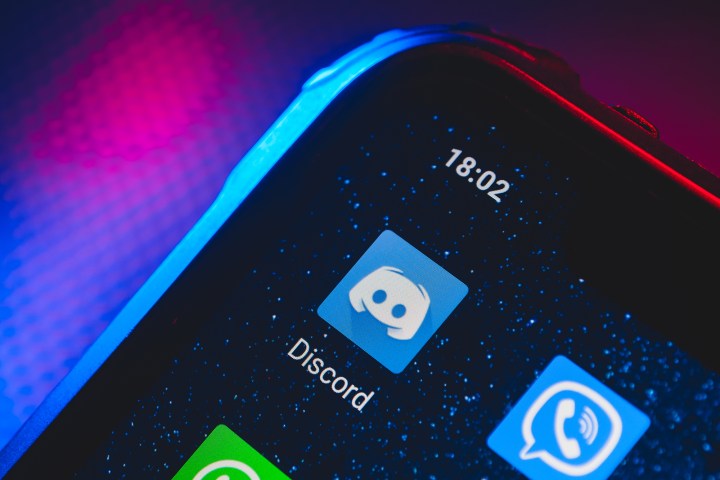
Problem: Phone (Pixels) crashing after launching Discord on Android 12
A few users have complained that, after updating to Android 12, they can't launch Discord without their phones freezing and system UIs crashing. This certainly seems like a serious problem, particularly if you're someone who tends to use Discord frequently.
Possible solution
There is a simple fix, although you may need to repeat it each time you open Discord on your Pixel.
Step 1: Go to Discord.
Step 2: Select Settings, then choose Accessibility.
Step 3: Select Automatically play GIFs.
Despite the simplicity of this solution, one user who experienced this problem has also noted that they have to keep on switching off Automatically play GIFs each time they open Discord. As such, users probably won't be able to solve this issue for good until
Bug: Media pausing unexpectedly
There’s a long thread in the Google Pixel subreddit that details how numerous users have encountered a bug where media (e.g. music) pauses randomly for no apparent reason. Such mishaps appear to be particularly common in Spotify and YouTube (as well as other media apps), so it’s likely to affect many users who have upgraded to Android 12.
Possible solution
There are two things you can try. First, you could try altering the battery settings of affected media apps.
Step 1: Click Settings, then select Apps.
Step 2: Choose All apps then select your media app.
Step 3: Select Battery, then choose Unrestricted.
Step 4: If this doesn't resolve things, you can also try clearing the storage and cache of any affected app by going to Settings then selecting Apps.
Step 5: Select See all apps.
Step 6: Choose Phone, then select Storage and cache (on some phones, this may just be Storage), then choose Clear storage/cache.
Neither solution seems to have worked for most people. Because of this, your best bet remains to wait for an update for Android 12 to be made available. To check, go to Settings > System > System update. If an update is available, your phone will say so, and you’ll be able to update by tapping Download and install.

Issue: Excessive idle battery drain
A number of users (especially of the Pixel 4a) have noticed that they’ve suffered from significant idle battery drain ever since updating to Android 12. In particular, the screen appears to use a disproportionate amount of power, with batteries running down by double-digit percentages overnight. It seems like this is an ongoing issue, with many Samsung users still reporting the problem in June 2022.
While owners of affected phones aren’t too sure of what exactly is going on here, the consensus seems to be that the always-on display — which has been redesigned for Android 12 — has become particularly hungry.
Possible solution
The only solution at the moment, unfortunately, is to switch off the always-on display. This should significantly reduce demands on your phone’s battery, at least while you wait for a more viable solution via an update. Here's how to do that:
Step 1: Go to Settings.
Step 2: Select Lock screen.
Step 3: Choose Always show time and info. On some phones, this may be Always on display, and you'll need to ensure it's toggled off.
Step 4: If this doesn’t make a real difference to battery drain issues, you could also try turning on Adaptive Battery:
Go to Settings and select Battery.
Step 5: Choose Adaptive preferences then select Adaptive battery.
Alternatively, if you’re experiencing excessive battery drain with Adaptive Battery active, you may want to try turning it off and seeing how that works.
Step 6: You could also try one of the following solutions:
- Try turning on Battery Saver. Go to Settings > Battery > Battery saver > Use battery saver. Alternatively, you can choose Set a schedule to activate Battery Saver based on certain conditions, such as your routine or a percentage.
- It may also be worth setting individual restrictions on battery usage for particular apps. Go to Settings > Apps > See all apps. Next, pick any apps that may be or are draining your battery and then go to Battery. Lastly, select Restricted (or select Optimized if you suspect that Restricted settings may be a drain on your battery). Repeat for as many apps as required. (Also, you can check which apps are using battery by going to Settings > Battery > Battery usage.)
Problem: Starbucks app not working properly
A number of Android 12 users have reported that they can’t use the Starbucks app on their phones. They launch the app and receive a message saying, “A system error has occurred. Please try again later”. Some users have even tried uninstalling and reinstalling the app, but this still results in the same issue for anyone running Android 12.
Solution
It looks like Starbucks has now fixed the problem, so ensure you update your Starbucks app to the latest version, and this should resolve things.
Issue: Google Assistant alarm routines not working
A couple of posters to the Google forum have said that their Google Assistant alarm routines stopped working properly after they updated to Android 12. It seems that the update, for whatever reason(s), interferes with or interrupts the usual unfolding of the routine. For instance, if you’ve set a routine such that music plays after you hit Snooze or Stop on the alarm, you will now find that music doesn’t play, and so on.
Possible solution
Sadly, there appears to be no direct solution for this problem. Originally, it was thought it would be fixed by an Android 12 update that rolled out in November. However, many users reported the problem was only fixed briefly after the update, then began reoccurring. As such, if this is still a problem for you, you'll have to sit tight and wait for a future update to resolve things.
Issue: Difficulty answering calls on Android 12
At least one user has noted that they can’t answer calls after updating to Android 12. This is because, when their phone begins ringing, it won’t register or respond to the user’s touches on the display, making answering impossible.
There’s no obvious reason why this is happening or why it’s only the Phone app that’s affected.
Possible solutions
Fortunately, other users have suggested a few potential fixes. First, you could try resetting the Phone app's user data. Here's how to do that:
Step 1: Go to Settings then select Apps.
Step 2: Choose See all apps, then select Phone.
Step 3: Choose Storage and cache and select Clear storage. You can also select Clear cache on this same screen.
Step 4: You can also try resetting app preferences. To do this, go to Settings and select System.
Step 5: Now, choose Reset options and select Reset app preferences.
If you’re a developer (or a more tech-savvy user) and have bootloader unlocked on your phone, you can also try flashing a full OTA update via ADB from Recovery mode. Explaining how to do this is beyond the scope of this article, and it’s recommended only if you’ve done it before. Otherwise, you should just wait for a normal update to be publicly available and install that.









