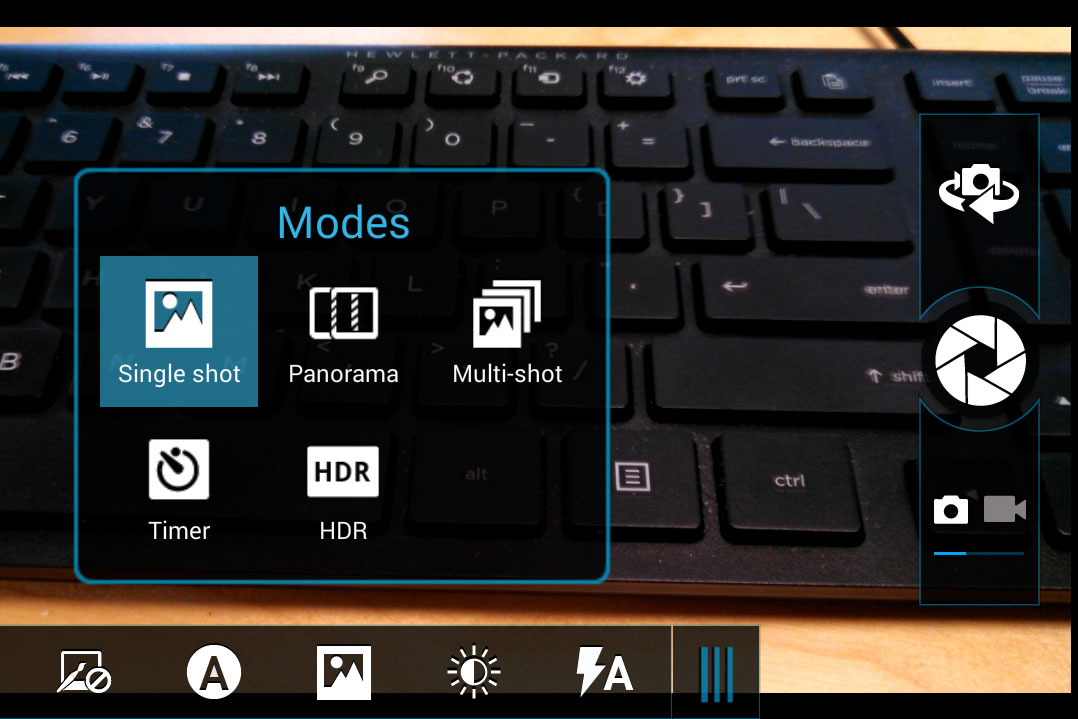Smartphone cameras are getting more advanced with each new generation, while the apps used to capture, edit, and share photos have become more intuitive. So it’s no surprise that people are uploading billions of photos to the internet daily, particularly social networks like Instagram, Facebook, and Snapchat. Photography is the language of social media, and the smartphone is its tool. But to make the most of the increasingly capable camera technology being put inside smartphones, you still need to know a few basic tips and tricks.
Whether you want better photos of the family at gatherings or are hoping to start an Instagram account for your foodie endeavors, we have a few important things to keep in mind as you elevate your mobile photography game.
Keep the lens clean

This might seem obvious, but it’s something that often goes unnoticed. Phones tend to spend a lot of time in pockets and hands, gathering dust and fingerprints that can cover the lens. A dirty lens will often result in pictures that seem cloudy, as the oils and dirt can diffuse and diffract light entering the lens. If you happen to carry around a microfiber cloth, use it. If you don’t, a simple wipe with a clean, dirt-free area of shirt should get the job done in a pinch, but beware that clothing fibers could scratch the lens.
Try using the rule of thirds

The “rule of thirds” is a compositional “rule” in painting and photography, and remains a helpful blueprint for getting a decent composition, regardless of your subject matter. The idea behind the rule is that photos are more interesting when their subjects align with imaginary lines that divide the photograph in thirds, both horizontally and vertically. Photographing subjects slightly off-center often creates a more “balanced” image, and gives a greater sense of space and motion. This is in contrast to photos that place the subject dead center, which tends to result in photos that look more artificial.
To start, imagine a grid that divides your photo into nine parts. If you can’t imagine, don’t worry — most camera apps, including the stock camera apps in Android and iOS devices, come with the option to show a three-by-three grid.

In the photo above, for example, the trunk of the elephant statue is aligned along one of the vertical axis, while the street is aligned along a horizontal axis. In addition to the grid lines, the intersection points along the lines are also useful. The viewer’s eye is drawn to these points; placing an important feature near one of these intersection points – a person’s eyes, for example – will focus the viewer’s attention on that specific feature.
Despite the name, the rule of thirds is more of a guideline than a de facto rule. Depending on the feeling you’re trying to convey in an image, a different composition may be more useful. If you want to capture the symmetry of a building, for example, putting the subject in the center makes sense. The rule of thirds is simply there to provide an easy template to create interesting, balanced photos.
Pay attention to lighting

Lighting is, without comparison, the important aspects of photography. After all, the word “photography” effectively translates to “painting with light.”
The direction, color, and harshness of a light source can have dramatic effects on a photograph. This is why professional photographers will often have strobes, reflectors, and other devices to manipulate lighting. If you’re using your phone to take photos, chances are you’re in a situation where light sources are more or less out of your control. As such, it’s important to take advantage of the light one has, as best as one can.
A general rule to follow is to make sure that the primary source of light, be it the sun or a lightbulb, is behind you, shining on the subject of the photo. Try viewing the subject from different angles as well; the light hitting the side of a person’s face can result in a very different portrait than if the lighting is hitting the front of their face.
Of course, as with all artistic endeavors, experimentation can be much better than rigid adherence. Try taking advantage of strange lighting situations like sunsets for more unique photos.
Avoid using flash

While flash is ostensibly good for taking photos in low-light environments, in general, it tends to make smartphone photos worse than if you were to go without it. When taking pictures, the flash can produce unwanted artifacts, such as glowing eyes or overly-lit skin — even on the best smartphone. Of course, there are situations where flash is necessary or even useful (try using it under bright sunlight, as a way to illuminate a subject), but for the most part, try to use natural light as often as possible. If you absolutely need an artificial light source, consider an LED lamp accessory that lets you adjust the temperature, such as the one pictured in the photograph above (we also enjoy the LuMee cases with built-in LEDs).
Never use digital zoom
Another thing that should be avoided at all cost is the digital zoom function on your camera. This is because the zoom function on most phones doesn’t work in the same way a normal camera would. When you use a camera with optical zoom, the lens adjusts its inner optical elements, enabling it to increase or decrease its focal length. The digital zoom on a smartphone doesn’t do this. Instead, it merely zooms into the photo by effectively cropping in, making subjects appear closer, but with a loss in fidelity. Admittedly the digital zoom in the latest phones, such as the iPhone XS, have improved, but we would still avoid it.
The only good way to photograph something far away is to actually get closer. For example, here is the same subject photographed with the digital zoom, and then photographed again up close.
Notice how the first photo has far less definition than the second. The details are blurrier, the colors a bit washed out, and overall it’s a subpar image. Moving closer to the subject preserves the image quality. If you can’t move closer, you’re better off taking a regular photo and cropping the final image in post-production. You’re effectively doing the same thing.
Camera modes, HDR, and RAW
When using the default camera app, you might notice there are various “modes” to choose from, as well as an automatic option. It’s likely that most people simply leave the app on auto. This lets the camera adjust settings based on on a variety of factors within the environment, from exposure to color temperature. That’s fine if you’re casually shooting something quickly. But sometimes you need a little more from your camera.
Using specific modes can help you take better portraits, create panoramas, and more. Try browsing through the various settings within your camera app of choice and figure out what mode best fits the scene you’re trying to capture or style you’re hoping to replicate.
One of the more useful settings is HDR, or High Dynamic Range. This is a form of image capture and processing that helps your camera balance the highlights and shadows in a scene, thus allowing it to create images that better resemble how the human eye sees an image.
Although it varies from app to app and from one smartphone manufacturer to another, more often than not, the HDR function takes three photos – a darker image, a lighter image, and a neutral image – and smashes them together, producing an image that clearly conveys all the highs and lows of the scene. This is a useful tool for some situations, such as photographing landscapes or backlit scenes, though it can cause problems when you’re photographing moving subjects or scenes with lots of vibrant color.
Newer smartphones and operating systems, let you dive even further into capture and creative modes. They mimic shooting modes you would find in an advanced camera, such as aperture priority, shutter priority, and full manual, as well as ISO (sensitivity) and white balance. Using these manual settings gives you greater control over the final image, instead of handing the wheel completely to the autopilot. Casual users will find this overkill, but in certain situations, it may come in handy. Still, a phone is not like a “normal” camera, so don’t expect the same performance, but it gives more advanced users some flexibility.
Another pro-like feature is uncompressed RAW capture, which many phones now offer. Almost all smartphones save photos as compressed JPEGs, a common file standard. While JPEGs are fine for most uses, RAW photo formats give you more post-processing opportunities, since it’s retaining a lot more data than the compressed JPEG files. You can pull out more information from the highlights and shadows, more accurately adjust white balance, and overall pull more from the image without losing quality as you would with a JPEG.
Experiment with different editing apps, and saving the photos

One of the more snide reactions during the early days of Instagram has been to lament how people simply throw random filters on to photos, giving the pretense of art without any sort of deeper intent. While it’s true that Instagram and other image-editing apps have given the average smartphone photographer tools that they might not know how to use correctly, that should not reflect poorly on the tools themselves.
Critics once decried the creation of electronic instruments, but rather than destroy music, they have only added additional layers to the creative process. The same holds true for image-editing software. When used properly, filters and digital editing can be a great tool for expression. In addition to the stock camera apps, there are are multitude other camera apps available for Android and iOS devices, as well as apps for editing photos. Experiment with different apps and tools to find the best look for the job.
Remember that photography is an art, and like any art, knowing the rules is important, as is breaking them. Use the aforementioned tips to improve your photos, but do not be afraid to experiment.