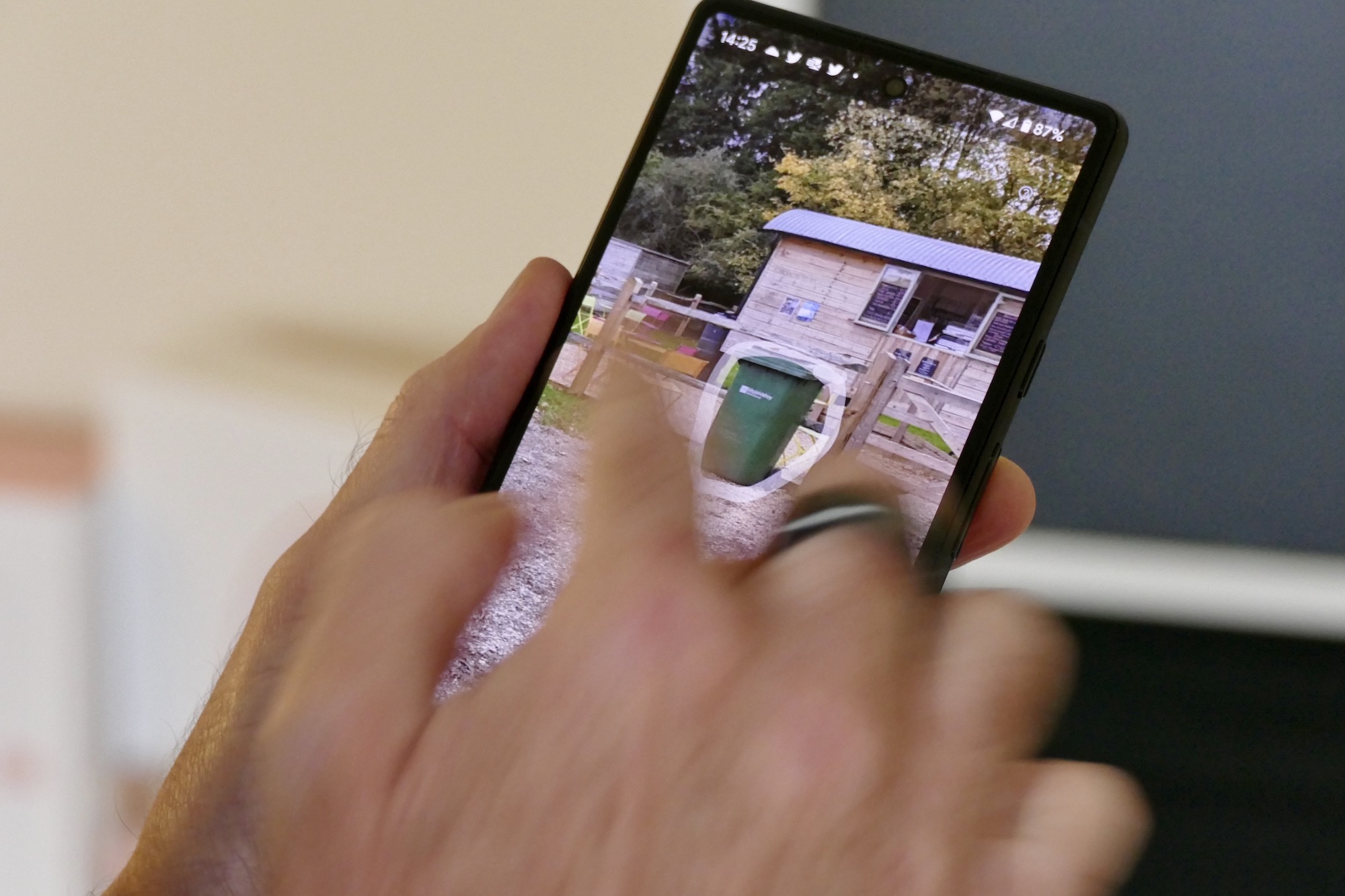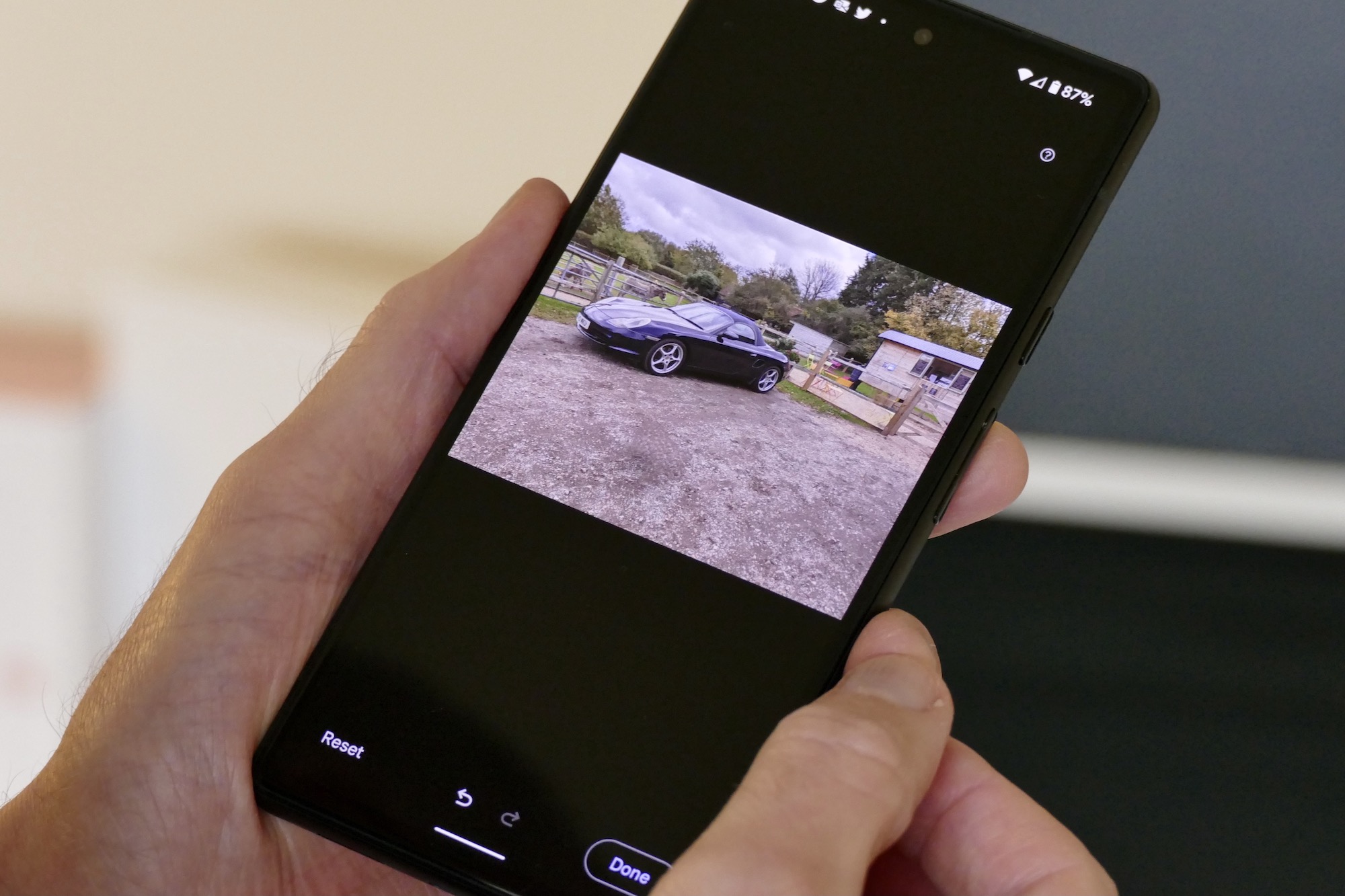Magic Eraser is certainly an apt name for the special feature you’ll find in Google Photos on a Pixel 6 or Pixel 6 Pro. With it, you can magically erase elements that ruin the look of your photos, all with almost no effort on your part at all. That’s the pitch anyway, and Google’s presentation of the software technology during its Pixel launch event made it look very impressive indeed.
But is it? After all, it has been possible to digitally remove distracting elements from photos for a while, provided you had the right software and skill to do so. What Magic Eraser promises is the ability to do the same things without Photoshop, training, or endless trial and error. I’ve been using both the Pixel 6 and Pixel 6 Pro for a few weeks and have explored Magic Eraser’s ability during that time, finding it great at removing small humans from your photos, but not so good at other times. Here’s a close look at Google’s photo editing tool.
Where to find it?
Magic Eraser is a feature under the Tools menu in Google Photos, but only the version installed on a Pixel 6 or Pixel 6 Pro smartphone. The feature uses Google’s Artificial A.I. and image recognition prowess, which technically makes it possible for Magic Eraser to be used on other devices, but a lot of the feature’s speed and accuracy comes from the new Tensor processor used in the Pixel 6 series. It’s currently a feature exclusive to these two new phones.

It’s also an evolution of the technology Google includes in its Snapseed app, which has not been updated for some time, but is still available (and surprisingly effective) through the Google Play or Apple App Store. In the app’s Tools section, you can find a feature called Heal, which also deletes elements from a photo with a simple gesture. Its best efforts mimic Magic Eraser’s worst efforts, highlighting how the technology has moved forward in recent years.
How it works
Magic Eraser genuinely could not be easier to use. Forget any fears over selecting special “brushes” or carefully tracing the outline of a complex shape for it to be removed, because there’s a good chance you won’t have to actually do anything except tap an Erase All button. Magic Eraser examines the image when you select the feature and highlights suggestions for removal almost immediately. One button press later, and they’re gone from your photo.

If it highlights an element you would prefer to keep, you simply tap those you want to remove individually, and leave the ones you want to keep alone. Tap Save, and you’re all done. It takes a few minutes at the absolute most. If what you want to remove isn’t identified by Magic Eraser, you can select it yourself. All it takes is to circle it on screen and the software does the rest. If you don’t like the results, there’s an undo button, and because it saves the edited version separately, you don’t destroy the original image.
Magic Eraser doesn’t only work on photos you take with the Pixel 6 or 6 Pro. It’s a feature in Google Photos, therefore, it works with any photo you have stored, regardless of the phone that took the photo, or whether it was shot yesterday or five years ago.
What are the results like?
The simplicity of use won’t matter if the final product is rubbish, so does Magic Eraser meet expectations? Yes, when the software suggests objects to remove, it usually looks really good, especially if what it removes are humans in the shot, or more specifically, small humans. It’s surprisingly effective at generating the background in the now empty space, and unless you look very closely, you probably wouldn’t know anything had changed at all. It’s great if you view your photos where you’re unlikely to look at it closely, for example as wallpaper for your Chromecast.

Here’s an example. The ramblers in this photo are spoiling the pleasant country scene, so let’s get rid of them. Select the Magic Eraser tool and the software understands the three humans are a blight on the landscape. It prepares them for deletion by automatically highlighting them itself, without any prompting from me. Tap Erase and barely any trace is left at all, even when zoomed in on the screen. It’s really quite remarkable.

However, this photo also shows where Magic Eraser fails. Although the humans have been removed from history, their dog remains. Zoom in and it now sits on its own, leash standing to attention, seemingly held by an unseen phantom.

Circling the dog with my finger lets Magic Eraser understand that I’d like to make the dog disappear too, and because the background is just grass, the removal is effective. The small changes here show Magic Eraser doing what it does best, which is taking small human figures and similarly sized things out of your photos. The larger the figure or object, the harder time Magic Eraser has in taking them out and replicating the background.
Cleaning up complicated images
Magic Eraser is less impressive when you try to remove things it doesn’t automatically highlight, or when what you’re trying to get rid of is part of a complicated scene, either in terms of the background or what’s going on around it. This dog photobombed a picture of my car, and there’s also an unsightly green refuse container in the photo. Both are prime examples of what many people would like to remove from an image, so how does Magic Eraser perform?
I traced the outline of the green refuse container and simply circled the general area around the dog in the photo and told Magic Eraser to consign them to history. It’s not a bad job, but you can definitely see where the digital erasure has occurred. The dog has been replaced by a distinctly darker, harshly angled patch on the ground, and Magic Eraser doesn’t have the ability to properly replicate the table and chairs or cabin that was partially obscured by the green refuse container. It’s not a terrible job at all, but it shows where you have to be careful with what you’d like to remove from the image. You can also spend more time further editing the photo, which can improve results, but not by much.

If you think that it always excels at removing people from the image, once again, it does depend on how much replication of background and foreground information it has to do. This photo was taken in 2019 with a Huawei P30 Pro, and I’d much rather the people around the Mercedes were not there. This example shows how Magic Eraser can struggle when the photo is complex, and when the human shapes dominate much of the photo.

Magic Eraser highlights all the people on its own which is a great start, as trying to trace the figures manually would be practically impossible. While the people behind the car’s windshield are effectively removed, the man in blue is turned into a body-less specter with just his lower legs remaining. The other people removed cause distortion of the car’s shape and of the building in the background. You could remove the man’s legs from the photo manually, but the rest of the edited photo doesn’t look good enough to make it worthwhile.
Is Magic Eraser worth using?
While not perfect, Magic Eraser is still absolutely worth using. But it’s most effective in quite specific situations, and outside of those, the results vary. What it does is make it slightly less important to wait for a few random people to move out of a wide shot, should you want to take a people-free photo. Once you understand the feature’s limitations, it’s possible to take photos with its abilities in mind.
In these situations, the edited photos look good enough for general viewing, and when the changes are relatively insignificant to the scene, you do have to really study it to see the telltale digital signs that something is different. Try to do anything more complicated and work outside Magic Eraser’s “remove all small humans” area of expertise, and you may be disappointed by the results.

Magic Eraser is a technically impressive tool mostly for its speed and accuracy. It takes seconds for it to correctly and accurately identify people ripe for deletion in a photo, and is a credit to not only Google’s image recognition, but also to the Tensor chip’s A.I. and machine learning ability. Should Magic Eraser officially come to smartphones that don’t have a chip carefully optimized for the feature, expect it not to have the same speed.
Magic Eraser is not a reason to buy the Pixel 6 or Pixel 6 Pro on its own, but it’s a great additional element to the already excellent camera that only makes it more versatile and fun to use.