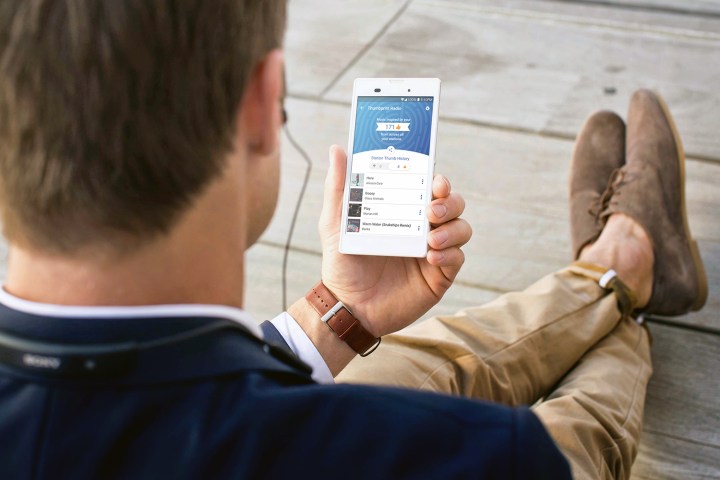
Unfortunately, figuring out how to cancel Pandora Premium can be confusing. This is because how you cancel it all depends on how you signed up for the service in the first place. There are several ways you could have gotten an account. Just a few services includes iTunes, Google Play, Roku and the Amazon Appstore. A quick way to find out would be to look at your bank statement to see where the Pandora Premium charges are coming from. Once you remember where you got it, though, canceling your account is easy.
What to do if you signed up with Pandora

If you signed up using Pandora, then canceling is easy. Go to the Pandora website and log in. You’ll need to use a computer for this, because the mobile site won’t allow you to cancel. Once you’re logged in, go to Menu > Settings > Subscription and choose Switch Plans. A the bottom of the screen, click Cancel Subscription. You’ll need to enter your password and the Yes, cancel my subscription button to confirm, so be sure to do that or you’ll still be charged for the Premium service.
How to cancel through Google Play
To cancel using the Google Play Store, you’ll need to go to their website. Go to the subscription page and find the Pandora section. From there, click Cancel Subscription and confirm your cancellation.
How to cancel through iTunes
If you went through iTunes to create your account, open the iTunes app and tap Settings > iTunes & App Store > Apple ID > View Apple ID to get to the iTunes subscriptions screen. On this screen, you’ll see your Pandora subscription information. Tap Cancel Subscription and follow the on-screen directions to complete the cancelation.
How to cancel through Amazon
You’ll need remember what type of device you used to sign up in order to cancel your subscription through Amazon. If you used a Kindle Fire, you’ll need to go to the device’s Home Screen and tap on Apps > Store > My Subscriptions > Pandora. Then, just turn off the auto-renewal option.
If you used the Amazon Appstore, open the app and go to the menu and choose Subscriptions. Tap on the Pandora Subscription option and turn off auto-renewal.
How to cancel through AT&T
If you added Pandora Premium to your AT&T billing package, you’ll need help from customer service to cancel. You can contact them through their Support page.
How to cancel through Roku
To cancel your subscription through a Roku device you’ll need to go to their website. Go to the Subscription page and select the Unsubscribe option next to Pandora to cancel.



