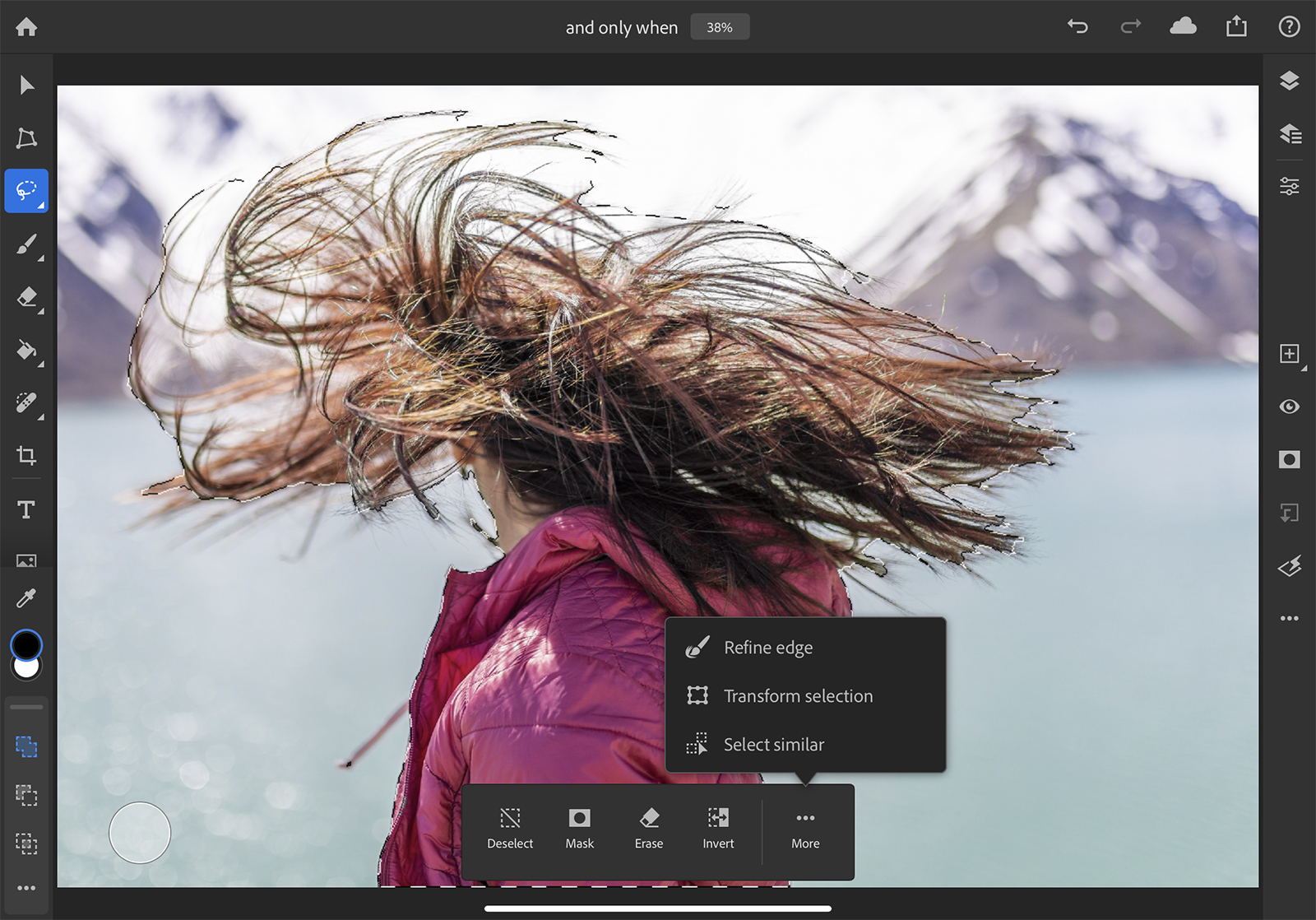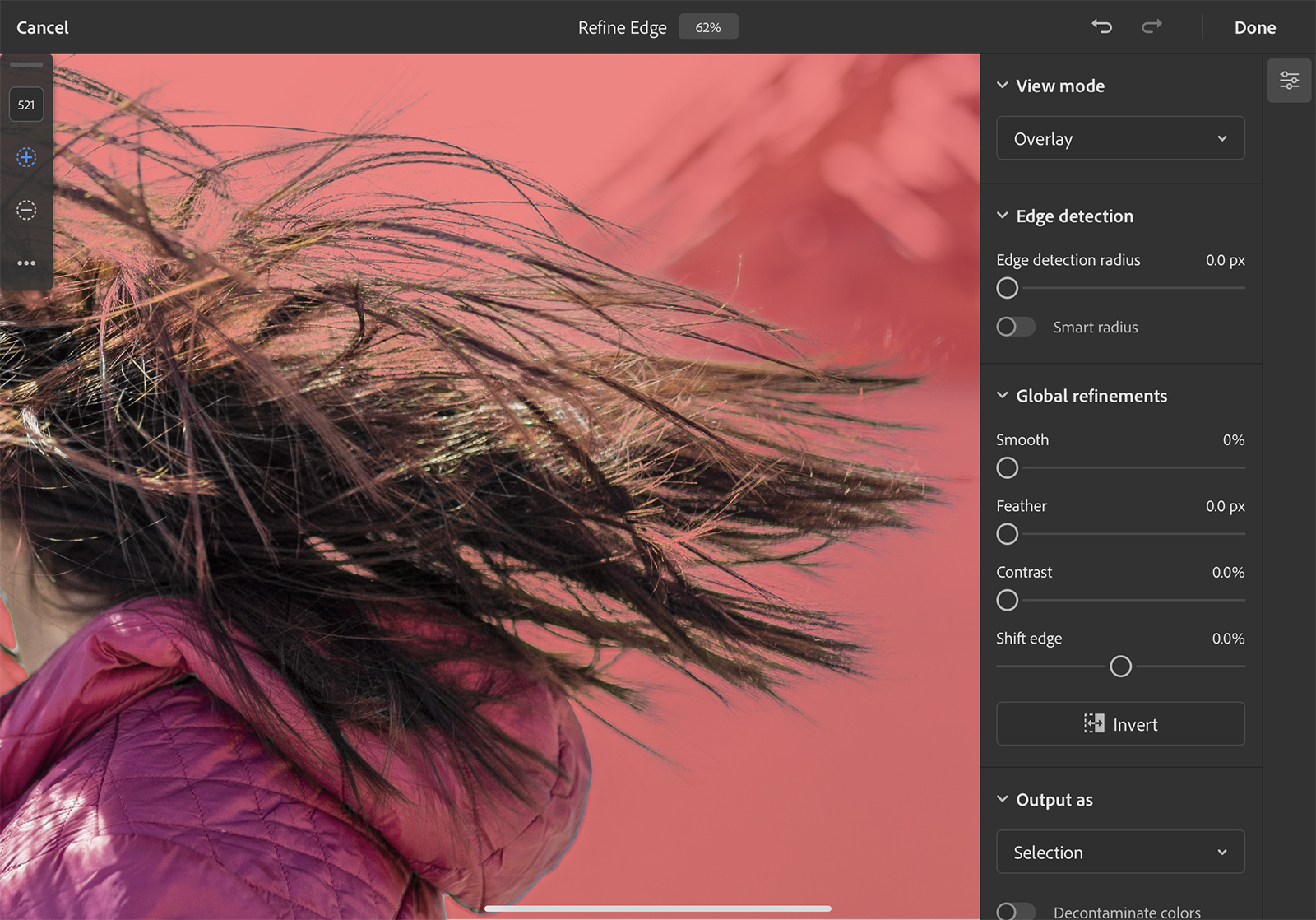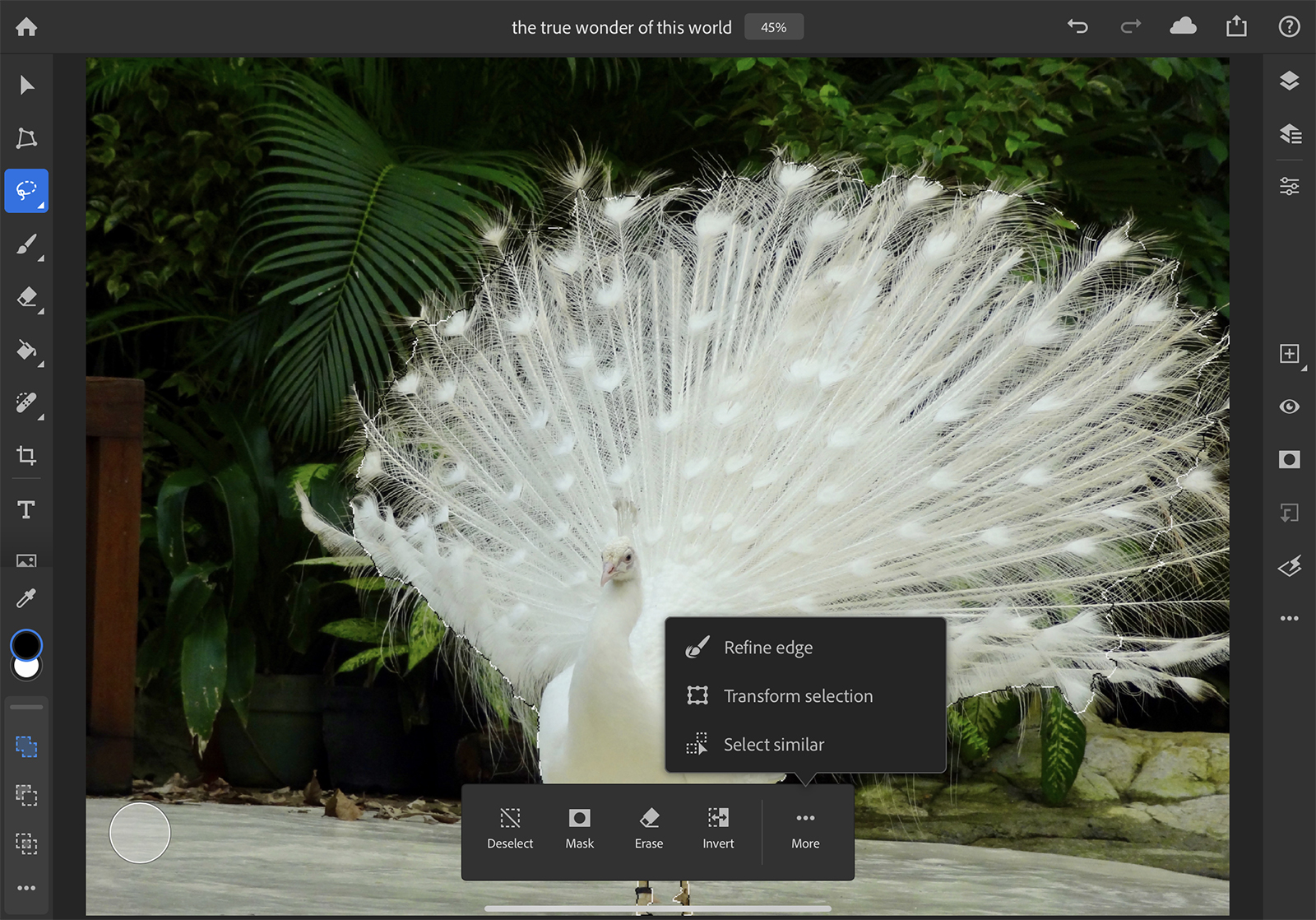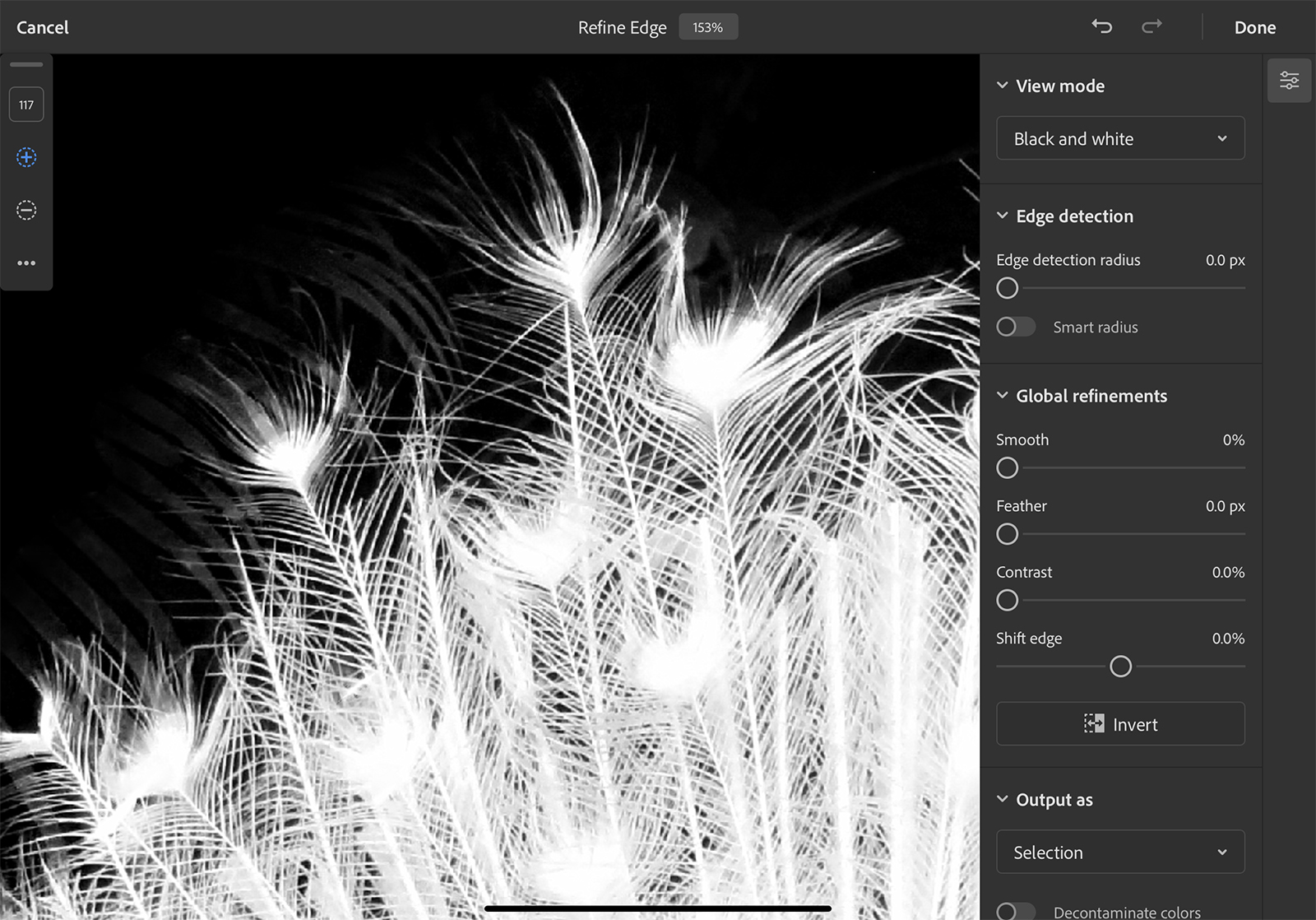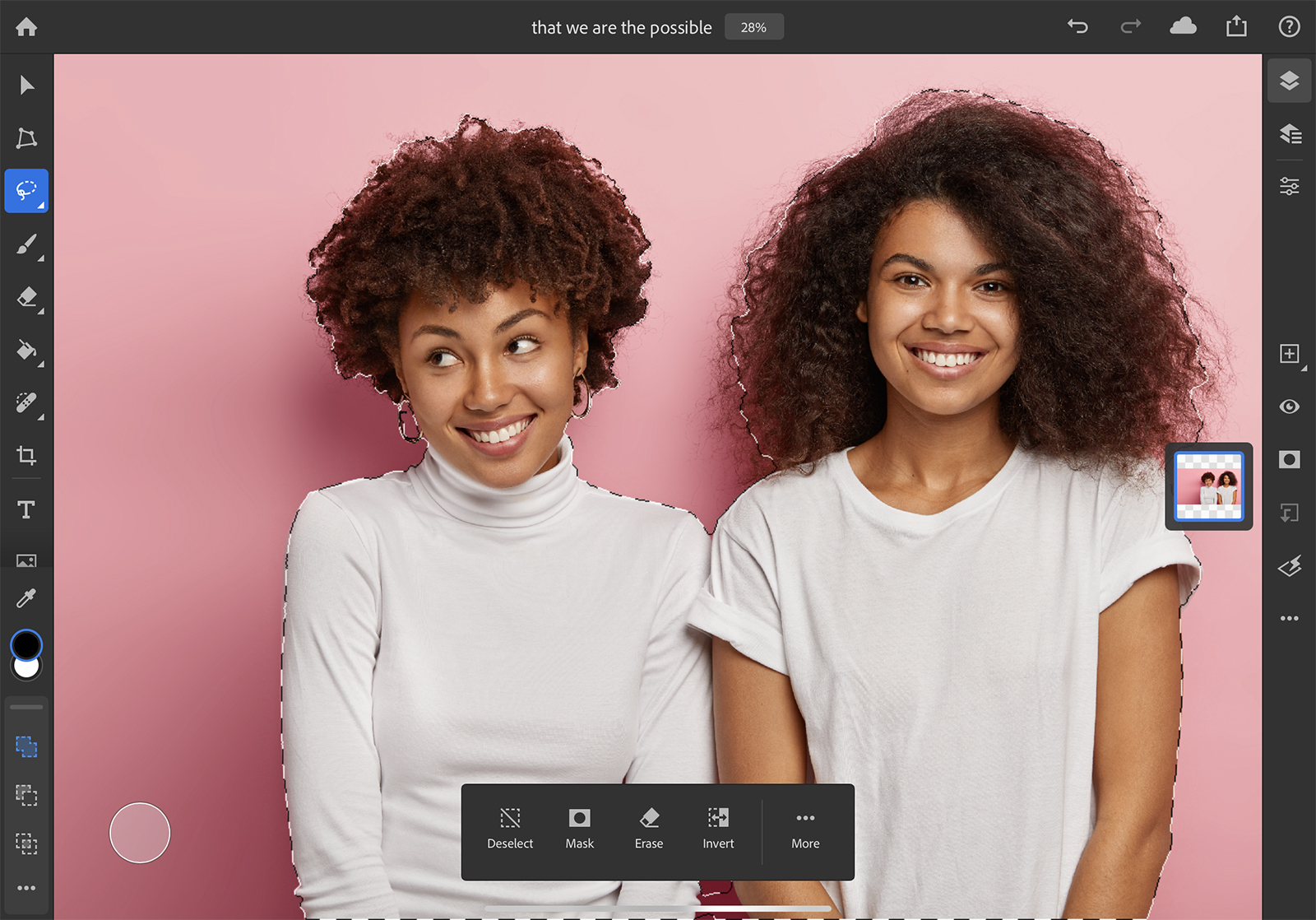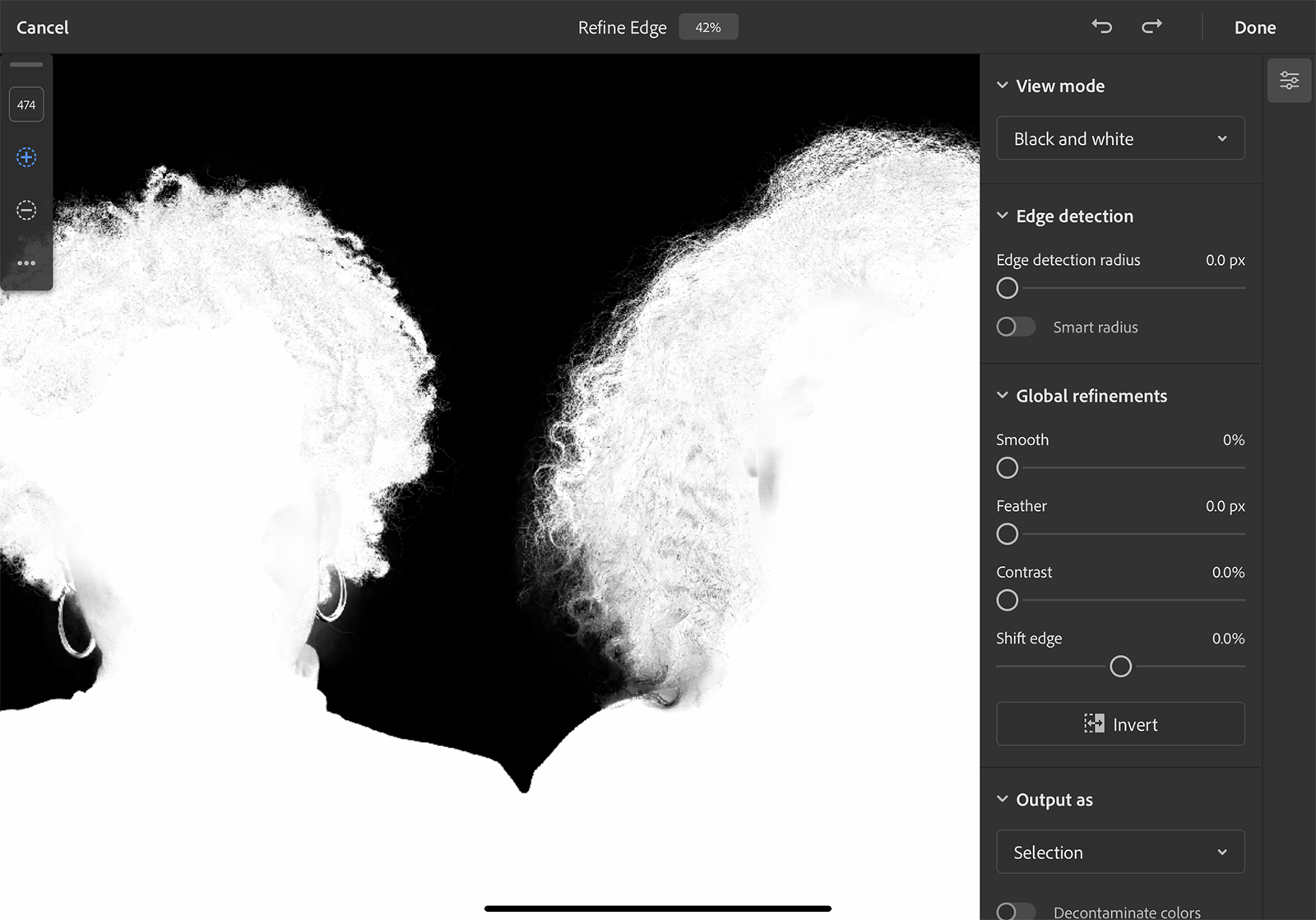Photoshop for iPad has a long way to go before it has all the bells and whistles of its desktop counterpart, but a new addition could give the tablet app a serious advantage. On Monday, July 27, Adobe began rolling out the Refine Edge tool on the Photoshop iPad app.
From the start, Photoshop for iPad has focused on elements that the touchscreen makes easier. The Refine Edge tool wasn’t among those original options, though the company previously shared that the tool was in the works. Adobe says the engineering and design teams needed to ensure the tool was familiar to use while maximizing the pencil’s interaction with pixels. Speed was also a focus on developing the tool.
The Refine Edge in Photoshop for iPad, however, isn’t identical to the options inside the desktop program. A few years ago, Photoshop’s Refine Edge tool became the more advanced Select and Mask, which tackles similar tasks but offers a few more options.
What is Refine Edge?
Arguably one of the biggest advantages of editing on an iPad is making selections with a touchscreen rather than a mouse. Unfortunately, the earliest versions of the Photoshop app offered few options for adjusting selections. With the addition of the Refine Edge tool, selections made with the tap of a finger or the Apple Pencil can be adjusted around objects that are notoriously difficult to select, such as hair and textures, or used for cutting out subjects from complex backgrounds.
Using the Refine Edge tool, Photoshop for iPad can further refine selections using a brush with edge detection, as well as make adjustments for smoothing, feathering, and other refinements. The edge detection helps select areas that are otherwise difficult to draw manually, such as hair. The brush can be used to add to, or remove from, the selection.
How to use Refine Edge
To use the Refine Edge, just follow these easy instructions:
- Using the Selection tool, create a rough outline of the object that you want to refine.
- In the selection toolbox at the bottom center of the screen, tap the more menu, then choose Refine Edge.
- Inside the Refine Edge workspace, use the sliders on the right to adjust the brush. Toggle on the smart radius option to automatically adjust the edge detection.
- Finally, paint with the plus (+) icon selected (on the left) to add to the selection, and the minus (-) icon to subtract from the selection.
Along with the Refine Edge tool, the latest update includes touch gestures for rotating the canvas with two fingers. When two fingers are used to turn the canvas, the app also responds to how close those fingers are, allowing users to rotate and zoom at the same time. By default, the rotation snaps to 0, 90, 180, and 270 degrees. Options to turn the snap off — and to turn the rotation off itself — are available inside Settings > Touch.
Editors' Recommendations
- 5 tablets you should buy instead of the iPad (2022)
- Apple just fixed a mistake with the new iPad Air
- Here’s how iOS 18 could change the way you use your iPhone
- One missing feature has almost ruined the new iPad Air for me
- The one thing stopping me from buying a new iPad