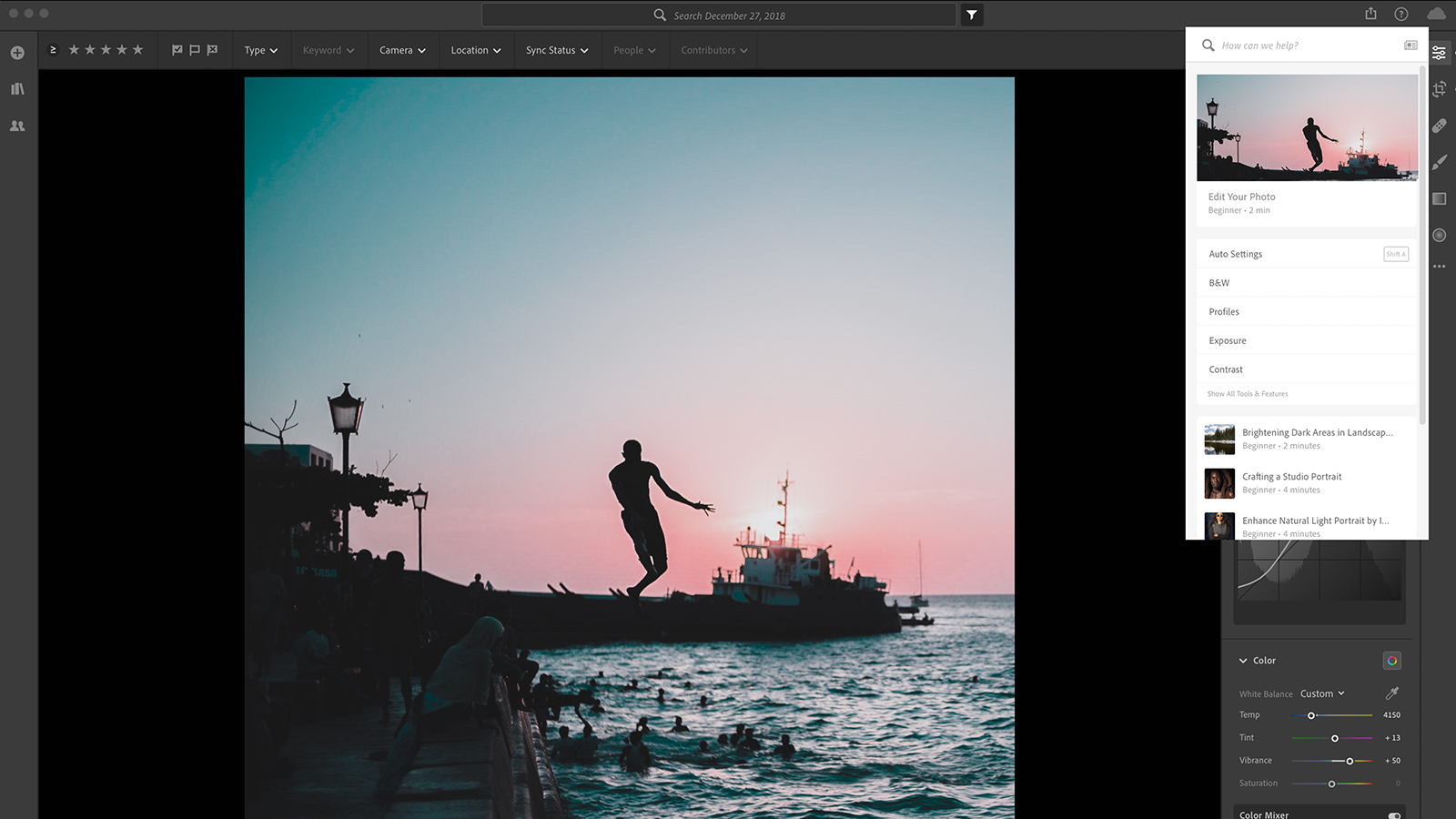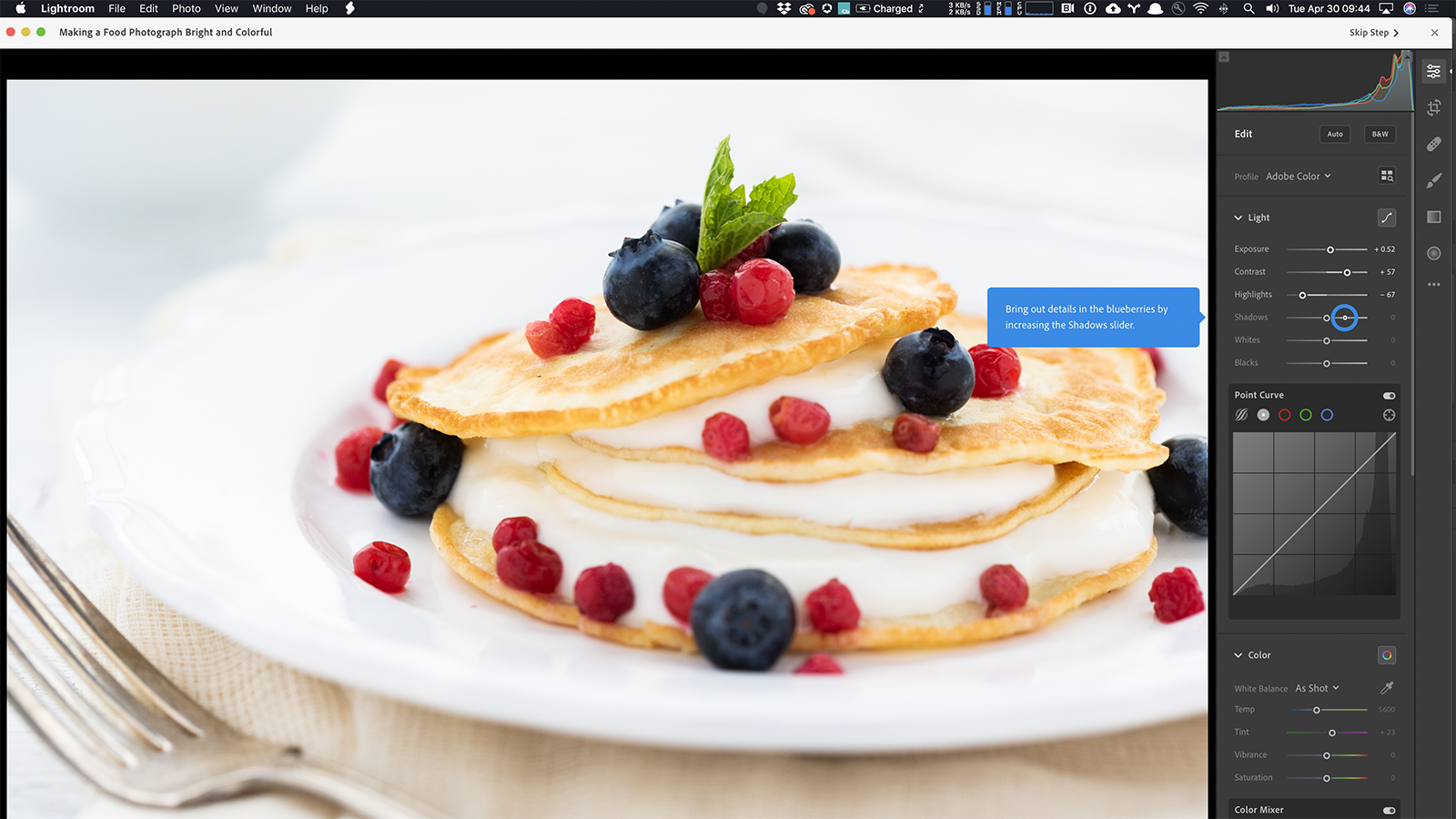- 1. Adjusted with selective texture, reducecd from the waterfall and added to the trees and rocks.
- 2. Image sample using the global texture tool.
While Adobe Lightroom sees an update every few months, the photo editing program’s selection of sliders hasn’t changed since the Dehaze tool in 2015. That’s changing with the May 2019 update, however, as Adobe brings the texture slider to all versions of Lightroom, including Lightroom Classic, Lightroom CC and Camera RAW. The tool allows photo editors to add or smooth out detail — and new in-app learning tools will also help teach the different options. The updates begin rolling out Tuesday, May 14.
The new texture slider is one of Lightroom’s first tools to use spatial frequency to determine where the apply the effect, unlike other tools that work only on mid-tones or only on highlights, for example. The tool adjusts the detail in the middle frequency, which means the slider won’t change the small or large details like that blurred background or pores in skin. Instead, the tool concentrates the effect on mid-sized details. For portraits, Adobe says that while skin and hair are typically included in that middle range, factors like pore size in the skin is not.

The texture slider can be applied positively, to enhance texture, or negatively, to smooth out the texture. The slider is included among the tools to adjust the entire image but also exists in local adjustment tools, such as with the brush tool, to selectively apply the effect. In image samples, Adobe used the tool selectively to enhance the detail in trees and rocks while creating a smoothing effect on a waterfall.
Adobe says features added to the main editing stack are carefully considered in order to keep the program from slowing down. “We’re committed to ensuring our editing pipeline has the highest quality,” Lightroom Product Manager Josh Haftel said in a statement. “Every time we add a new control, we can’t degrade the speed. We can’t just add an infinite number of controls, we have to be very judicious about the tools that we add in.”
While the texture slider is headed out to both desktop and mobile versions of Lightroom, a new Shared Albums tool is heading out to Lightroom CC, including both desktop and mobile, but won’t yet come to Lightroom Classic. The update expands existing sharing tools, allowing users to invite users to a shared album by email and to add collaborators. The album is shared through a custom URL online and contributors need a free Adobe ID but do not need to be Lightroom subscribers to add photos to the shared album.
Adobe says that the updated sharing tool is ideal for scenarios like collaborating on trips or working with multiple photographers on a wedding. Photographers can share RAW and video files as well as edits. Edits are not synced between users, but edited images can be shared again, Adobe says.
Batch editing is also among the list of new tools headed to the software, arriving to mobile versions after being a desktop-focused tool. Adobe says the batch editing tool is heading to Android first. Users can find the option in the “…” menu by clicking on the “Copy Settings” option with the original image selected, then the “Paste Settings” option from the same menu with the batch images selected.
A new defringe tool works alongside the chromatic aberrations option in the optics section of Lightroom for Mac and Windows. The tool uses an eyedropper to detect colored fringing to remove from the photo. Adobe recommends checking the box to remove chromatic aberration first, then using the defringe if colored edges still remain in the photo. The Flat Field Correction tool, which requires a reference photo to build a profile for a specific lens-camera combo to remove color casts, also moves from a plug-in to the Library menu in Lightroom Classic.
As for finding those new tools, learning the basics or picking up advanced editing tips, Adobe is also bringing in-app training, one of the features most requested by users. Interactive tutorials are headed first to Lightroom CC for iOS and Android. While the interactive tutorials are expected to come to desktop later, the help menu is also expanded in the Desktop apps with more built-in tutorials and a search tool.
The interactive mobile tutorials allow users to download a photo and follow along with the step-by-step edits. The feature walks through each step, showing which sliders changed and how much. The tutorials also show a timelapse of the editing process and allow access to metadata. Once the tutorial is finished, the image is automatically deleted from the user’s computer, saving space for users and preventing image theft for instructors.
The feature will launch with around 60 tutorials, with new content added daily. Early instructors include photographers like Matt Kloskowski, Katrin Eismann, Kristina Sherk, and Nicole Young.