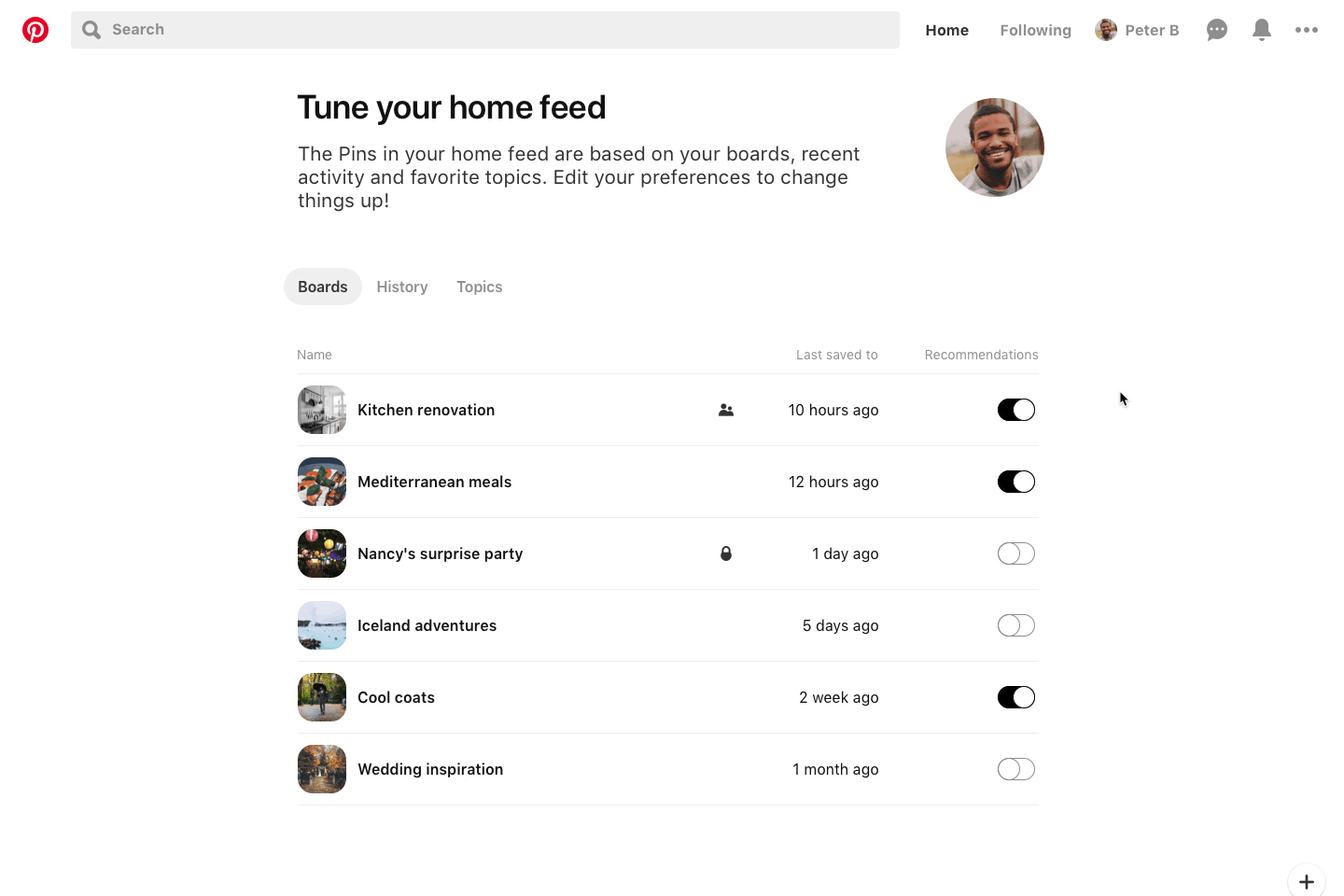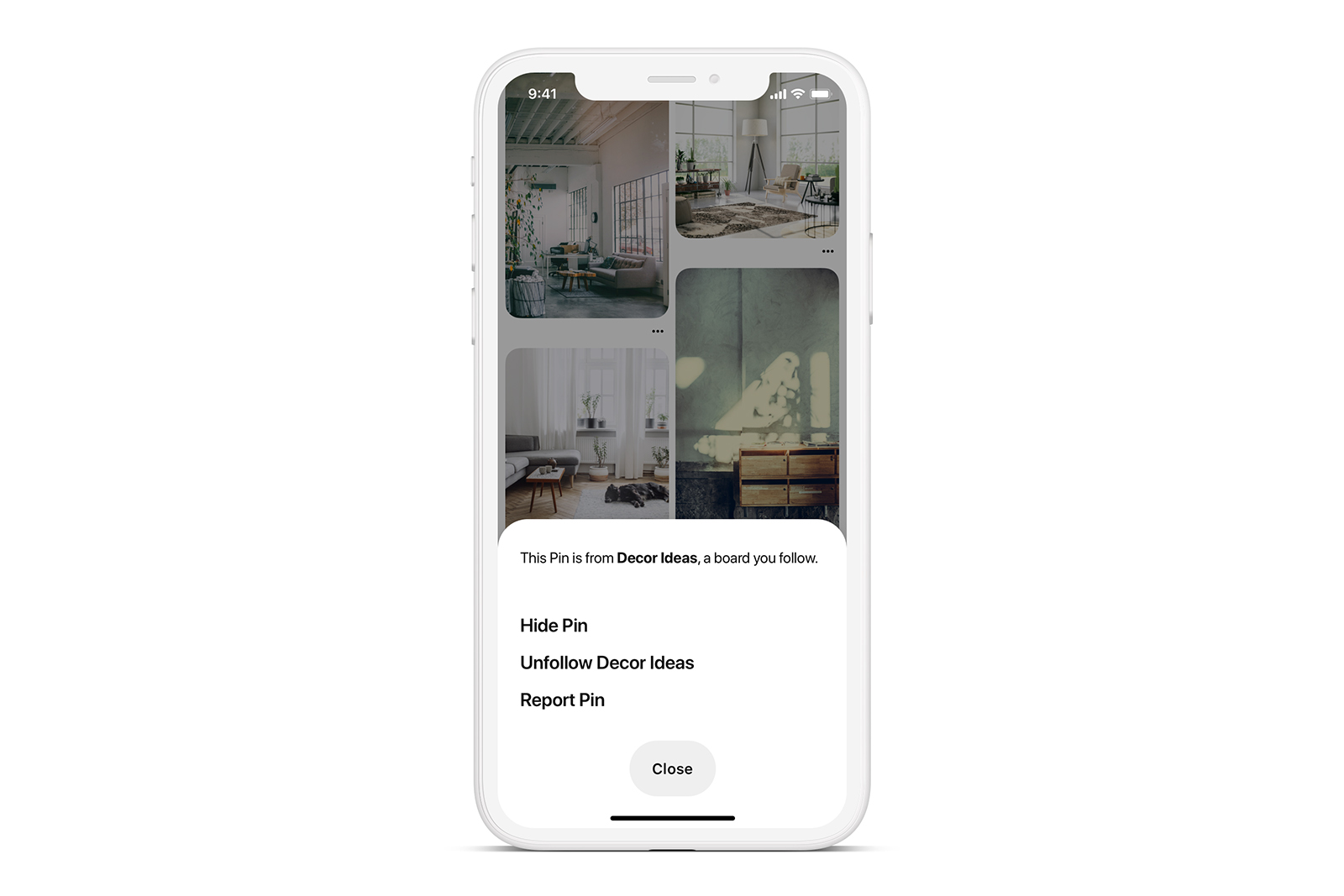What’s pinned today may be irrelevant next week, so Pinterest is giving users more ways to control what ideas they see. On Tuesday, October 15, Pinterest launched home feed tuner controls, along with more pin-level control over what pops up in the home feed. The change, Pinterest says, is designed to help the home feed evolve as user needs evolve, such as removing wedding ideas after the wedding.
The home feed tuner, found in the settings, or by navigating to pinterest.com/edit, allows users to use a toggle a certain topic on and off temporarily or indefinitely. The tuner lists the user’s boards, topics, and followed accounts, as well as the recent search history, which is also included in the home feed. If you search for your Halloween costume but find something epic and don’t want any more ideas in your feed, you can turn off that recent search topic.
The change also introduces the option to get ideas for a secret board delivered to the home feed. Secret boards still aren’t visible to other users, Pinterest says, but you can now turn on recommendations to see suggestions based on those secret pins in your home feed. Previously, users didn’t have an option to include secret boards in the recommendations.
The new controls are located under the “…” menu and Tune your home feed option on desktop. Mobile users can find the controls from the settings menu on the profile page (for iOS, users can find it under the Account Settings submenu, while on Android the option is in the main settings menu.)
Along with the toggles to control the news feed as a whole, users have more tools to help teach the Pinterest algorithm what belongs in that feed and what doesn’t. On individual pins, a new option in the “…” menu allows users to see why they are getting that suggestion in their feed. Users will also be able to give feedback after hiding a pin to help avoid seeing similar ideas in the future.
“We built these features in direct response to pinner needs and to give people a way to turn recommendations on or off, while more easily controlling content that might be irrelevant or sensitive,” said Omar Seyal, head of pinner products. “We approached this in the same way our engineers build recommendations on the backend, by handing a control panel over to the pinner so she can tune her home feed and have the most relevant and inspirational experience possible.”
The updates are rolling out beginning Tuesday.
Editors' Recommendations
- Facebook’s new controls offer more customization of your Feed
- Quarantined users flock to Pinterest, sparking the launch of a new curated tab