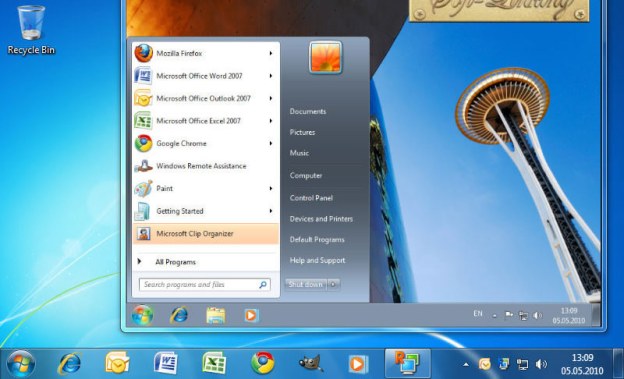
Approximately 17MB in size, the Chrome Remote Desktop beta launched on Friday of this week. It’s a separate extension for Chrome that allows users to connect to another computer remotely through the Chrome Web browser. This type of software is typically used by IT departments in large companies to access a user’s computer without having to locate the user in the building. It can also be used for helping tech-deficient relatives when they inevitably download malicious software that harms their computer. Chrome Remote Desktop works across different platforms and allows users to connect to Macs, Windows-based PCs, Linux-based PCs and Chromebooks as long as the Google Chrome browser is downloaded and installed on the machine in addition to the extension.

Performance of the extension is highly dependent on the quality of the network connection as well as the speed of the computer. The extension doesn’t send audio over the remote connection, so users wouldn’t be able to hear a video playing on Hulu Plus through the remote computer. However, video without audio is able to be watched through the remote connection. If Google decides to build a more advanced version of this extension into the Google Chrome browser, this may encourage companies seeking lower costs on remote access applications to switch to Chrome across the company. This extension is currently free for all users of Google Chrome.


