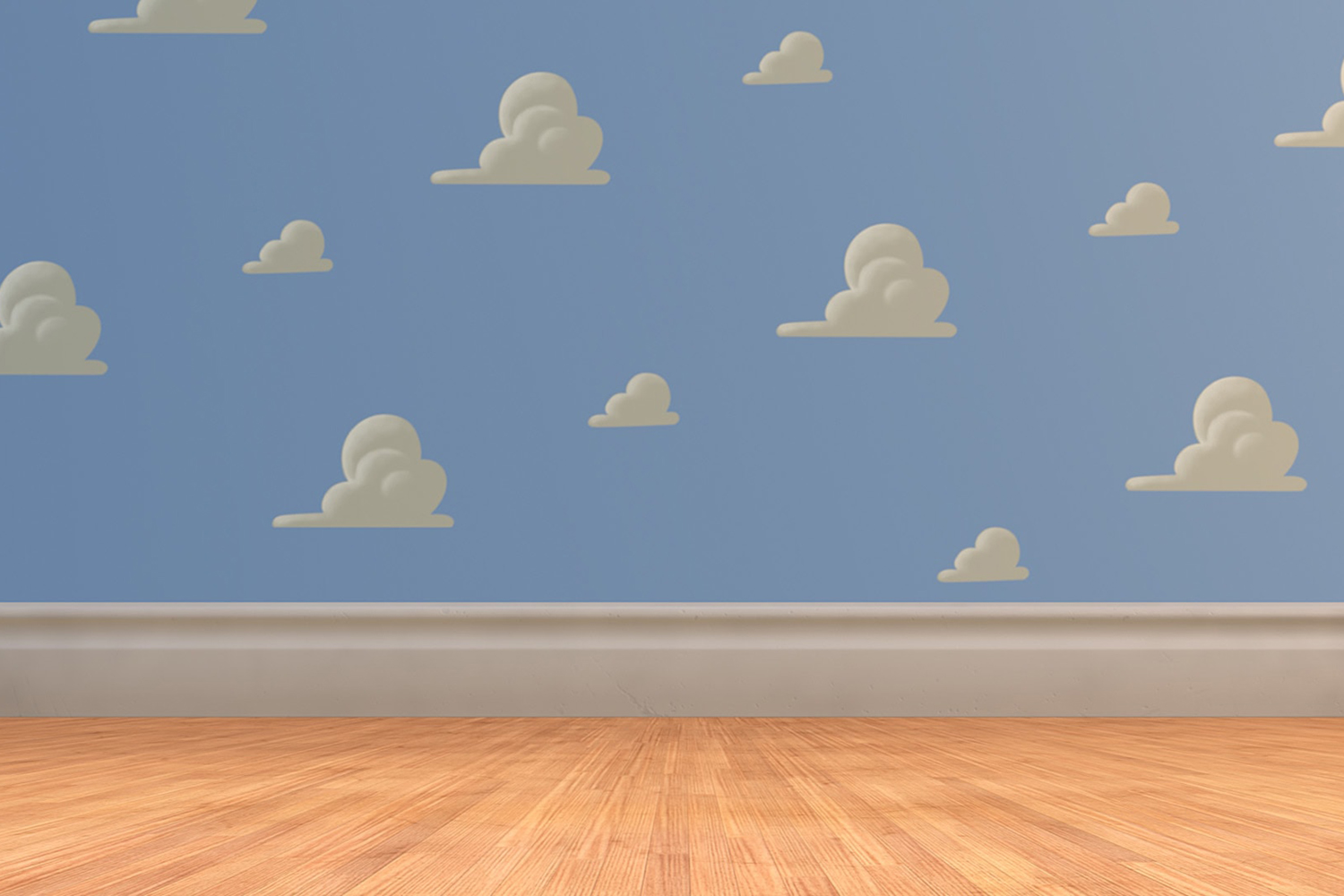There’s your home, there’s the office, and then there’s Zoom. With a little help, you can be in all three places at once, including somewhere you’ve only seen on TV, on a poster, or in a catalog. Zoom, the videoconferencing app, has achieved popularity as working from home becomes even more commonplace. What makes Zoom especially acclaimed is its ability to let you substitute backgrounds instead of having to tidy up your house before you can get started on a conference call with colleagues or clients.
In a previous article, we outlined the specific steps you need to take to substitute backgrounds in Zoom. Here are some of the best Zoom backgrounds you can use to spice up your video calls.
Note: If your camera uses a 16:9 aspect ratio, you can use an image with resolutions of 1,280 x 720 or 1,920 x 1,080 pixels. For video, you need an MP4 or MOV video file with a minimum resolution of 360p (480 x 360 pixels) and a maximum resolution of 1080p (1,920 x 1,080 pixels).
Modsy
No matter how much you try, your place is never going to look like Modsy’s updated redesign of Friends, Sex and the City, Frasier, Will & Grace, or Golden Girls dwellings. That shouldn’t stop you from inhabiting them in the public-private space of your Zoom conference, though. Modsy, the web-based interior design service, offers numerous popular home sets for you to inhabit in the Zoom zone. Just a heads up though: These backgrounds do feature Modsy’s watermark logo in their bottom corners, and these watermarks will show up in your video.
West Elm
You may want to redecorate your home in high style — or maybe just tidy up the living room before your meeting — but West Elm’s conferencing backgrounds will spot you one better. The company has collected images of real homes featuring its own furniture and décor — doggie included. Just scroll and download anything you like. Hey, you don’t even have to tell anyone this isn’t your pad — or pool.
Star Wars
Working at home may feel like you’re in a galaxy far, far away, but with Star Wars-themed videoconferencing backgrounds, the force can really be with you. Now you can host or attend meetings from the cockpit of the Millennium Falcon or many other locations. Choose from Star Wars: The Empire Strikes Back‘s Hoth, the ruins of the Death Star, or many more background selections. These backgrounds also feature watermarks in their corners, but they’re far less noticeable than the ones seen in the Modsy backgrounds.
Storyblocks
Storyblocks, the stock video site, has debuted a new collection of videoconferencing backgrounds that feature hundreds of high-quality, motion-focused backgrounds in MP4 format. Choose from landscapes like Arches National Park to landmarks like the Pantheon Dome. Storyblocks offers a host of backgrounds free for download — no subscription needed. Just click on the yellow Download Backgrounds button and you’ll get a zipped folder of all the background files in this collection. (Don’t click on the video previews of each background. Otherwise, you’ll be prompted to sign up for a subscription to download that particular background.)
Pixar
Now you can join the legendary Pixar world. We’re convinced your youngsters and grandkids will be excited. Disney provides backdrops from all their greatest Pixar movies in a high-resolution format. The most enjoyable part is they’re easy to install. You can select scenes from many of your beloved Disney Pixar films, including Ratatouille, Toy Story, Cars 3, and even the deep aquatic depths of Finding Nemo. You’ll definitely want to use these backgrounds when talking with the kiddos in your family over Zoom calls. Be aware that these backdrops will have watermark logos in their bottom corners, but you probably won’t even notice them, just like the Star Wars backgrounds.
Canva
You can find a broad assortment of Zoom backdrops for different applications with Canva. Its templates consist of photos, animated scenes, and illustrations. Teachers will be thrilled to discover so many other choices for socially distant learning. Everyone will be able to find a wide variety of options for just about any occasion. If you’re not a Canva user, no big deal, you can sign up at no cost to you through Google or Facebook. A Canva account is not needed to use these backdrops on your device. If you only want a background and aren’t wanting to edit it or save it to a Canva account, just choose the background thumbnail you like best (aside from a premium template) and then select Use This Template on the next page. Click Download and select your preferred image format, and then choose Download again.
Unsplash
You’ll find an incredible wealth of free stock photographs with Unsplash that support many different applications, including Zoom. You’ll also discover a variety of selections to fit your meeting’s mood and express your specific style. With both indoor and outdoor choices, you’re bound to find the background that’s more your vibe.